Elementor is one of the most popular page builders for WordPress. It allows you to design beautiful websites without any coding. One of its useful features is the icon library. It gives you access to many free and premium icons that you can easily add to your site’s buttons, menus, headings, and more.
These icons help make your site look modern and professional. They have the ability to improve the UX design, guide users, and highlight important content. Thus, it can make a website more user-friendly, easier to navigate, and grab visitors’ attention more effectively.
But sometimes, the Elementor icons don’t load properly on the frontend, although they are shown in the backend editor. For example, look at the image below. You can see that icons are displayed on the Elementor Canvas.
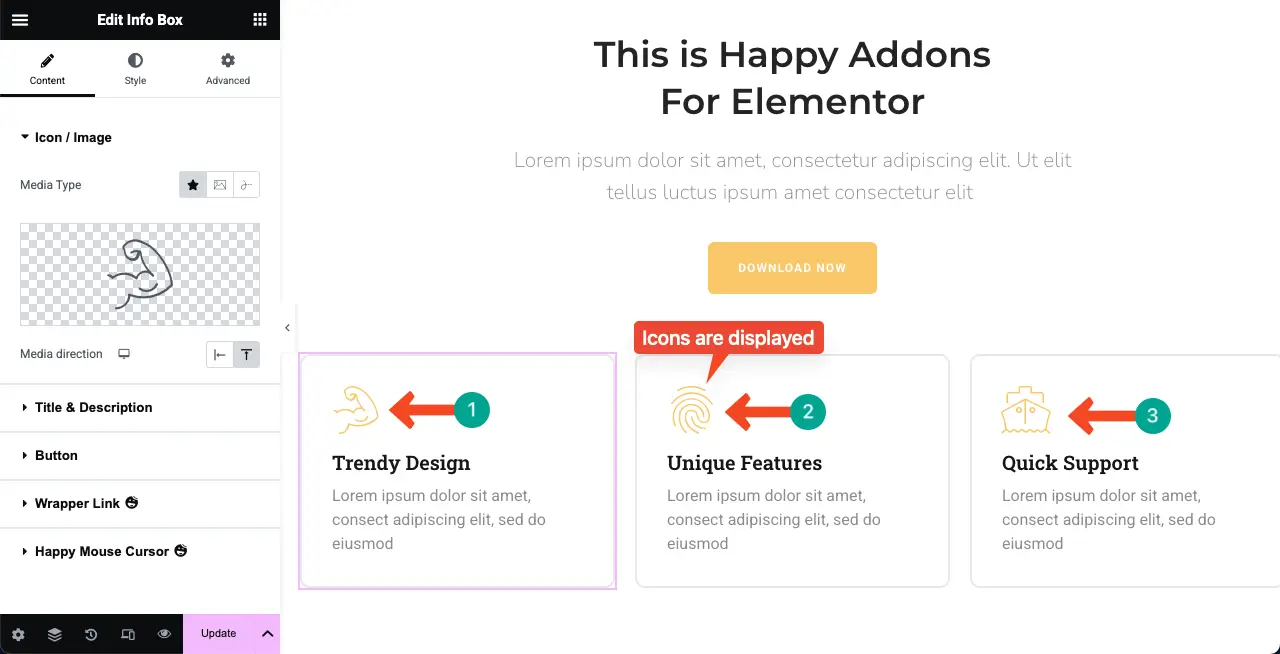
Error: When visiting the frontend of the page, you can see that icons aren’t displayed. It may be blank or broken on your end.
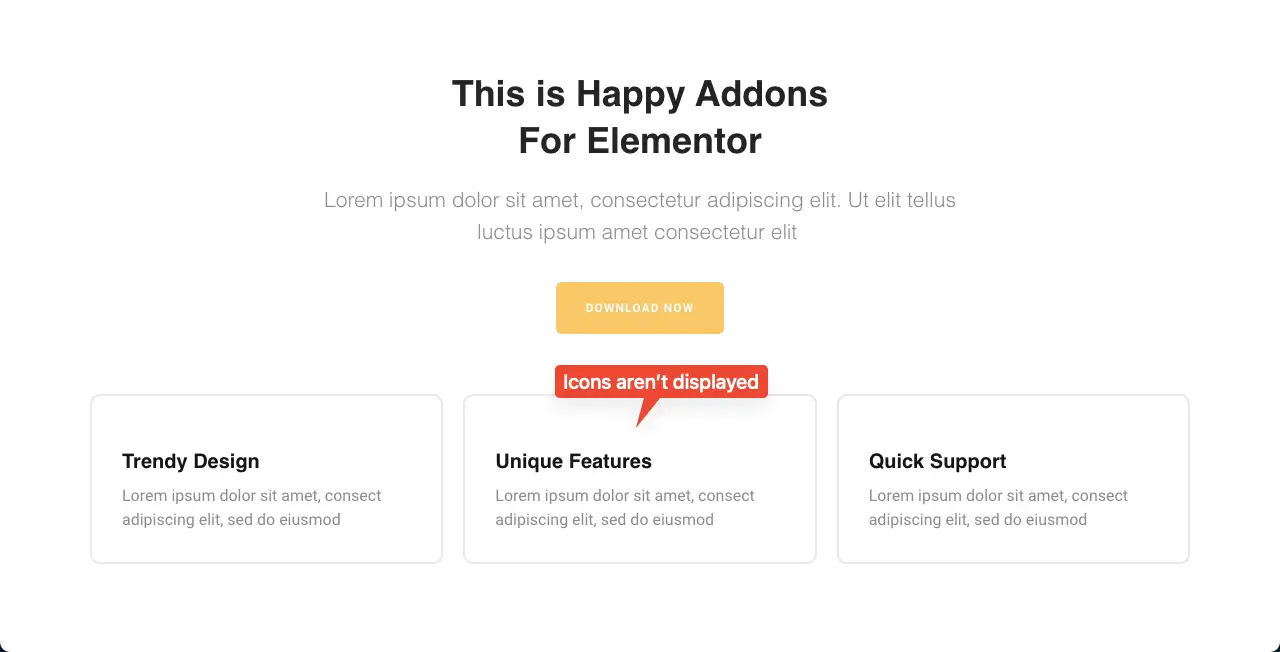
This can be frustrating and make your website look incomplete. So, in this article, we’ll cover a step-by-step guide on how to fix Elementor icon loading issues. Get started!
Why Elementor Icons May Not Load on the Frontend
There are various reasons why Elementor icons may not load on the frontend of your website. Once you know them well, it will be easy for you to solve the problem. Check them below.
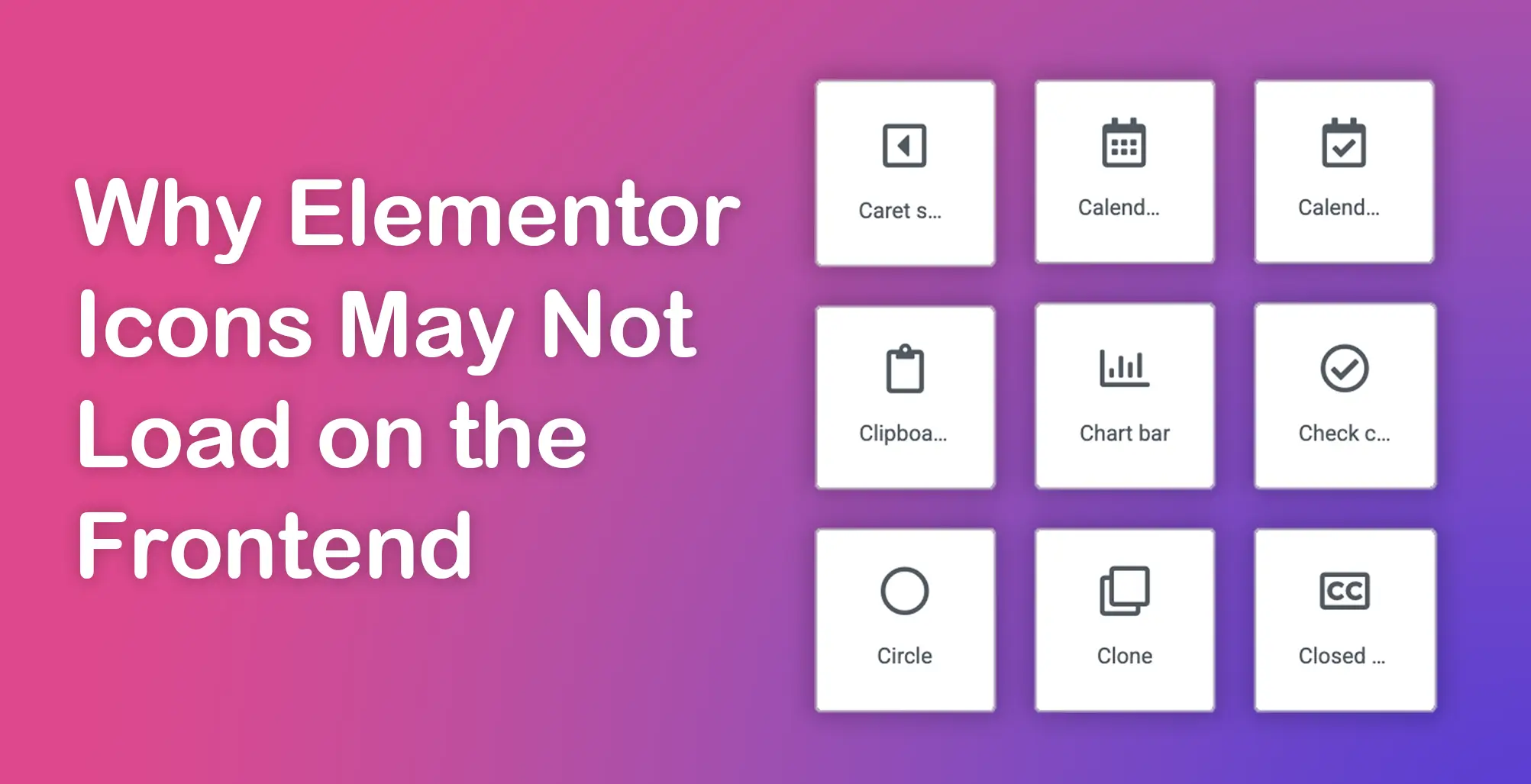
- Incomplete Settings in Elementor
Elementor gives you the option to load Font Awesome icons manually or automatically. If these settings are not configured properly under Elementor > Settings > Advanced, the icon library may not load. Also, it can disable icon loading on the frontend.
- Missing Font Awesome Files
Elementor icons depend on Font Awesome, a popular icon toolkit. If the necessary Font Awesome files are not being loaded due to incorrect file paths or server issues, the icons will not display. This can happen after a faulty update, file permission error, or a misconfigured hosting environment.
- Caching Issues
Caching plugins or your browser might store old versions of your site’s pages and resources. If the cached version doesn’t include the latest icon files or scripts, the icons may not show up correctly on the frontend. Clearing all caches (browser, plugin, and server-side) can fix the problem.
- Bad CDN
Content Delivery Networks (CDNs) help load site content faster by serving files from nearby servers. However, if your CDN fails to serve or update the icon files properly, the Elementor icons might not appear. Incorrect CDN settings or delays in syncing can also block the icons from loading.
- Slow or Unstable Internet Connection
If your internet isn’t speedy enough, Elementor icons may not load completely. Sometimes, partial file loading due to network issues can stop icons from appearing as expected on the frontend.
Note: So, as you can see, among the identified issues above, Incomplete Settings in Elementor, Missing Font Awesome Files, and Caching Issues are the ones that are under your control. You can fix these problems by taking the right steps.
Check this post on how to troubleshoot Elementor editor not loading issue on your website.
How to Fix Elementor Icon Not Loading – Configuring Settings
Now, in this section, we will show you how to fix the Elementor icon not loading problem by handling the issues mentioned in the note of the above section. Keep reading.
Solution One: Configuring Incomplete Settings
First, go to the backend dashboard of your website. Navigate to Elementor > Settings > Advanced.
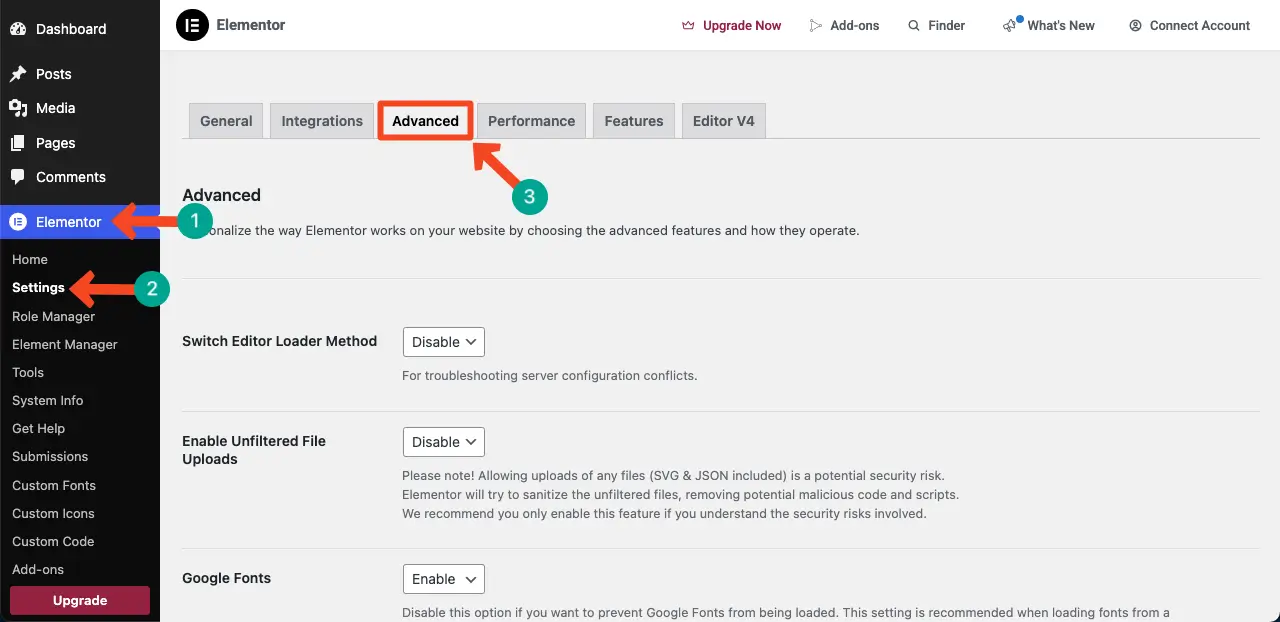
Scrolling down the page a bit, come to the option Google Fonts. From the dropdown option, Enable it.
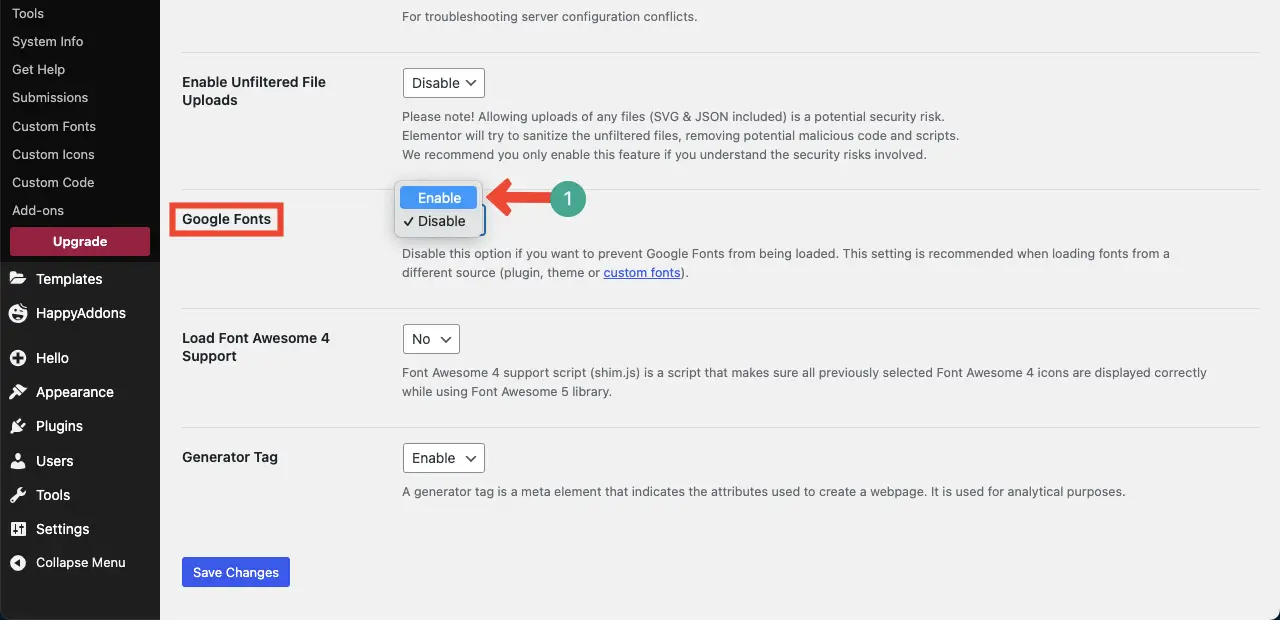
In the same way, find the Load Font Awesome 4 Support option and select Yes for it.
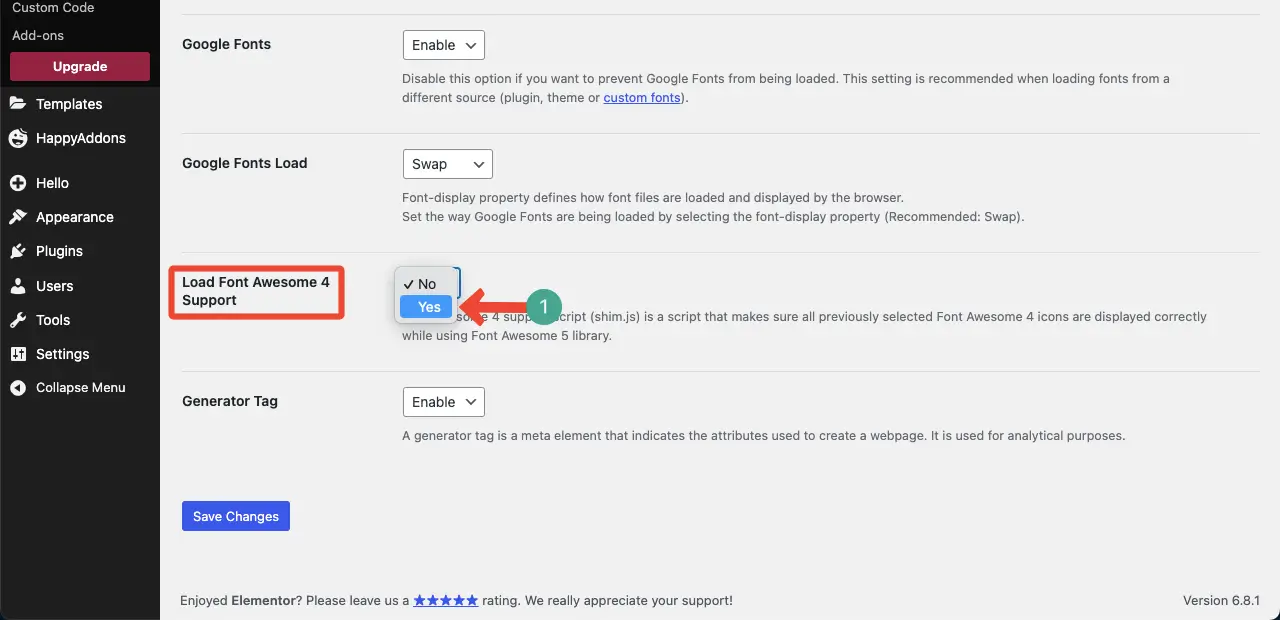
When all the changes are done, click the Save Changes button.
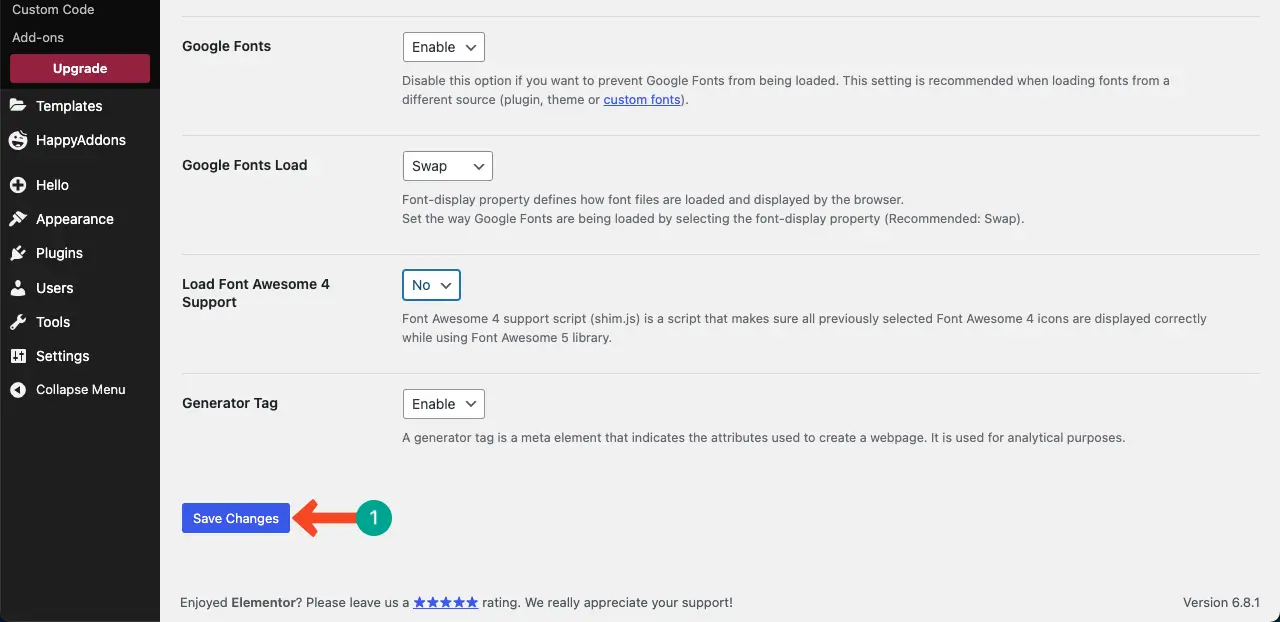
Now, come to the frontend and reload the page. You’ll see the icons are perfectly showing up.
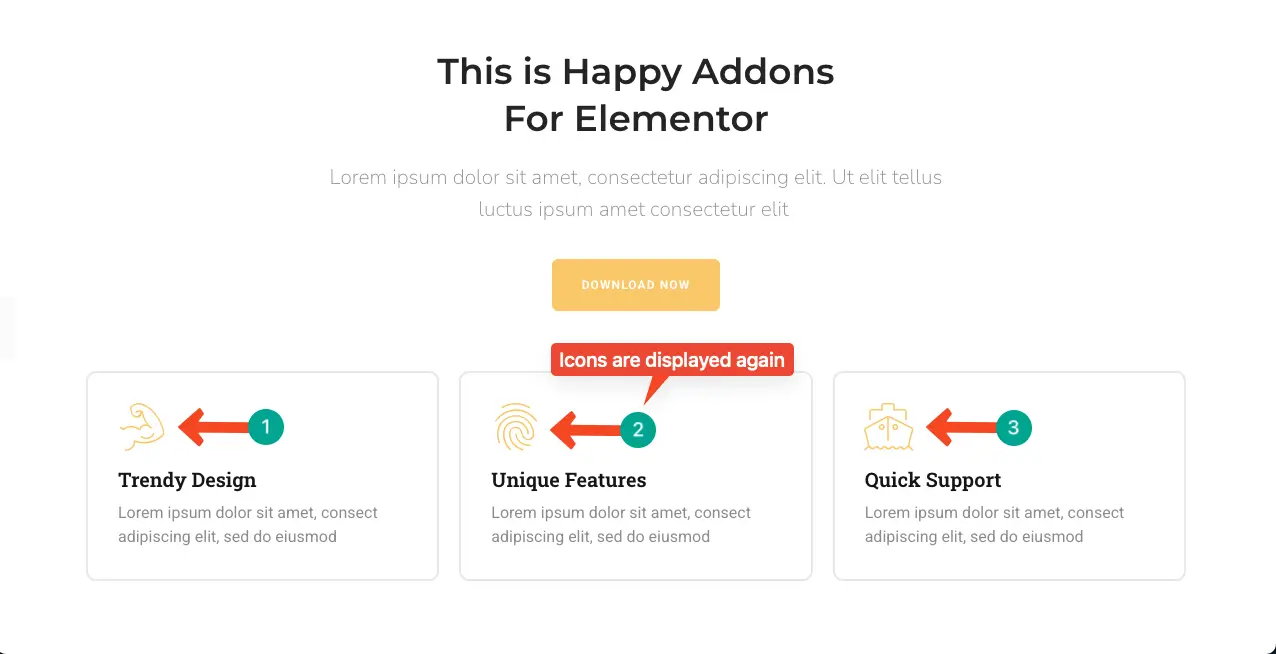
So, this first solution will resolve both the Incomplete Settings in Elementor and the Missing Font Files problems.
Solution Two: Clear the Cache
If you still can’t see icons on the frontend, there might be a caching issue.
There are numerous ways to clear the cache of your website. Today, most hosting companies offer a caching option. For example, if you are using Hostinger, go to the website and select your website. You will see the Clear cache option.
By clicking the button, you can clear the cache from your website.
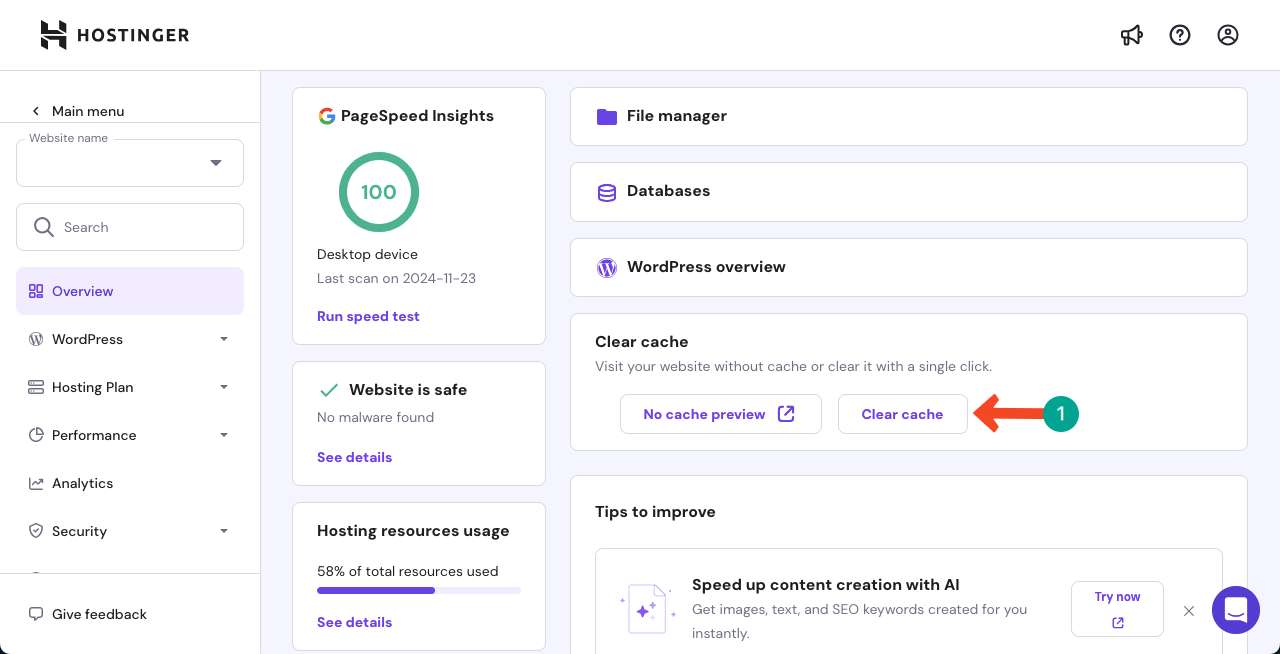
If your website doesn’t have a clear caching option, no worries. There are many plugins today that also offer this option. For example, WP Rocket is one of the best and most popular ones.
Suppose you have the WP Rocket plugin installed on your site. Go to the plugin dashboard. You will see the CLEAR AND PRELOAD option. By clicking the button, you can clear the cache from your site.
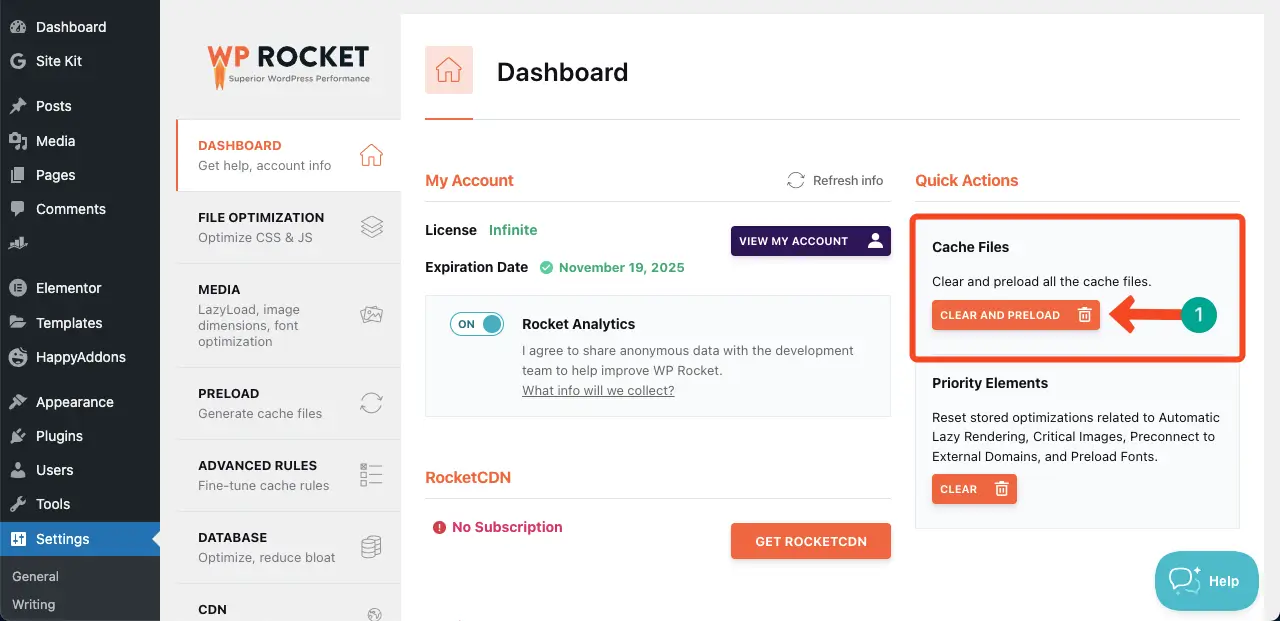
WP Rocket is a premium-only plugin. But many other caching plugins offer both free and premium versions. You’ll get them in this post – the best WordPress caching plugins.
Solution Three: Update the Elementor and Dependent Plugins
Often, this problem may happen if you don’t update Elementor and the related plugins because the old versions may have bugs. So, if your problem doesn’t get resolved even after completing the above-mentioned approaches,
Just go to your Plugins page and check if there is any update now notification below it. If you see the notification, update the plugin by clicking the button.
Then, reload your web page. Hope this will solve your problem.
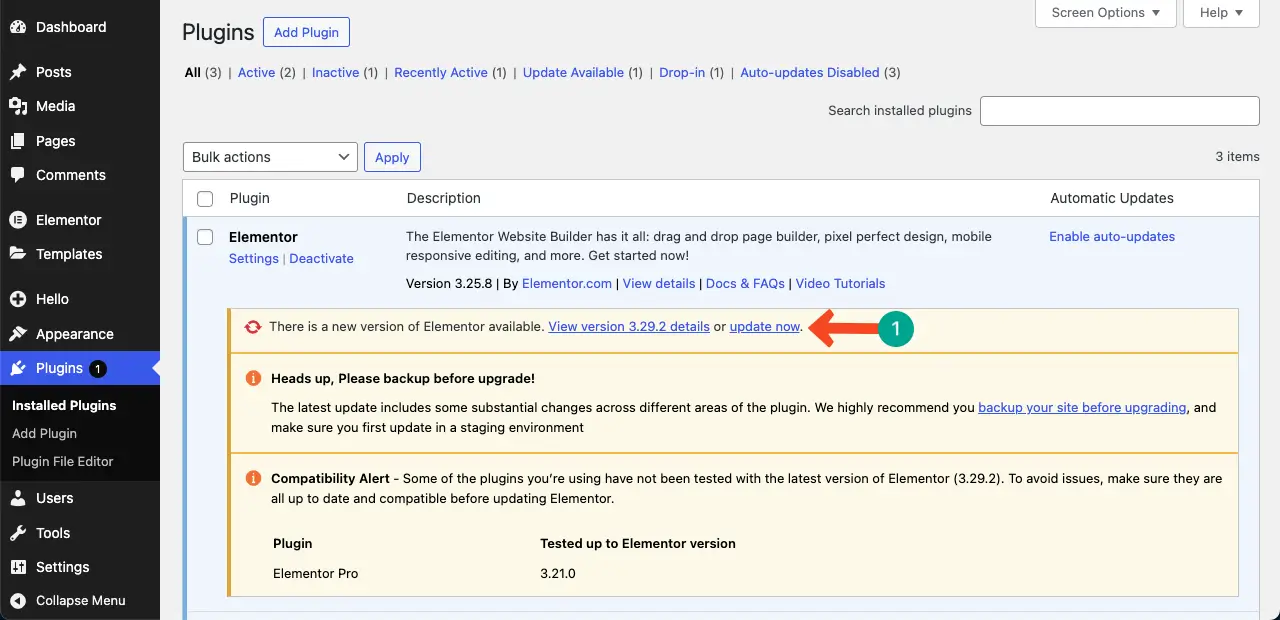
Solution Four: Use a Better Internet and CDN
If you still suffer from this problem, there might be an issue with your internet or the CDN you are using. Because you have done all the technical work that was possible for you. So, we can assume that the rest of the issues may be on your CDN or internet service.
There are many tools online (fast.com) by which you can check your internet speed. Also, discuss your hosting or CDN service provider. Hope they will have an answer for you.
Thus, you can solve the Elementor Icon not loading issue in WordPress.
Bonus Point: Use an Additional Plugin for Importing Free Icons to the Elementor Library
By default, Elementor uses Font Awesome Icons. However, if you ever feel like these icons aren’t enough and you need more options, you can upload new icon batches to the library. There are many ways to do this.
But we know an easy way to add a huge collection of new icons to the library by simply installing a plugin. We will discuss this process in this section.
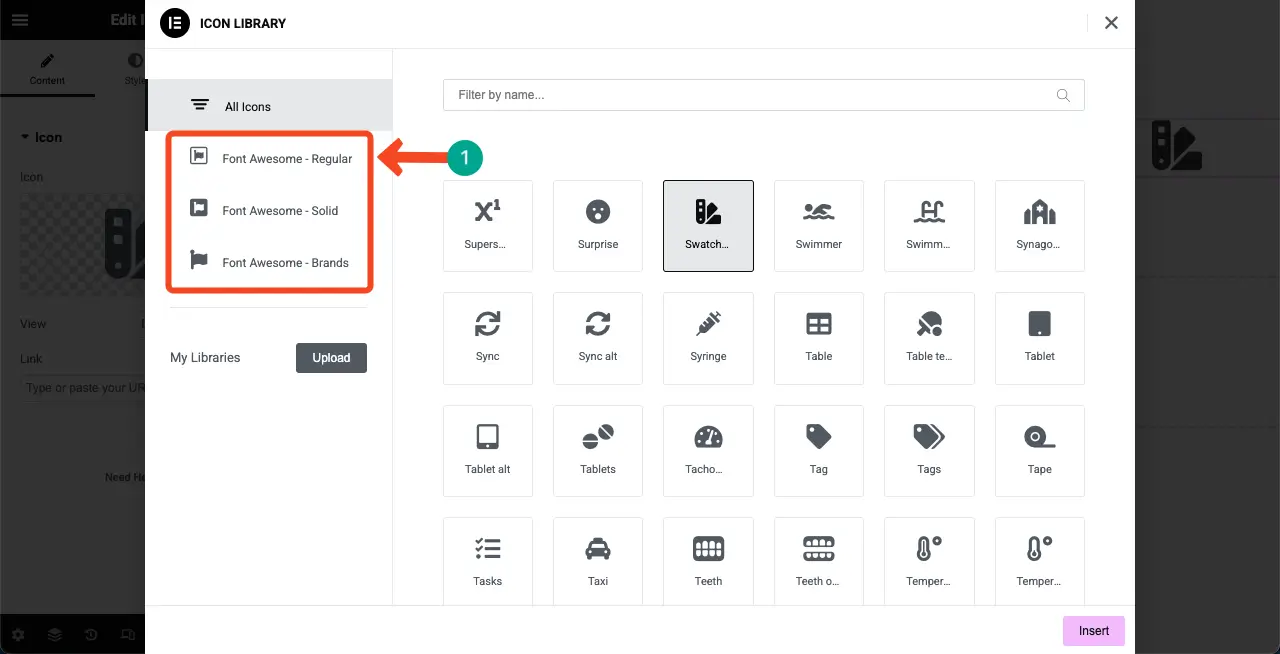
Install the Plugin
Go to the Add New plugin option. Install and activate the plugin Icon Element – Elementor Page Builder Icon Pack (6718 icons).
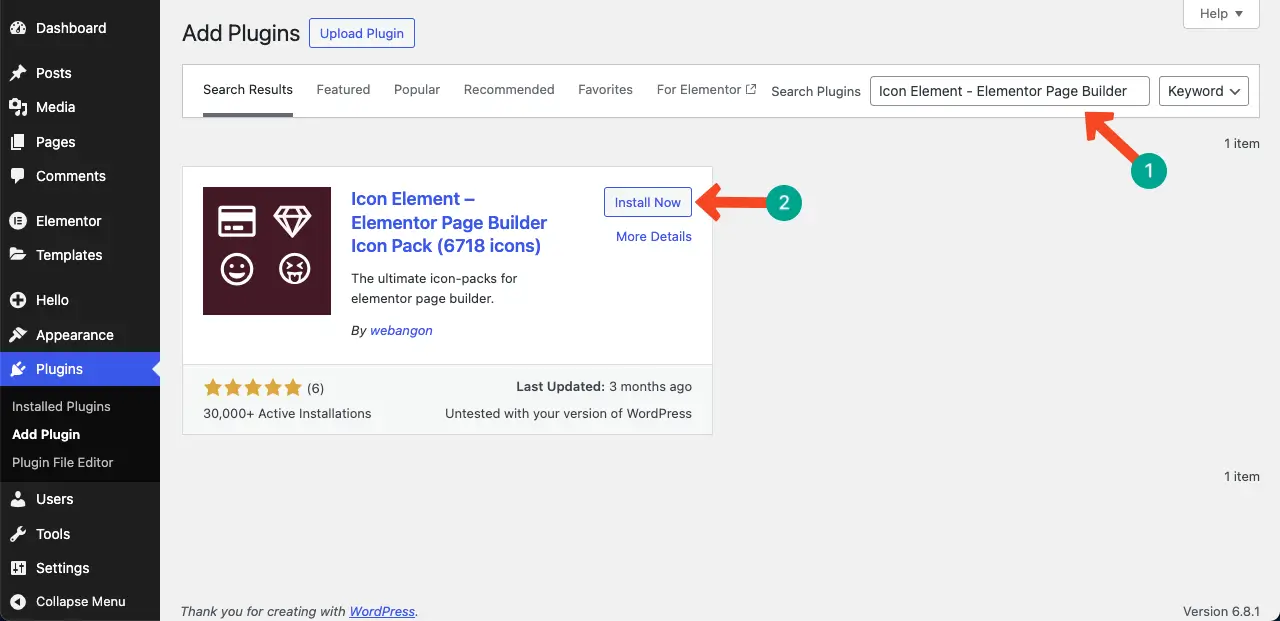
Now, go to the canvas again and open the icon library. You will see some new batches have been added on the left side below the default options.
You can click on them and explore the icons that come with them.
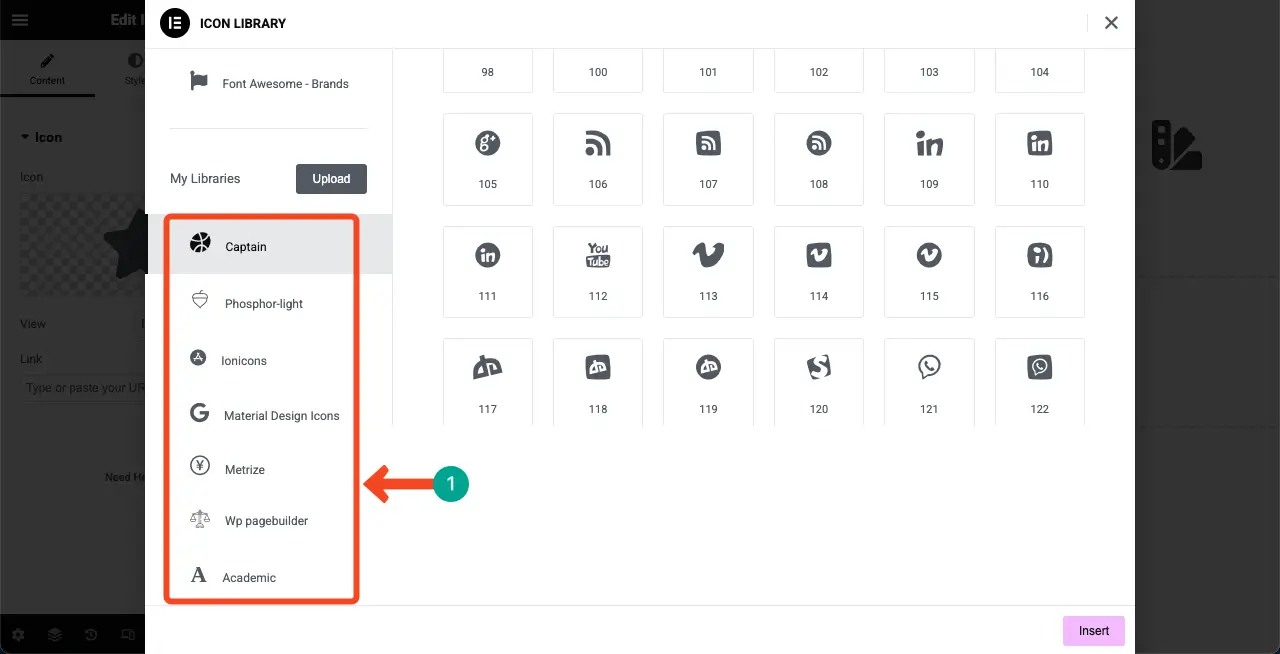
Hope with this free plugin, you can unlock and use thousands of helpful icons on your website.
Frequently Asked Questions about Elementor Icons Not Loading
Hope you enjoyed the tutorial. Now, in this section, we’ll list and answer some most frequently asked questions related to today’s topic.
Why are my Elementor icons not showing on the live site?
The icons may not show due to several reasons, like plugin/theme conflicts, missing Font Awesome files, caching issues, or incorrect Elementor settings. These problems stop the icon files from loading properly on the frontend.
Do I need to enable any special settings in Elementor for icons to work?
Yes. In Elementor’s settings, make sure the Font Awesome loading options are enabled. Also, update to the latest version of Elementor to avoid compatibility issues.
What should I do if nothing fixes the icon issue?
Try switching to a default WordPress theme (like Twenty Twenty-Four) and disable all plugins except Elementor. Then check if the icons load. If they do, one of your plugins or your theme is causing the issue.
Closing Up!
Fixing the Elementor icon not loading issue may seem difficult at first, but with the right steps, you can solve it easily. Always start by checking the basic settings in Elementor and make sure Font Awesome is enabled. Clear all types of cache after making changes, as old cache files often block updated resources.
Also, update Elementor and all other plugins regularly to avoid unexpected bugs and compatibility issues. To prevent this issue in the future, avoid using too many plugins that may conflict with Elementor. Use a well-coded theme that supports Elementor fully. Stay away from nulled plugins.
If you use a CDN, make sure it is properly configured and synced. Lastly, test your site on different browsers and devices to ensure icons are loading smoothly for all visitors. These simple habits can help keep your site looking perfect at all times.





