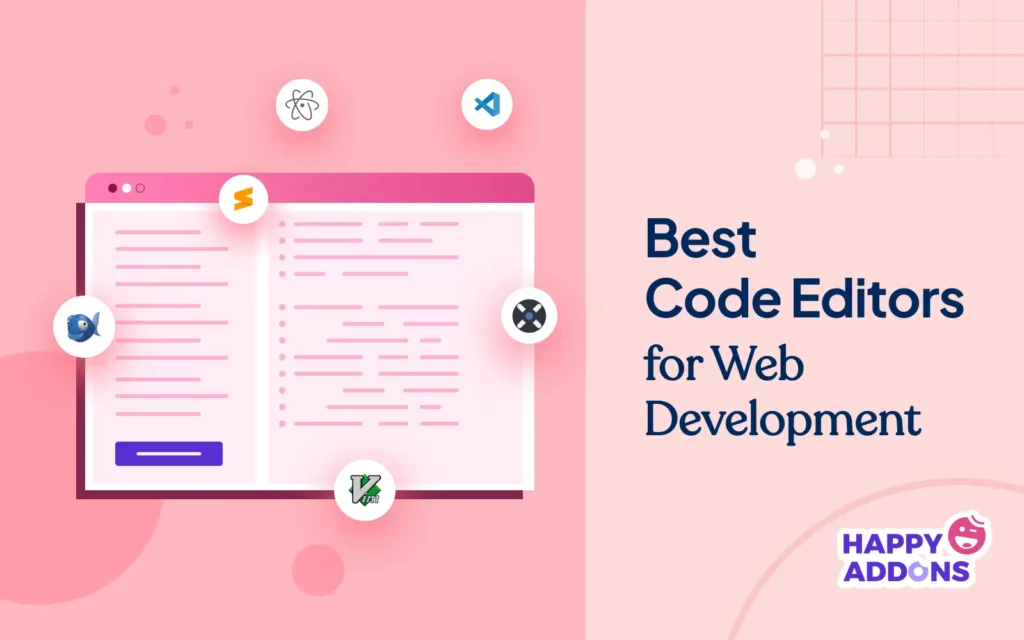Code editors are a type of tool or software that allows web developers to create and modify codes. With the help of these tools, developers can write error-free codes, navigate through the codebase, identify potential issues, debug them, and write clean snippets to improve productivity.
They are essential for anyone involved in web and web application development. You’ll find numerous code editors of both free and premium categories online. In this article, we’ll introduce you to some of the best code editors for web development in both categories.
At the end, we will list three no-code tools by which you can design entire websites without having to code anything. Let’s begin. Before that, take a quick look at the things you need to consider when choosing code editors.
Things to Consider in Choosing Code Editors for Web Development
There are several factors to consider when you think of choosing a code editor for your web development project. Please take a look at them below.
1. Features and Functionalities
Your code editor must have these features: syntax highlighting, code folding, debugging tools, version control, plugin support, and customization options.
2. Ease of Use
The interface of your code editor must be intuitive to navigate with split-screen view options. This can help you run and check your project in real time.
3. Compatibility
The code editor must support the programming languages and frameworks you work with. It’s better if the editor is cross-platform compatible so you can switch to other operating systems.
4. Performance and Community Support
The code editors shouldn’t slow down, especially when you work with a large codebase. Plus, look for an editor that has an active community so you can find help and documentation when needed.
5. Cost
As already said, you will find two types of code editors online: free and premium. So, if your tool is premium, check if you can afford its recurring subscription fee.
6 Best Free Code Editors for Web Development
Let’s start the main discussion of this article with free code editors. Although there are over a dozen free editors, we’ll list here the seven best of them.
1. Visual Studio Code by Microsoft
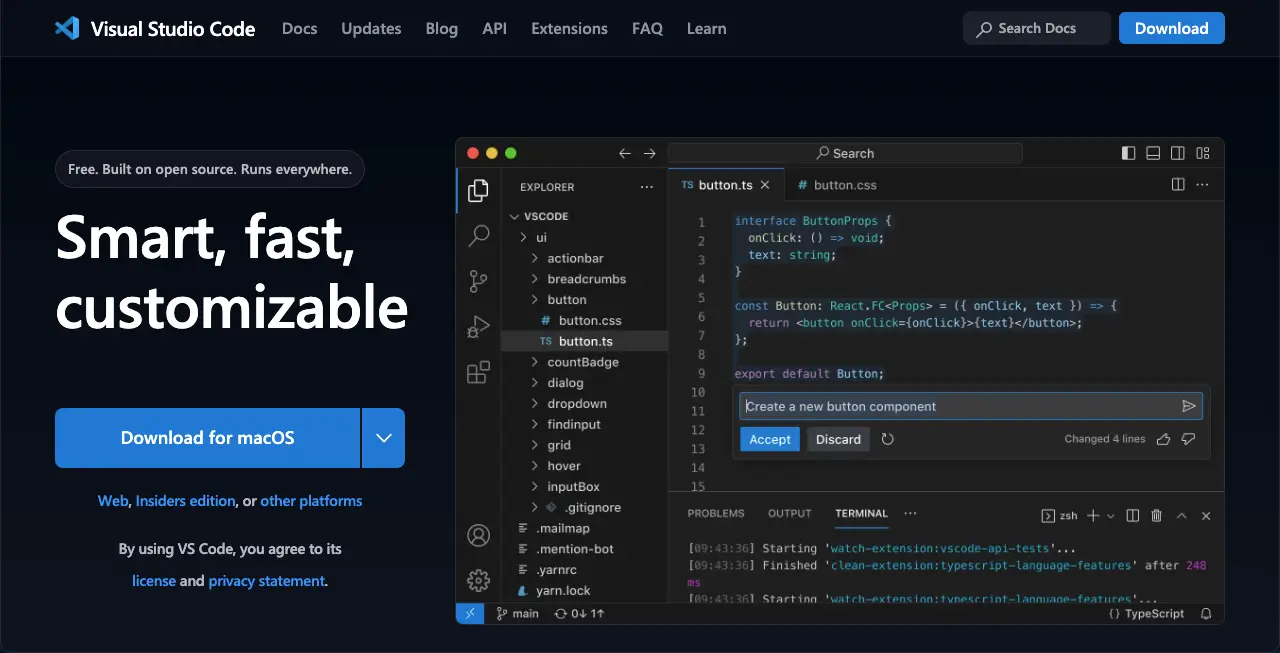
Visual Studio (VS) code editor is compatible with all platforms: Windows, Mac, and Linux. So, this could be an excellent choice for developers with different operating systems. This tool supports Java, JavaScript, JSON, PHP, C++, C#, TypeScript, Python, and other programming languages.
Microsoft developed the Visual Studio (VS) using the Electron framework. It allows you to combine all the technologies and languages with native app capabilities. You can extend its functionalities by integrating suitable extensions.
Its debugging feature provides a powerful experience in step-through debugging, variable inspection, and code-fixing issues. IntelliSense is an intelligent code completion feature that suggests code snippets and function signatures.
Other key features of the Visual Studio Code Editor
- Works on cross-platform (Windows, Mac, and Linux)
- Supports 10+ programming languages
- Has a built-in debugging editor
- Offers a built-in version control like Git
- IntelliSense suggests code snippets for auto-completion
- Maintains a large library of extensions and plugins
Ratings about the Visual Studio Code Editor:
- Getapp – 4.8
- G2 – 4.7
- Gartner – 4.5
- Capterra – 4.8
2. Sublime Text
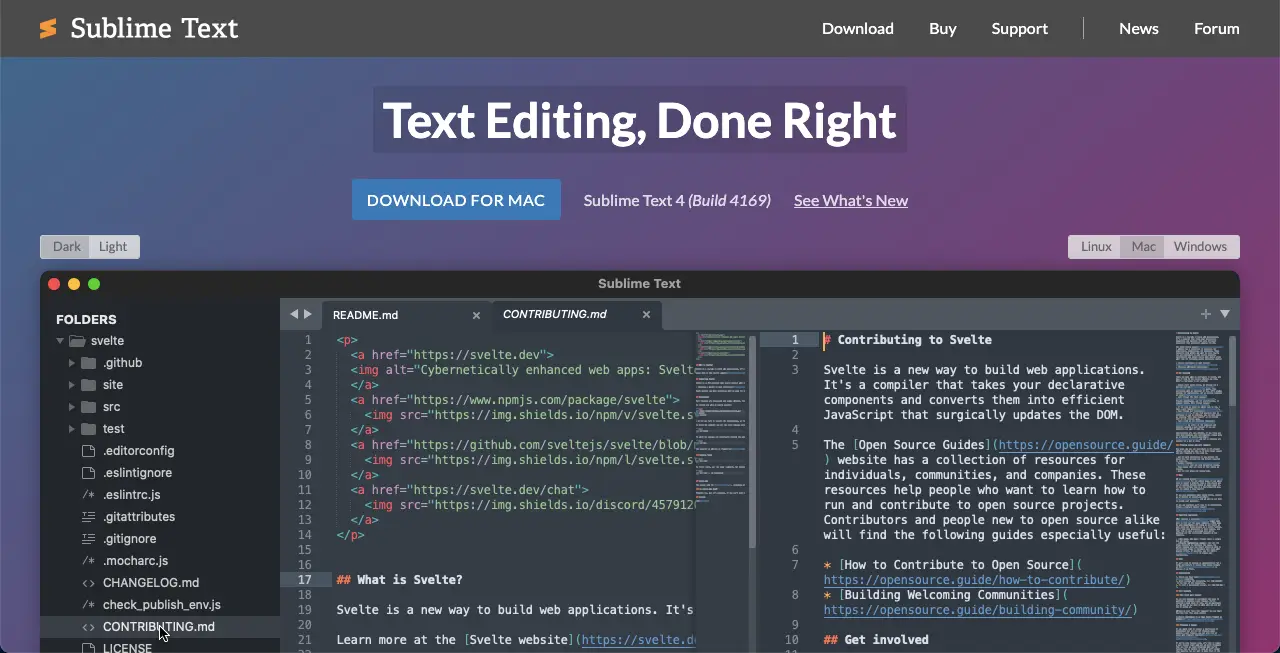
Sublime Text can handle large projects and heavy coding alone. This tool is equally compatible with all platforms: Windows, Mac, and Linux. The programming languages that it supports are Java, C++, Python, PHP, HTML, CSS, JavaScript, etc.
It maintains a comprehensive ecosystem of community-built plugins. You can customize and extend the functionalities of the editor using these plugins. Its code autocompletion suggests essential code snippets, variable names, and function names to reduce typing errors.
Sublime Text lets you create new files within the existing project folders on your running projects. The files will automatically be saved under the chosen directory.
Other key features of the Sublime Text Code Editor
- Multiple Cursors let you manage multiple cursors simultaneously
- Command Palette provides quick access to various commands and features
- Goto Anything empowers you to navigate to files, symbols, or specific lines quickly
- You can run codes directly from the code editor
- Multiple Selection allows to locate, change, rename, and manipulate code lines
- Numerous keyboard shortcuts make the overall operations easy
Ratings about the Sublime Text Code Editor:
- Getapp – 4.6
- G2 – 4.5
- Capterra – 4.7
Note: Sublime Text editor has a premium version alongside the free one.
3. Bluefish
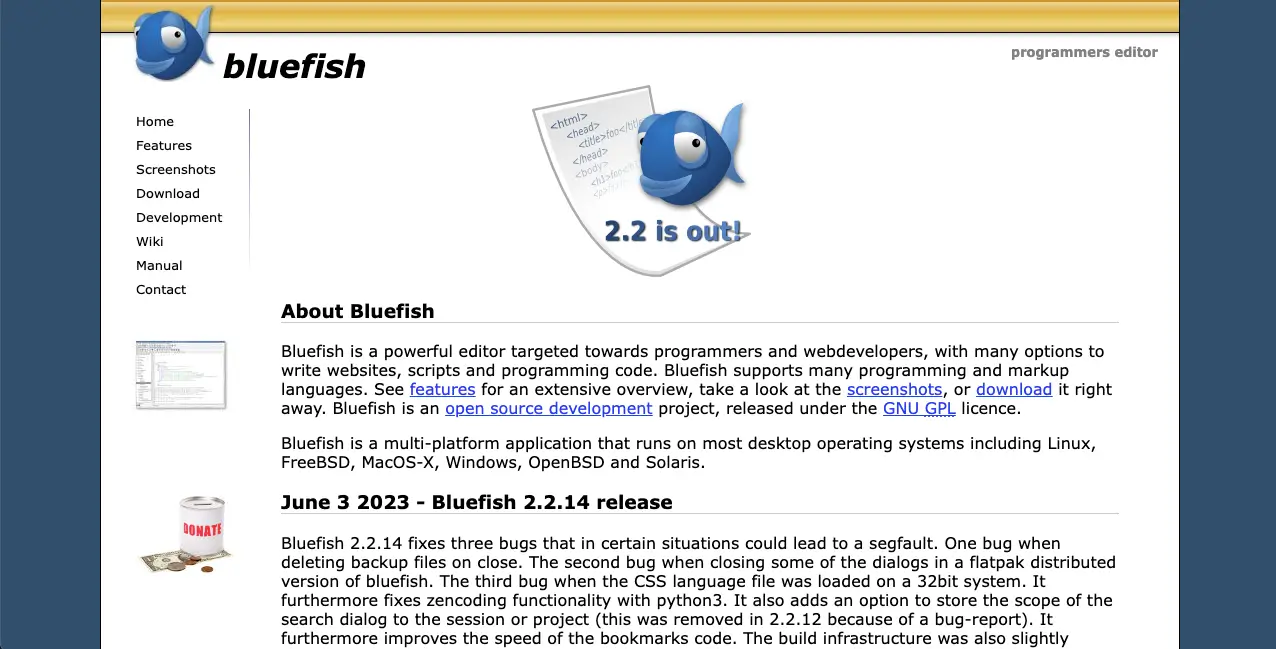
Bluefish is a comprehensive code editor. It supports more platforms than the previous two editors. They are Windows, Mac, Linux, FreeBSD, OpenBSD, Solaris, and more. Programming languages that this editor supports are PHP, JavaScript, SQL, Perl, JSP, Python, Ruby, Java, Vala, etc.
It comes with a snippet sidebar that provides options like keyboard shortcuts, custom dialogue, auto-completion, and auto-recovery for documents. You can customize its UI with different colors and language adjustment options to navigate easily on the interface.
Its full-screen editing lets you implement unlimited undo and redos along with search and replace options.
Other key features of the Bluefish Code Editor:
- Works with multiple document interfaces
- Has a powerful search and replace option
- Lightweight and can work on low-resource devices
- Supports customizable programming language and environment
- Easy to enable and disable commands or reset them to default settings
- Has integrations with remote files (FTP, SFTP, HTTP, HTTPS, WebDAV, CIFS)
Ratings about the Bluefish Code Editor:
- Getapp – 4.1
- G2 – 4.1
- Capterra – 4.3
4. Atom
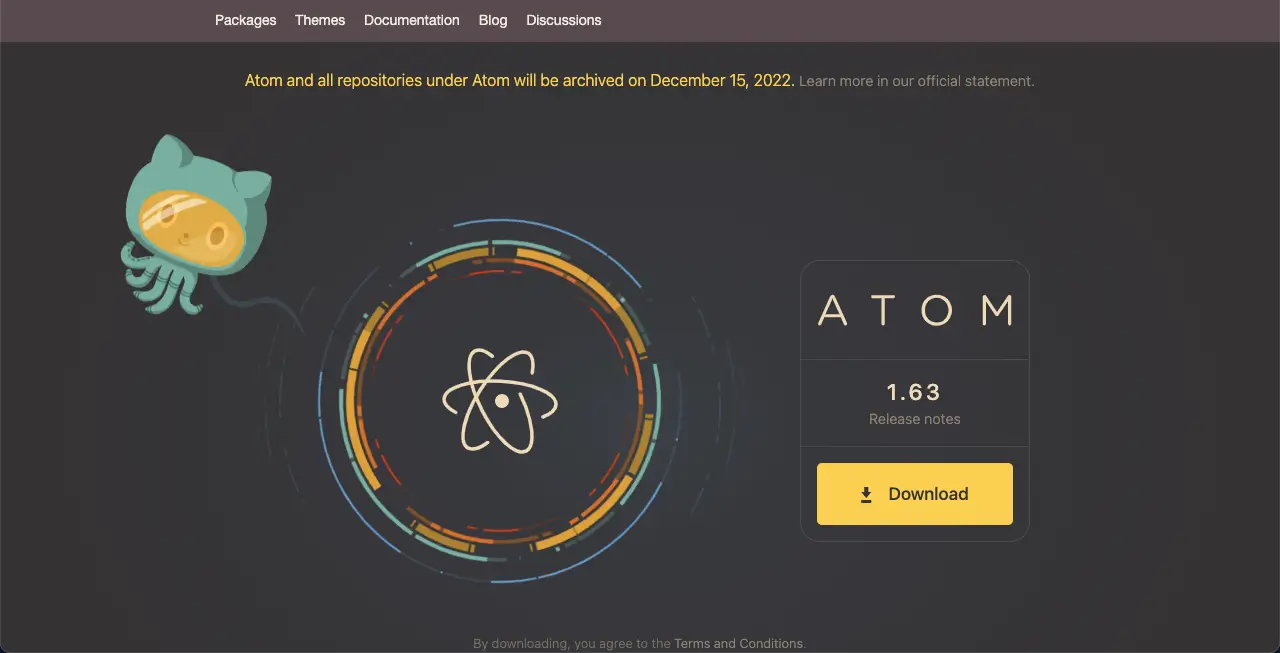
Like most code editors, Atom supports these platforms: Windows, Mac, and Linux. This tool best suits the users who prioritize Git and GitHub integration. Though it was initially launched by Git, now it’s owned by Microsoft.
It has a screen-splitting option that powers up users to overview multiple projects together. You’ll get multiple panes in its UI to compare and edit code across files. Atom includes syntax highlighting features for languages like Ruby, CSS, and JSON.
Atom regularly updates itself with new features. You can use the Atom Beta and Atom Nightly versions to know about the coming features available before they are finally released.
Other key features of the Atom Code Editor:
- Highly customizable to modify and extend its functionalities
- Has a built-in Git integration to manage versions from the editor
- Offers a clean user interface
- Covers the screen-splitting option
- Teletype enables real-time collaboration
- Its file system browser allows you to open open/multiple files in a single window
Ratings about the Atom Code Editor:
- Getapp – 4.5
- G2 – 4.2
- Capterra – 4.5
5. Vim
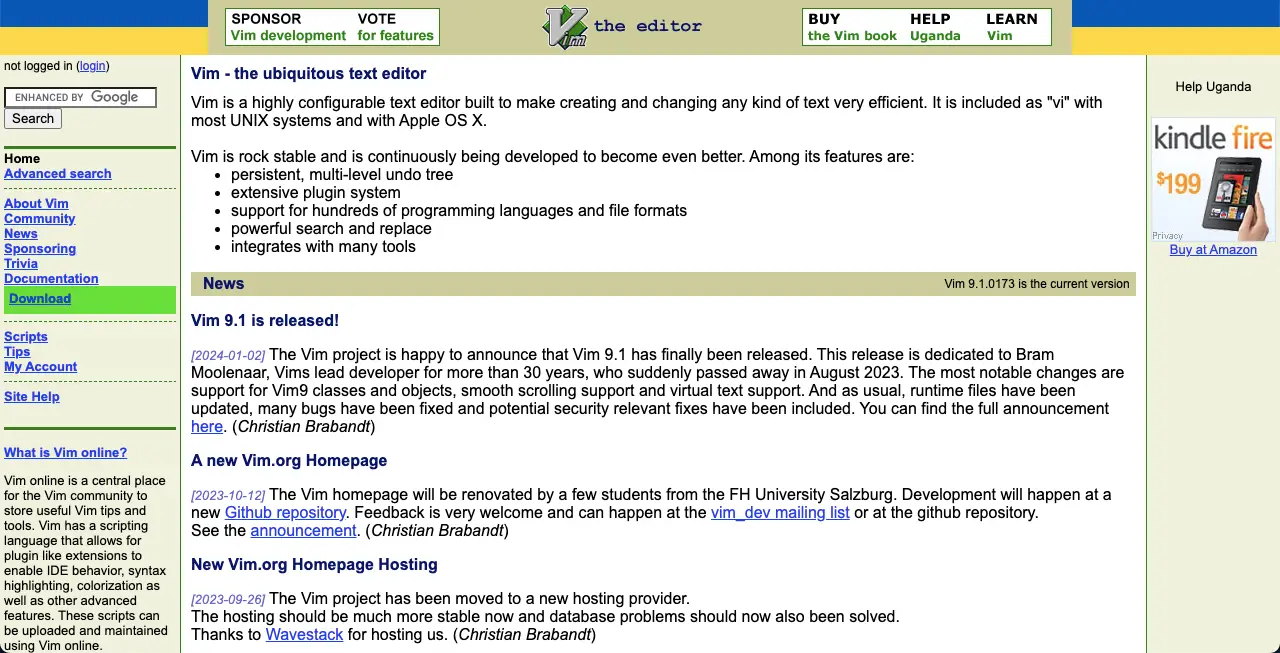
Vim is a highly configurable text editor developed to create or change any kind of text efficiently. It’s based on the original Vi editor but comes up with many advanced options. You can use this code editor tool on all the popular platforms like Windows, Mac, Unix, Linux, and Amiga.
You can use almost all the programming languages in it without any problem. If its initial interface looks a bit complex, you can customize it and make the software very simple, like Notepad++. But remember, Vim is mostly a code editor instead of writing codes, unlike many others.
So, once your code is curated on other platforms or by any means, you can check its code base, fix bugs, and execute functionalities on this tool.
Other key features of the Vim Code Editor:
- It’s command-centric (you can execute lots of tasks with a few commands)
- Easy to increase its functionalities using the available plugins
- Supports multiple buffers similar to multiple windows
- The recording system lets you record and play the Vim commands
- Offers a gamified learning process
- Has a dedicated community of users and contributors
Ratings about the Vim Code Editor:
- Getapp – 4.8
- G2 – 4.4
- Capterra – 4.5
6. Codeshare.io
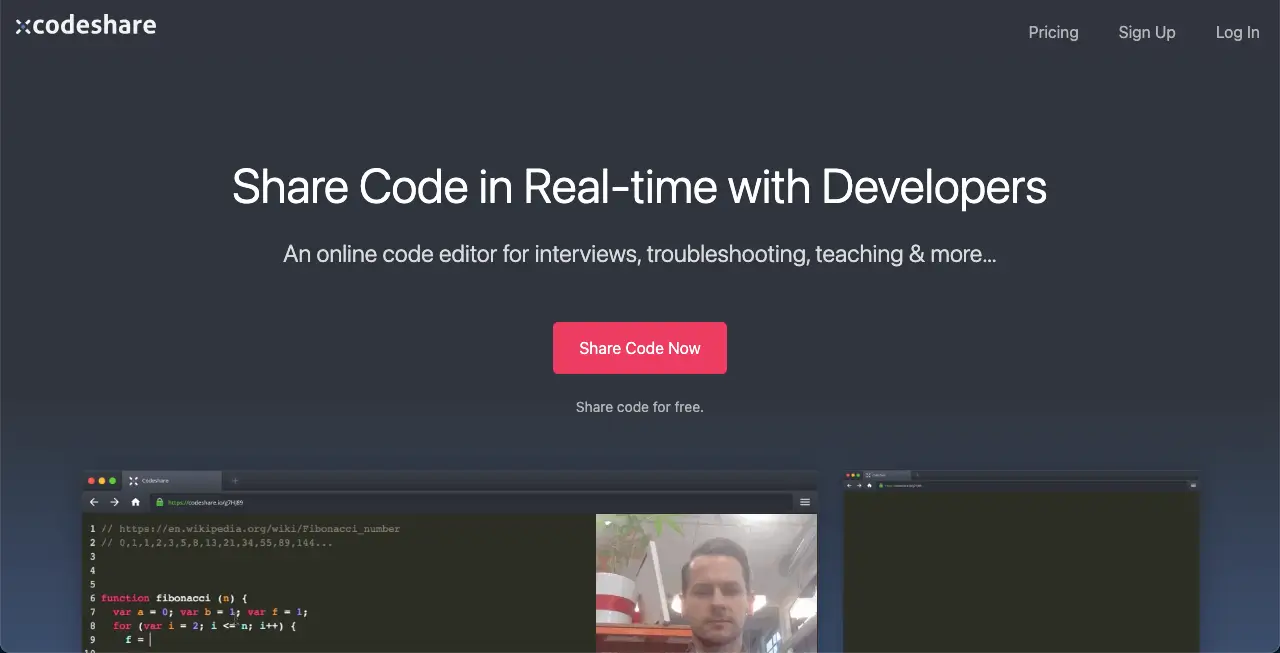
While the above-mentioned editors are software, Codeshare is a browser-based code editor. So it doesn’t matter which device you’re using. Programming languages that it supports are PHP, C#, SCSS, CSS, and HTML. This is one of the best editors for conducting employee hiring and recruitment.
You probably don’t need to write an entire codebase on it. But if it happens that you have to switch devices, use someone else’s device, or share the codebase with others, this platform could be helpful. Also, if you run a live education course online, you can use this editor.
Other key features of the Codeshare.io:
- Allows real-time code sharing with others
- Offers 20+ theme options to choose from
- Comes with a keymap to other editors (Sublime, Vim, and Emacs)
- Provides an essential tab to adjust settings, download the text file, and do other tasks
Ratings about the Vim Code Editor:
- No review available online
5 Premium Best Code Editors for Web Development
Obviously, the paid tools can provide you with more exciting features and benefits. In this section, we’ll introduce you to some of the best free code editors for web development.
1. WebStorm
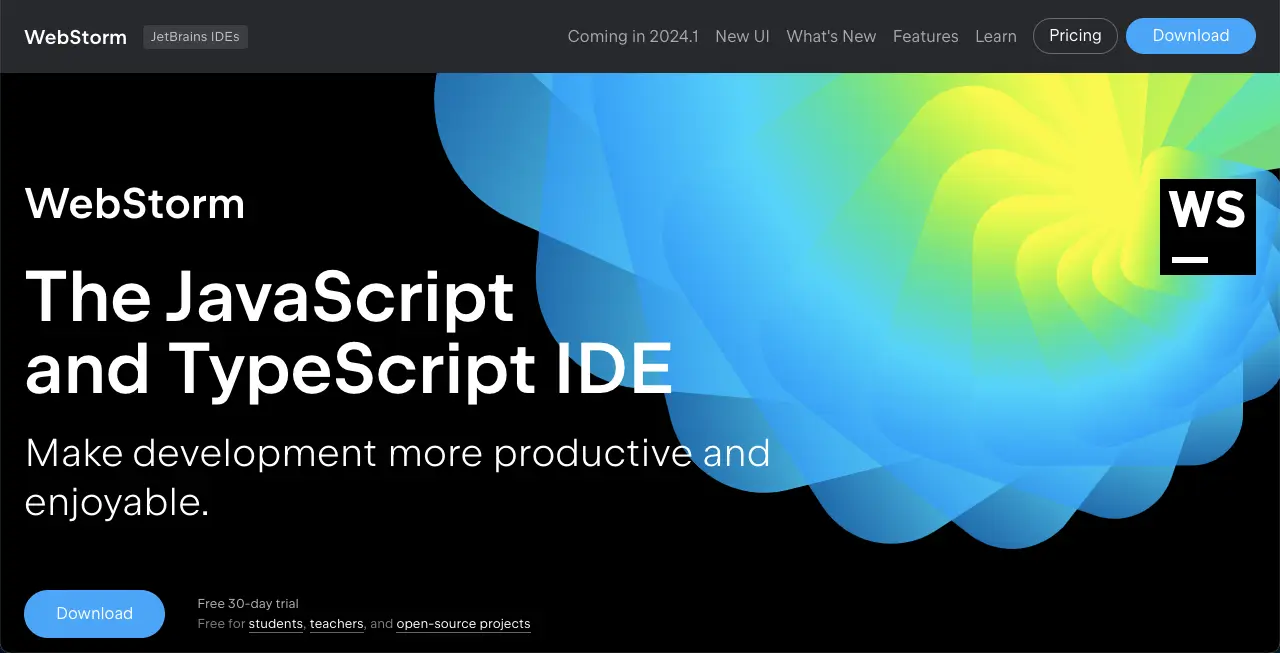
WebStorm is developed by the renowned software development company JetBrains. It provides a comprehensive Integrated Development Environment (IDE) for web developers. WebStorm is compatible with Windows, Mac, and Linux. Its rich set of features can cater to small and large web projects.
WebStorm supports web languages JavaScript, TypeScript, React, Angular, and Vue.js. It has an intelligent coding assistant to help you generate code faster. The IDE technology covers auto-completion for modules, variables, classes, and functions, saving you time and effort.
It provides real-time error detection with suggestions to fix them to ensure a clean and error-free code base.
Other key features of the WebStorm Code Editor:
- Built-in debugging tools to set breakpoints, inspect variables, and coding steps
- Powerful navigation system lets you jump between methods, functions, and variables
- Easy to rename files, folders, and symbols using the refactoring tools
- The auto-completion is both context-aware and framework-specific
- Has integrations with Stylelint, ESLint, and Git
- Allows to customize various aspects of IDE, keymaps, and editor behavior
Ratings about the WebStorm Code Editor:
- Getapp – 4.8
- G2 – 4.5
- Capterra – 4.8
2. PhpStorm
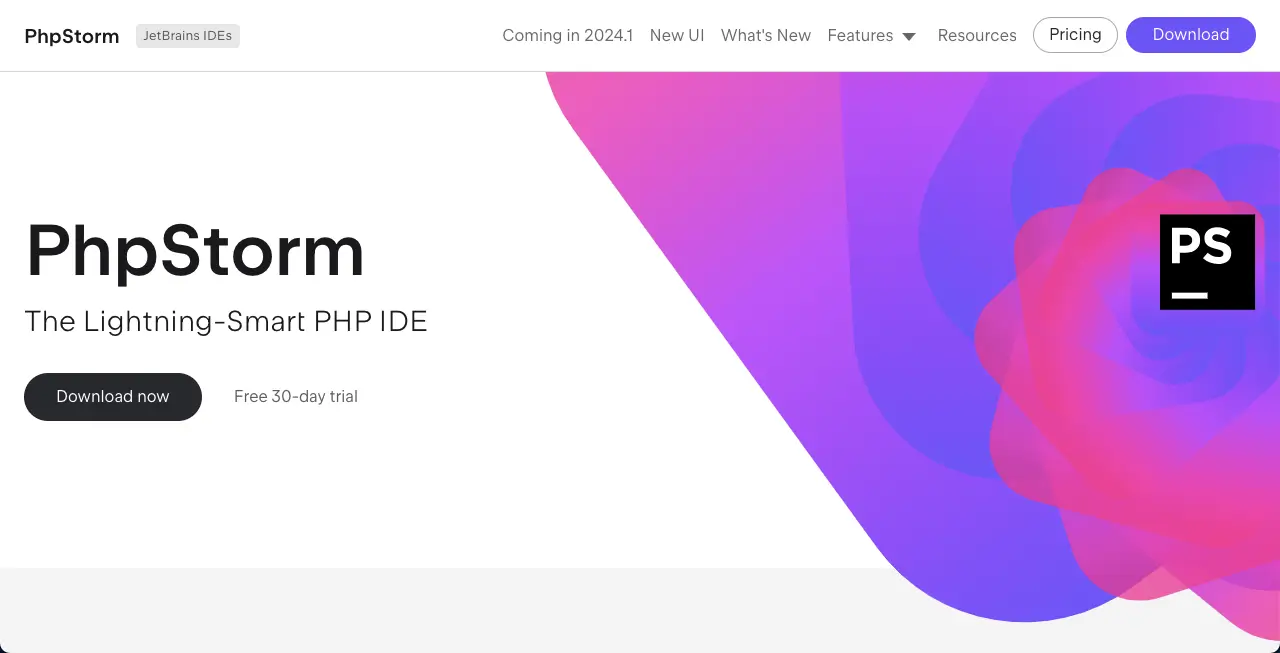
PhpStorm is another popular product created by the same JetBrains software company. It is an alternative to WebStorm. Both these tools cover the Integrated Development Environments (IDE) developed by JetBrains. Yet, there are some differences between the two.
PhpStorm is specifically for PHP developers. It offers advanced PHP coding assistance, debugging capabilities, and support for popular PHP frameworks. This editor is compatible with Windows, Mac, and Linux, including support for technologies like HTML, CSS, JavaScript, and full-stack PHP.
Other key features of the PhpStorm Code Editor:
- Supports all the popular web frameworks: WordPress, Drupal, Joomla, and Laravel
- Integrations with various version control systems: Git, SVN, and Mercurial
- Auto-completion includes refactoring, error prevention, and more
- Customizing the keymap with the desired shortcuts is available
- Smart JavaScript editor with validation, quick fixes, and JSDoc annotations support
- Compatible with all the recent PHP versions
Ratings about the PhpStorm Code Editor:
- Getapp – 4.8
- G2 – 4.6
- Capterra – 4.8
3. BBEdit
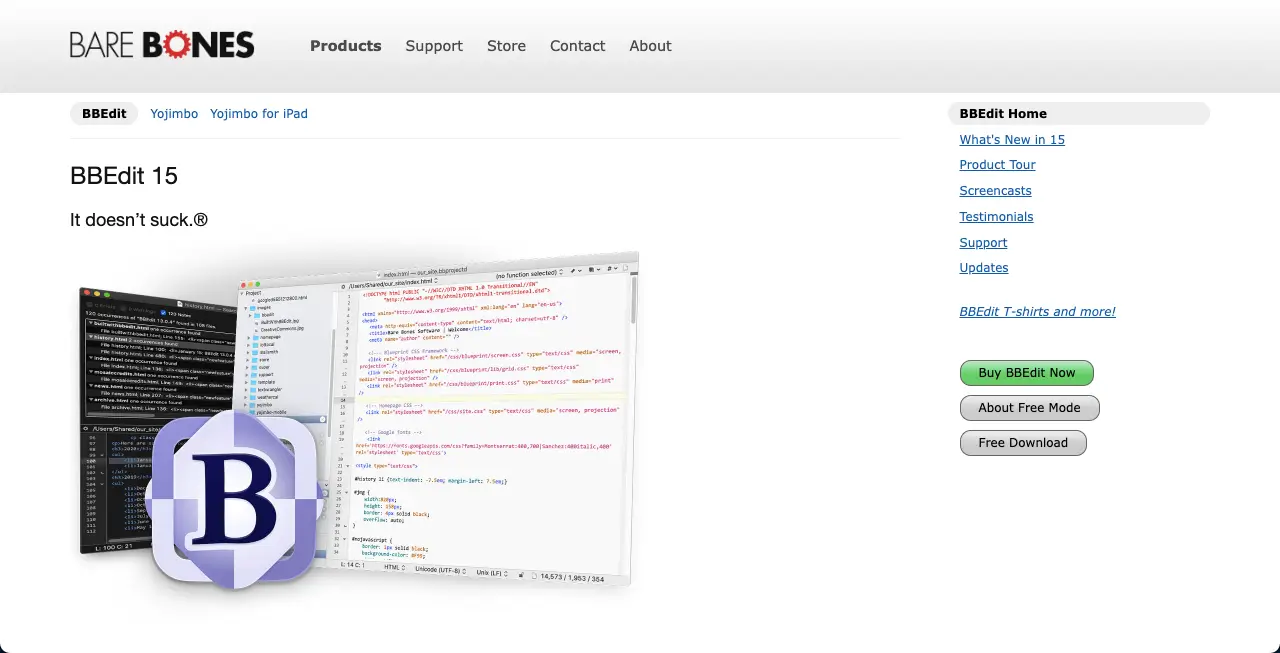
BBEdit could be the best choice if you are looking for a code editor suitable only for MacBook. This one is developed by the Bare Bones Software Company. With an intuitive user interface, BBEdit is an equally handy tool both for beginners and expert users. It supports various programming languages like HTML, CSS, JavaScript, Python, Ruby, and more.
Editors can intelligently highlight syntax and display collapsible code sections for improved readability. Using its powerful search and replace functionalities, you can quickly search for specific strings or patterns within the codebase and replace them.
Other key features of the BBEdit Code Editor:
- Allows text editing alongside coding
- Great for project management, organizing files, folders, and codebases
- Easy to navigate functions and colorize syntax
- Compatible with Apple Silicon and able to use Dropbox or iCloud Drive
- Works with FTP and SFTP to simplify file sharing
Ratings about the BBEdit Code Editor:
- Mac App Store – 4.8
- G2 – 4.5
4. UltraEdit

UltraEdit is an alternative to the above tool BBEdit. But the good news is that it is compatible with Windows, Linux, and Mac, unlike the above one. It’s very lightweight and doesn’t depend on expensive resources. Because it uses desk-based text editing that consumes minimum RAM.
You can customize the entire appearance of the editor, including the menu, toolbar, status bar, and dockable panes, so you can find the important elements whenever needed. The auto-hide feature lets you hide the less important elements from the interface for a cleaner workspace.
Other key features of the UltraEdit Code Editor:
- You can use almost any programming language
- Supports multi-caret editing and multi-select
- Easy to organize work and project management
- Has a powerful search and replace option
- Can handle large files and projects
- Built-in FTP and SSH make it easy to work with remote files
Ratings about the UltraEdit Code Editor:
- Getapp – 4.6
- G2 – 4.7
- Capterra – 4.6
5. Espresso
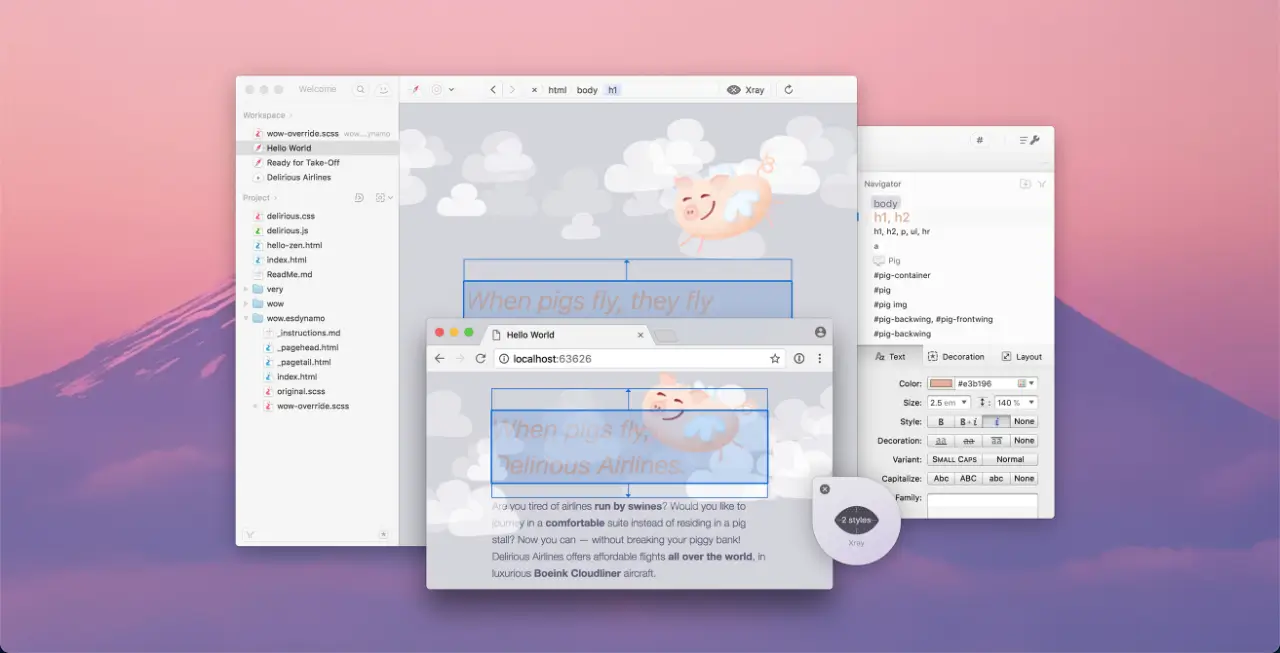
Espresso is another great code editor for Mac users. Although it’s an Integrated Development Environment (IDE), you can operate it smoothly as sublime and Atom editors. You can write various programming languages on it, like HTML, CSS, JavaScript, Python, Ruby, and Java.
This means developers skilled in different programming languages can rely on it as an all-in-one solution. Users can adjust the color scheme, font, and layout to create a coding environment that is visually appealing and conducive to productivity.
Other key features of the Espresso Code Editor:
- Comes with a live preview on the browser to see changes in real time
- Includes the module SCSS and LESS
- Provides a tabbed workspace so you can switch to different projects easily
- Toolbar favorites let you customize snippets, actions, and menus on the toolbar
- Covers an extensive plugin API for languages, actions, and themes
- A library of syntax resources is available to help developers
Ratings about the Espresso Code Editor:
- MacUpdate – 3.8
- G2 – 3.8
- Capterra – Not enough data
Best Alternatives to Code Editor for Web Design and Development
Indeed, code editors best suit professional coders and programmers. But today, many no-code users also want to design their desired websites themselves. If you are one of them, below we have listed and discussed several software by which you can design websites without coding.
1. WordPress
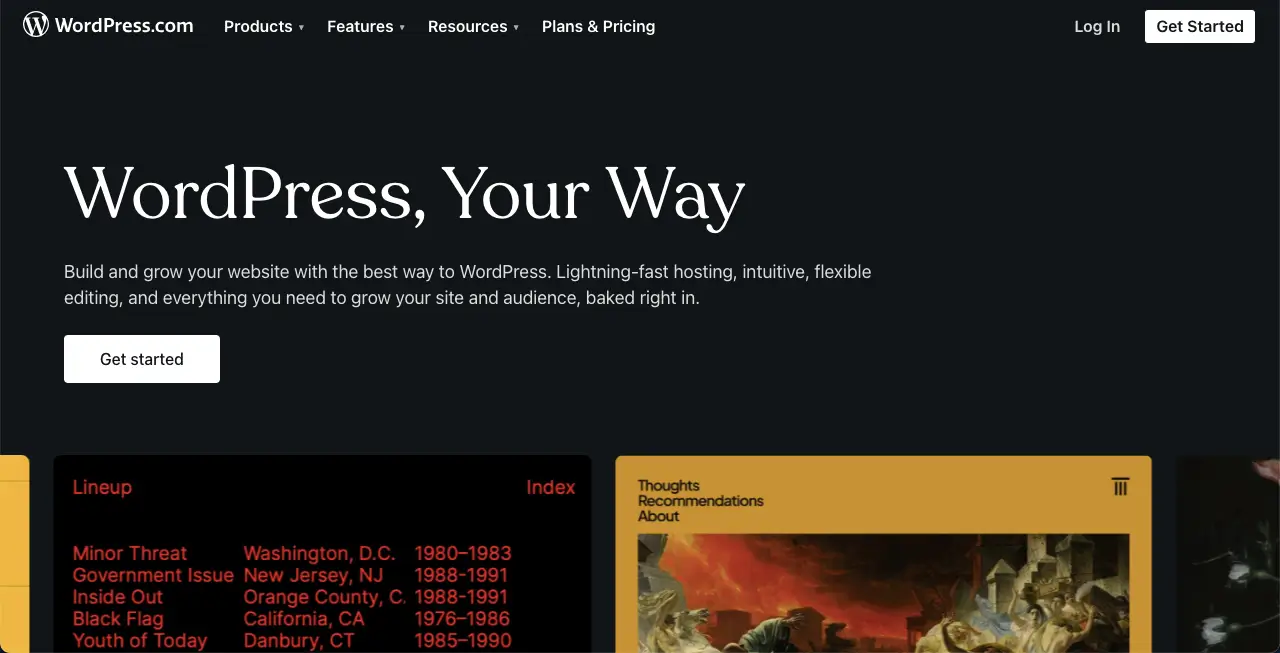
WordPress is a popular content management system (CMS) by which you can create websites without any extensive coding knowledge. It is mostly developed with the PHP language. There are many plugins by which you can change the PHP version of your site.
Besides, you can roll back to the previous versions of the installed themes and plugins as you wish. You’ll find numerous design tools, themes, and plugins in the respective sections. Using them, you can customize the appearance and functionality of the site as you wish.
2. Elementor
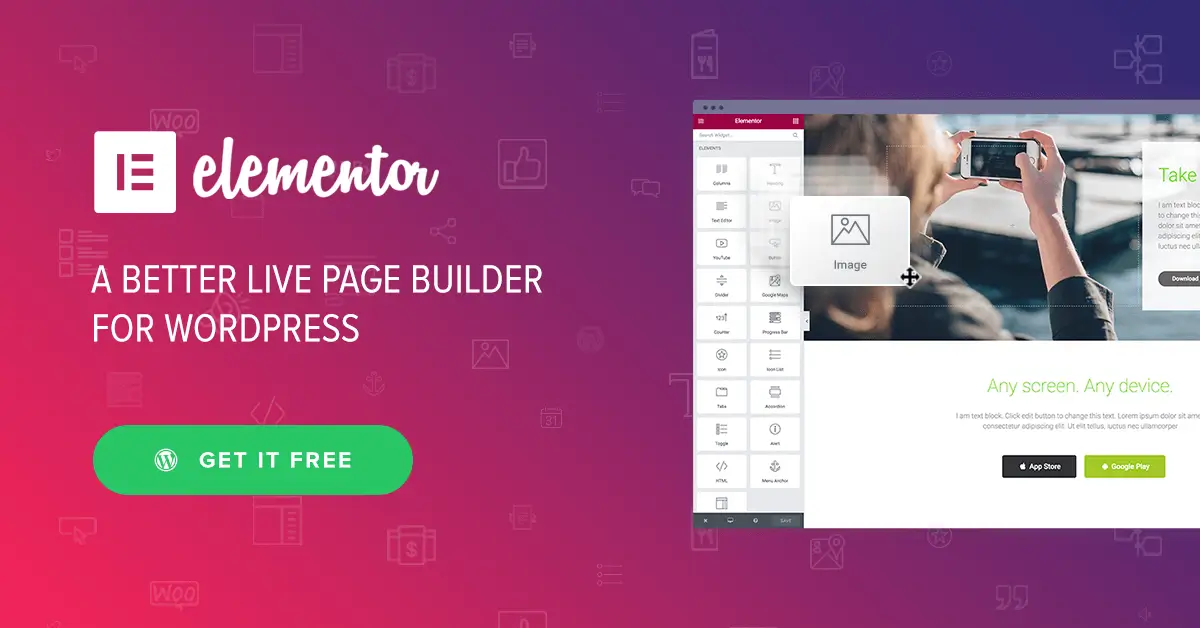
Elementor is a renowned page builder plugin for WordPress. It’s really difficult to create complicated websites with extreme design and customizations only with WordPress. You’ll surely need some tools. Elementor is such a tool that can satisfy your this need.
Elementor comes with 100+ widgets and dozens of powerful features, each with immense design capabilities. The tool currently has AI support. You can generate compelling copies, images, and CSS codes within the tool based on your prompts.
3. HappyAddons
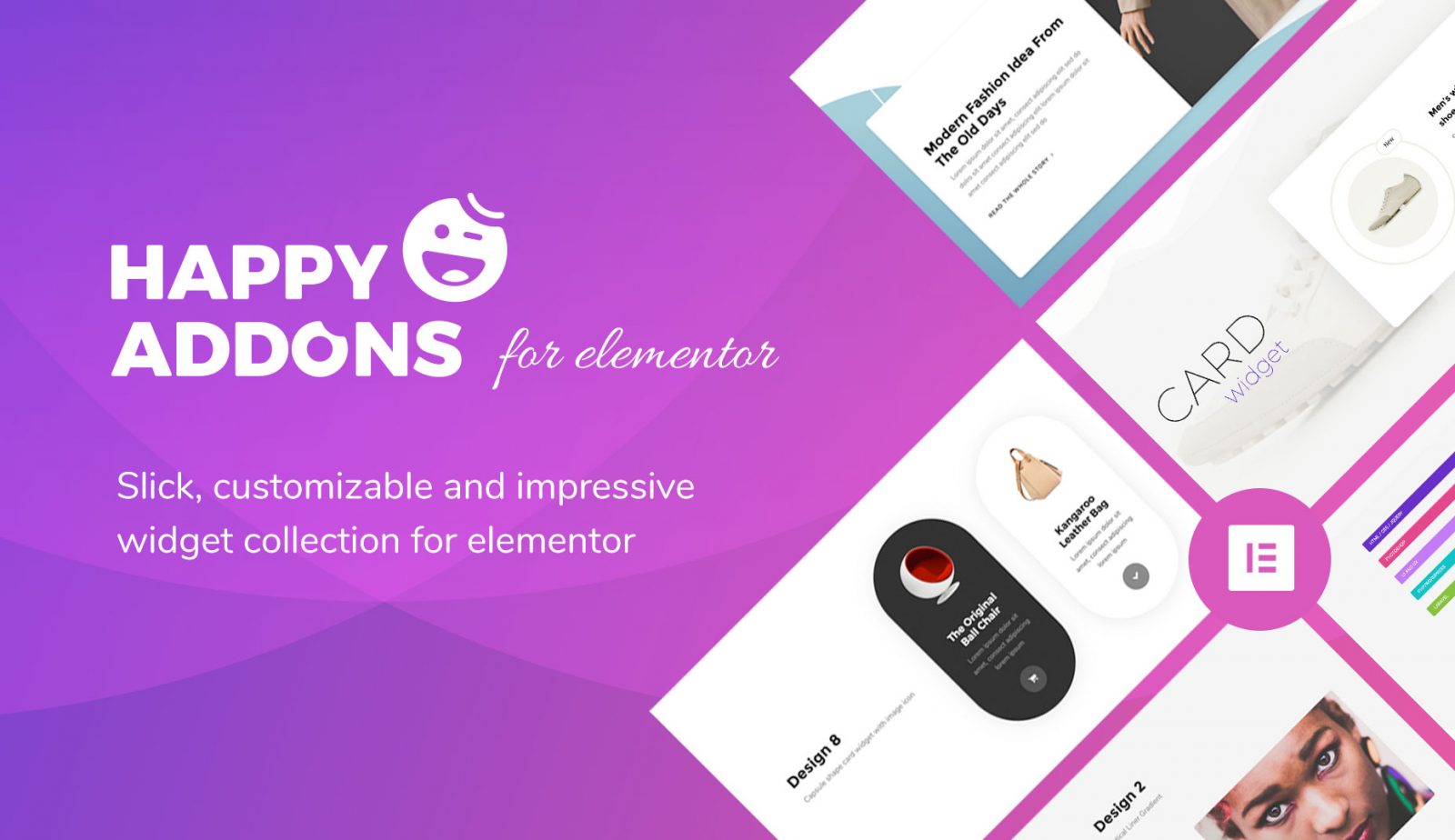
HappyAddons is actually an extension/addon of the Elementor plugin. It comes with an additional 120+ widgets and 22+ features to further power up your Elementor website. If you ever feel that Elementor is not enough for your website and you need more design options, just try the HappyAddons plugin.
Which One You Choose?
Users today love to use web technologies that are more user-friendly and extremely secure. This is why professional developers seem to be constantly interested in trying new code editors. Once they find a new one that is better than before, they quickly adopt it.
You’ll find many other code editors online besides the ones we have covered in this post. But you must always keep these ones on your checklist due to their popularity and positive reviews. Let us know in the comment box which one of them you would love to try.