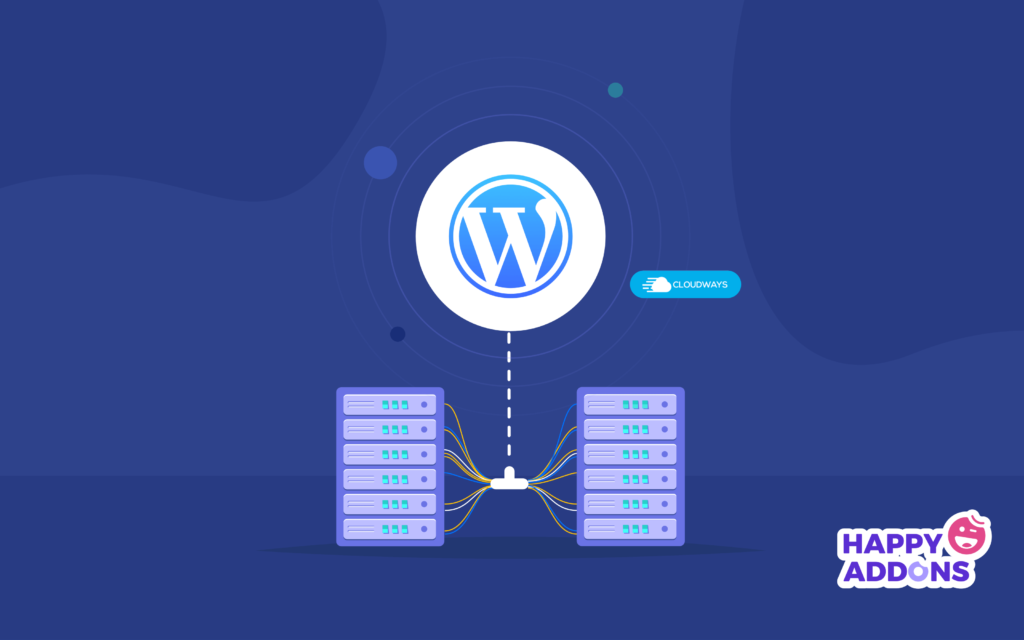Is your WordPress website based on Elementor? Are you facing performance issues with your hosting provider? Are you tired of migrating from one Elementor hosting to another? I assume that you’ve already spent a lot of time and money due to their marketing gimmicks.
If this is the case with you, then let me introduce you to Cloudways – A Managed WordPress Hosting Platform that’s built for high-performing websites. Its feature-set is best suitable for individuals and businesses; from freelancers to SMBs and from eCommerce stores to corporate network websites.
In this review, I will overlook all the hosting features that are necessary for a WordPress website. Let’s read on!
Cloudways- Managed Cloud Hosting Platform Simplified
Launched in 2011, Cloudways has now become an industry-leading hosting provider in the WordPress realm and web hosting general. It allows you to host or migrate your websites on top cloud providers such as DigitalOcean, Linode, Vultr, Amazon Web Services, and Google Cloud Platform, along with the choice of 60+ data centers spread in 5 continents and 33 major cities of the world. Cloudways is the ultimate choice for everyone looking to maximize their global reach.
As a fully managed WordPress hosting, Cloudways provides you a platform with dedicated resources (RAM, processor, storage, and bandwidth) so your WordPress website never faces performance and security-related issues or goes offline. Besides this, its hosting stack comprises PHP 7.x, Memcached, Varnish, Redis, PHP-FPM as performance-boosting technologies, Apache, and Nginx as web servers.
It takes only 7-8 minutes to launch a server on the Cloudways Platform with pre-installed WordPress. When you select your application in the Application and Server Details, you will see four different installers for WordPress.
The first one always comes with the stable version of WordPress, Breeze plugin, and Varnish enabled. The other ones are WordPress with WooCommerce, WordPress with Multisite, and default WordPress (without optimization).
There’s a noticeable catch that I’d like to highlight here. When you sign up/log in to Cloudways Platform for server launch, you will notice that there is a 1-click installer for different PHP-based applications (see below).
After launching your server, you’ll see Cloudways Platform is basically divided into two sections: server and application management. Let’s further drill down and see what each section has to offer for WordPress users.
Server Management
Master Credentials
You can get public IP, username, and password to access your server and applications via SFTP or SSH. Alternatively, you can also create SSH Keys and use them to avoid password prompts while accessing your server or launch the SSH terminal from the Platform itself.
Monitoring
Real-time monitoring ensures that your server is healthy and all the operations are going smoothly. This section has three subsections.
- In Summary, you can see how much your server resources have been used, including application-wise details.
- In Details, you get a graphical chart of your server health for the past 6 months.
- In the end, you have New Relic: you can enable it to monitor your website’s performance.
Manage Services
Cloudways hosting stack comprises caching mechanisms, web servers, and databases. You can simply check their status (running/stopped) and manage all of them from this section. This shows how managing individual server services on the Cloudways Platform is easy.
Settings and Packages
Cloudways allows you to manage different server-level settings and packages in just a few clicks. You can change the settings that you would use to control PHP from UI instead of file level. It’s easy to set up Cloudways.
This section has 4 subsections: Basic, Advanced, Packages, and Maintenance.
- In the Basic section, you can change the values of Execution Limit, Upload Size, Memory Limit, Display Error, etc.
- In the Advanced section, you can change the values of PHP, Database, Apache, Nginx, and other server modules.
- In the Packages section, you can switch to different versions of PHP/MariaDB, enable/disable Elasticsearch, install Redis and Supervisord.
- The last one is related to Server Maintenance. You can set the timezone to let Cloudways update your system packages and apply security patches.
Security
By default, Cloudways blocks all suspicious logins that try to exploit your server and websites. From this section, you can further tighten your server security by whitelisting your IP addresses and/or IP subnets for SSH/SFTP and the database connections.
Vertical Scaling
If you are out of server resources, you can always scale them using the Vertical Scaling feature. It should also be noted here that you cannot scale down server resources if you’re using DigitalOcean, Linode, and Vultr. For that, you need to clone your server to a low-spec server.
With DigitalOcean, you also get the Block Storage to increase your server storage only (this costs $0.0140/hour for 1 GB). Besides, you can always scale up/down resources with Amazon Web Services and Google Cloud Platform without cloning your server.
Backups
Your server and websites are always in safe hands with automated or on-demand backups. You can schedule your backup time, frequency, and retention. Similarly, you can also enable local backups that you download via SFTP/SSH or create off-site backups for disaster recovery that cost $0.033 per GB. Besides, Cloudways maintains offsite backups on Amazon S3 servers.
SMTP
By default, Cloudways offers an Elastic Email add-on for transactional/outgoing emails starting from $0.10/month for 1000 emails. You can also set up other SMTP services such as Mailgun, Mandrill, AuthSMTP, SendGrid, etc.
Application Management
Access Details
All the access details of your WordPress website are available here: website access (URL, username, and password) and Database access (DB name, username, and password). Besides, you can also create multiple credentials to access your application via SFTP.
Staging Management
This is one of the most important features for developers and designers equally. Imagine you update/install an Elementor add-on, but it’s not compatible with your theme. What do you think will happen to your WordPress website? I guess you know it all.
This is where staging URLs come in handy. Whenever you want to update any element of your website, simply create a staging of your live website and test changes without any issues. Once you’re satisfied, push all those changes to your live website. Here is how you can create a WordPress staging environment.
Monitoring
It’s the same as monitoring in Server Management but with more details on an application level. This is further divided into multiple subsections: the main ones are Analytics and Logs.
- In the Analytics section, you can see the statistics of Traffic, PHP, Database, Running Crons, and Disk Usage. This helps you better understand and monitor your website’s health.
- In the Logs section, you can understand and analyze web requests, visitors’ IP, viewed pages, user agents, etc. Apache error log shows you the details and warnings of your website encounters.
Domain Management
Pointing domains is easy with Cloudways. First, you need to add an ‘A’ record to your domain registrar, enter your Primary Domain name and then click the Save Changes button. Similarly, you can also add subdomains by adding a wildcard entry to your domain registrar.
Cron Job Management
Cron job feature lets you run scheduled maintenance tasks, clear cache, and execute a code snippet on your WordPress website. Cloudways allows you to create cron jobs right from within the platform. If you select “Basic” the platform will ask you for a schedule and file you want to execute. This can’t get easier than this.
SSL Certificate
SSL certificate is a must-have to ensure your visitors that your WordPress is secure and all the transmitted data is encrypted. By default, Cloudways offers you a free Let’s Encrypt SSL certificate, which you can install in just a few clicks. Besides, you can deploy WildCard and custom SSL certificates to your WordPress website.
Backup and Restore
Backing up your website data is a highly recommended best practice that forms the core of the WordPress disaster recovery processes. In effect, you should back up the app data before making any changes that could break your website.
In this section, you can also take on-demand backups of your individual WordPress websites and restore them from an old point. The backup archives are stored either locally (on the same server) or at a separate location.
Similarly, restoring a backup point is a simple matter of selecting a rollback point. The data is restored without any problems, and your website is back in action.
Deployment via Git
Git has become the standard way that WordPress developers take care of version control and codebase management issues. Since Cloudways is a developer-friendly platform, it supports deployment via Git so that you can have access to the repositories hosted on Git-enabled platforms.
Connecting your Cloudways-hosted app with a Git platform is simple and requires you to generate an SSH key to streamline the connection process.
Application Settings
The Application Settings section offers access to all the important settings that help you optimize the application as per your requirements.
As you can see from the following screenshot, the section is broadly divided into three tabs – General Settings, PHP-FPM Settings, and Varnish Settings.
In the General Settings section, you can change various aspects of how the application operates. In particular, you can change the webroot, enable HTTPS redirection and SSH access to the application.
Similarly, in both PHP-FPM and Varnish Settings sections, you can set several variables to optimize the performance of your application.
Migration Tools
Migrating your WordPress websites to the Cloudways Platform is a really simple process. Just install (and activate) Cloudways WordPress Migrator plugin and migrate your websites in just a few clicks. Cloudways also offers one managed migration for free. Just let their support team know about it and they will migrate your website. You have got both ways to opt for!
CloudwaysCDN
CloudwaysCDN is a platform-native CDN solution that works seamlessly with the websites hosted through the Cloudways Platform. When integrated and enabled, CloudwaysCDN dramatically improves the user experience for the visitors on your website regardless of their geographical location.
The CloudwaysCDN is really economical to use with a monthly cost of just $1 per 25 GB of bandwidth per month for a single application.
Get Cloudways Hosting Plan for Your Elementor Sites
Cloudways offers a powerful yet simple-to-use platform that takes away the hosting woes for designers and developers. The idea is to provide a secure environment where WordPress designers and developers could build their dream projects without worrying about the server and hosting complexities.
Cloudways is a modern hosting platform that has automated almost everything in 1-click actions: website/server monitoring and cloning, backup/restore, SSL installation, website migration and staging, CDN integration, and much more.
Of course, just don’t take my word for granted! You should also try out Cloudways with a 3-day free trial to better understand whether this is your cup of tea.