Sharing blog posts regularly on social media can have a positive impact on the success of a website. It can increase the website’s visitors, grow followers, reach more audiences, and catch the attention of potential customers. But manually sharing is a time-consuming process.
Better if you have social share buttons on each post. This will enable visitors to effortlessly share their favorite content and articles on their social channels, saving you time. In this article, we’ll show one of the easiest ways how to add social media share buttons to WordPress. Get started!
Table of Contents
- Difference between Social Icons and Social Share Buttons
- Why Should You Add Social Share Buttons to WordPress Posts?
- How to Add Social Media Share Buttons to WordPress Posts: Step-by-Step Guide
- Bonus Point: How to Increase Website Traffic from Social Media Channels
- FAQ on How to Add Social Media Share Buttons to WordPress Posts
- Are You Ready to Increase Your Web Exposure Using Social Share Buttons?
We’ll cover some basic discussions at the beginning.
Difference between Social Icons and Social Share Buttons
Most beginners fail to identify the basic differences between social icons and social share buttons. They consider both of them to be the same thing. The following definitions will clarify your confusion.
What are Social Icons?
Social icons include links to particular social media posts, pages, or profiles where you want to direct your readers and users. You’ll get the social icons available in the WordPress block editor. You don’t need to use any dedicated plugin for this.
What are Social Share Buttons?
Social share buttons allow anyone to share a post, page, or particular content from any website to his social page or profile. You won’t find this feature available in the WordPress block editor. You’ll need a third-party plugin or addon for that.
Why Should You Add Social Share Buttons to WordPress Posts?
As of today, over 4.5 billion people are actively using popular social media platforms. This is why popular social media platforms have become a great source for finding potential leads and customers. Below are some statistics that explain it.
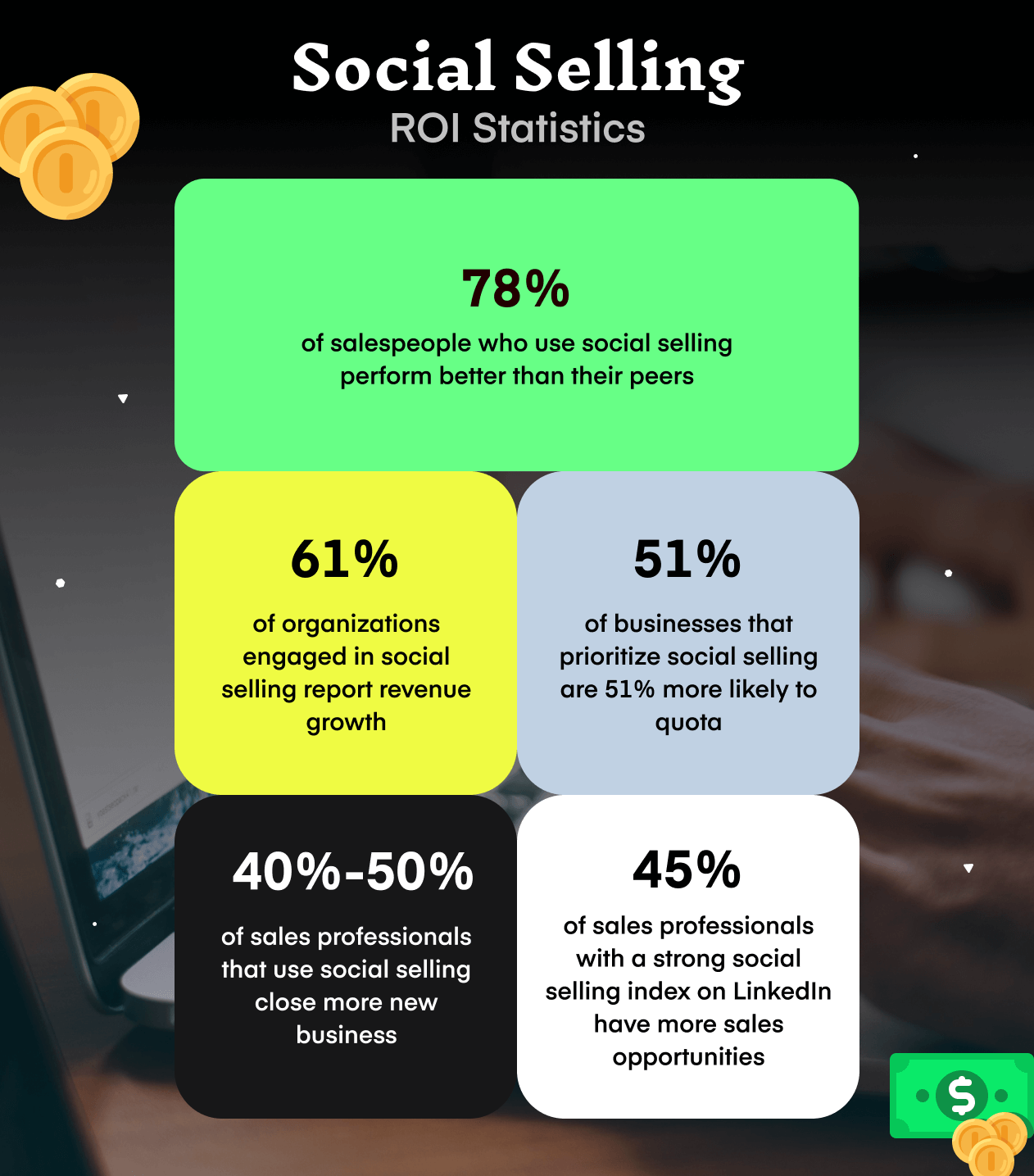
Take a look at some key benefits of adding social share buttons to WordPress.
a. Create More Engagement
Social share buttons allow users to share posts on their profiles and pages. They can send the post link to their friends’ inboxes. It allows a way for users to increase their engagement with the website.
b. Grow Brand Awareness
Strong brand awareness isn’t built in a day. You need to inform and educate, which is a prolonged process. Allowing visitors to share posts can create a positive impression in branding.
c. Receive More Traffic
When someone shares your post on their social profile, it also becomes visible to their friends and followers. It increases the likelihood that some will click the post link and visit your site.
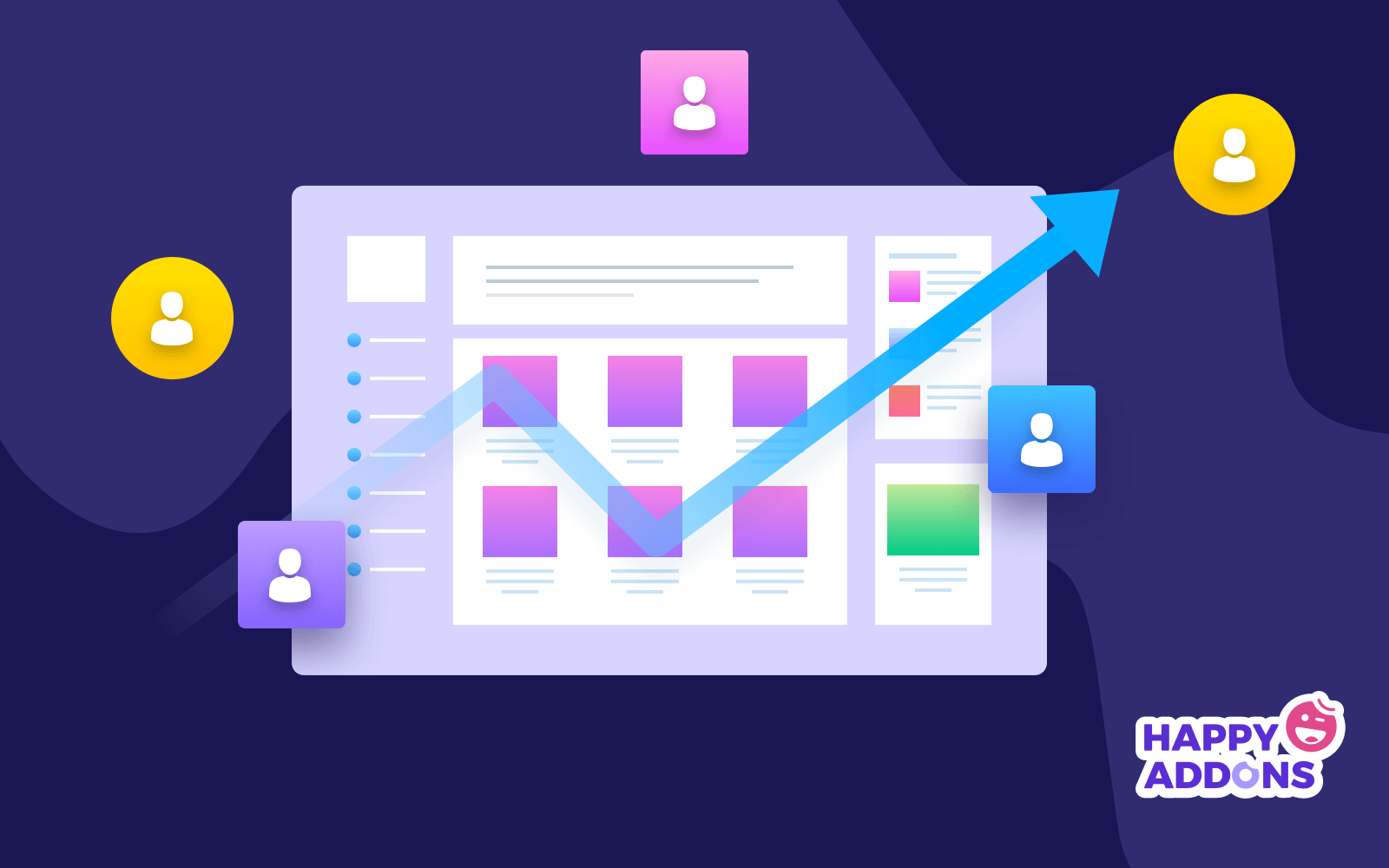
d. Strengthen Site Authority
Google counts the social performance of all websites to give them authoritative scores. Google does this to ensure users get reliable and valuable content relevant to their search intent.
e. Build Social Proof
Happy customers love to share the products, services, and information they find online on their profiles. You can use this sharing as social proof to promote your products and services.
How to Add Social Media Share Buttons to WordPress Posts: Step-by-Step Guide
Hope you are familiar with the plugin Elementor, whether you use it or not. It’s a drag-and-drop page builder. HappyAddons is a powerful addon of the plugin that makes Elementor further resourceful. We’ll now explain the process of adding social media share buttons to WordPress with them.
You’ll need the following versions of the plugins:
Make sure they are installed on your website and get into the tutorial part explained below.
Step 01: Go to HappyAddons Theme Builder
- Log into your WordPress Dashboard. Navigate to HappyAddons > Theme Builder.
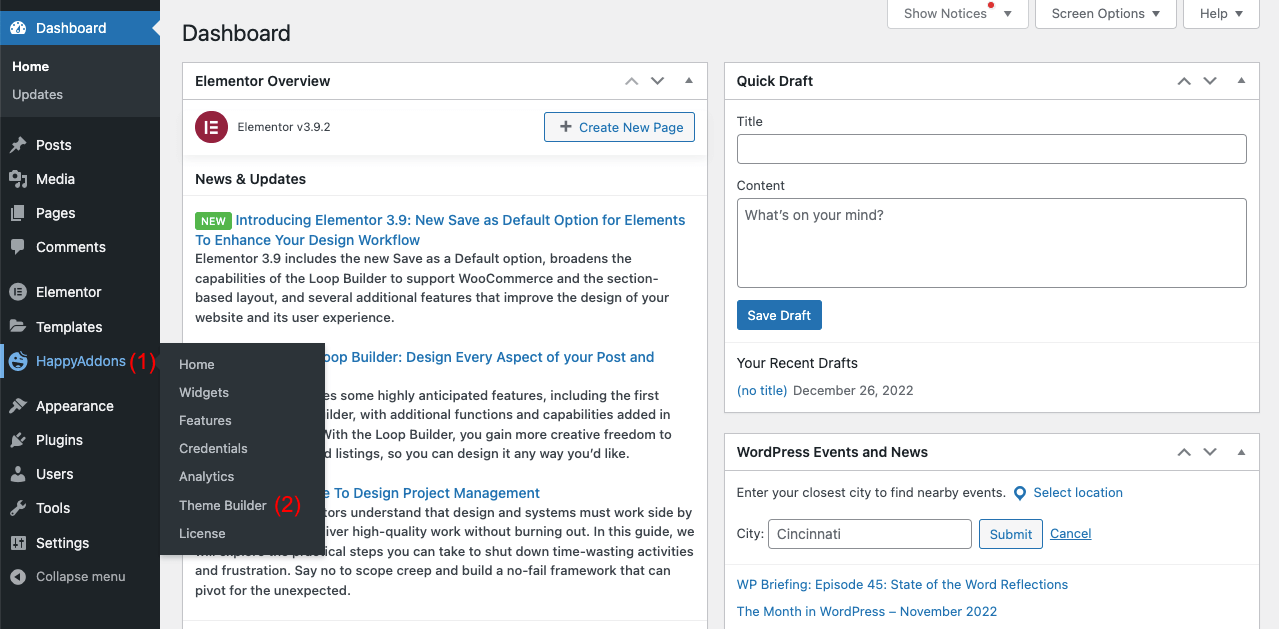
- Select the Single tab. Click on Add New.
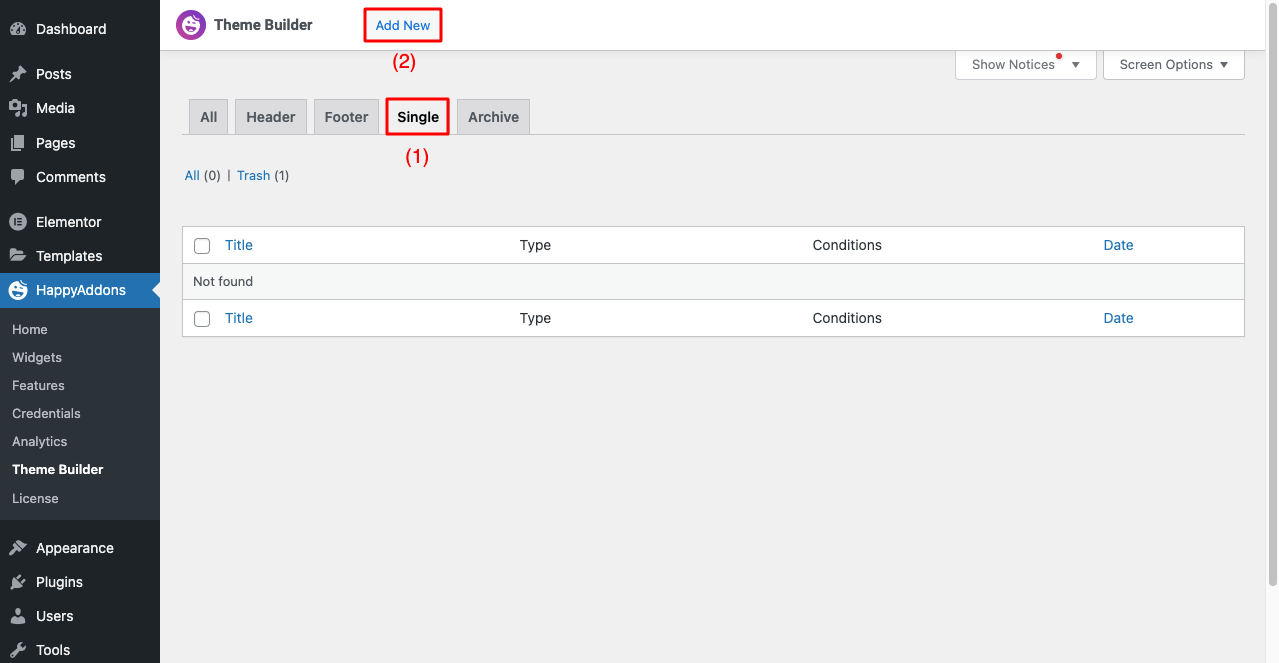
Step 02: Create a Single Post Using a Ready Template
- A pop-up will get opened. Select Single and save the template with a name.
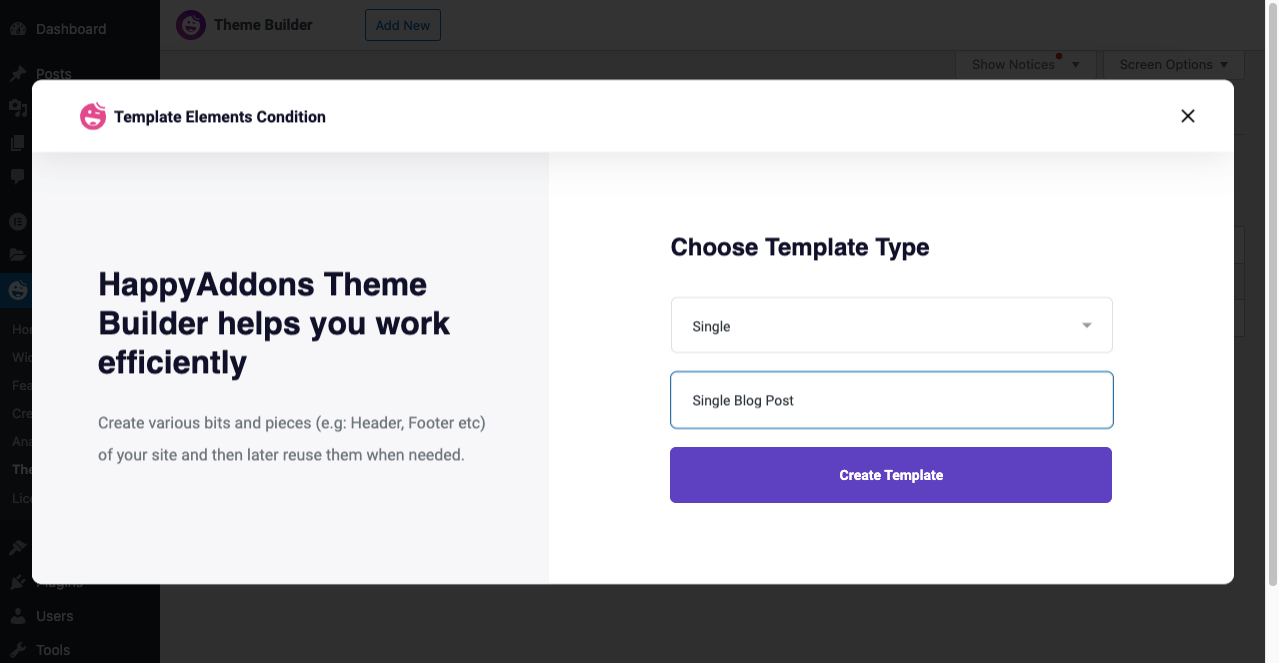
- Select the Elementor or HappyAddons library Icon, anyone you wish, to Select a ready template.
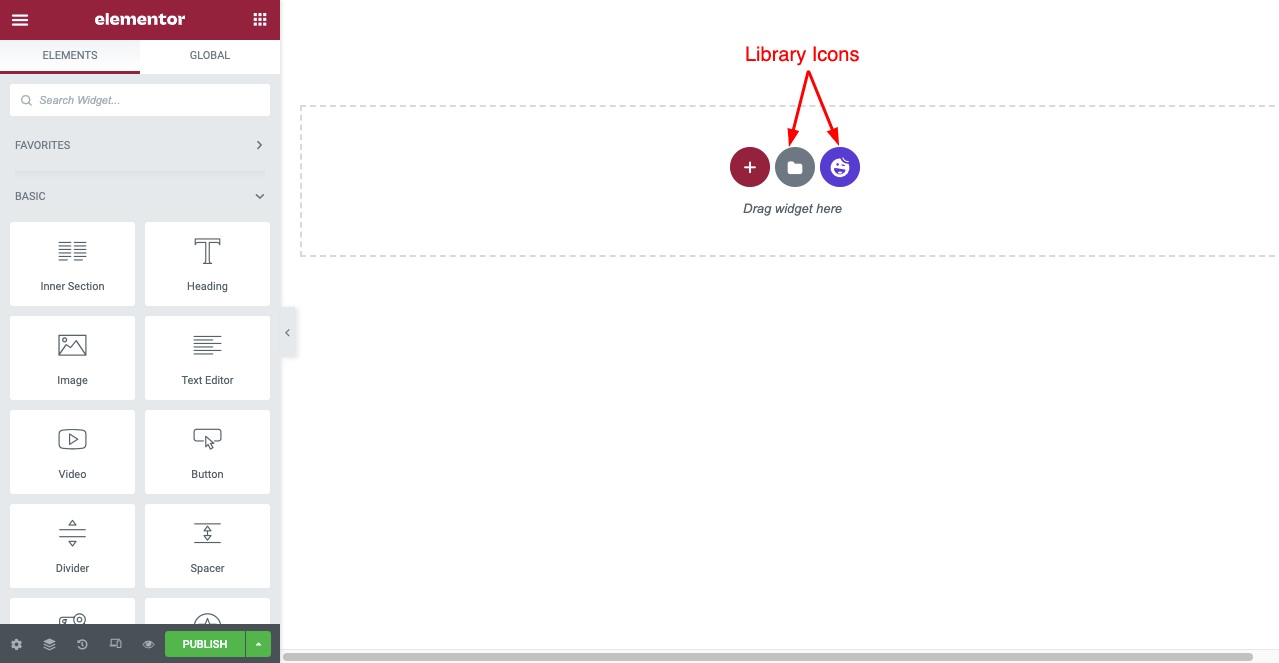
- Choose the template you like and click the INSERT button from its below.
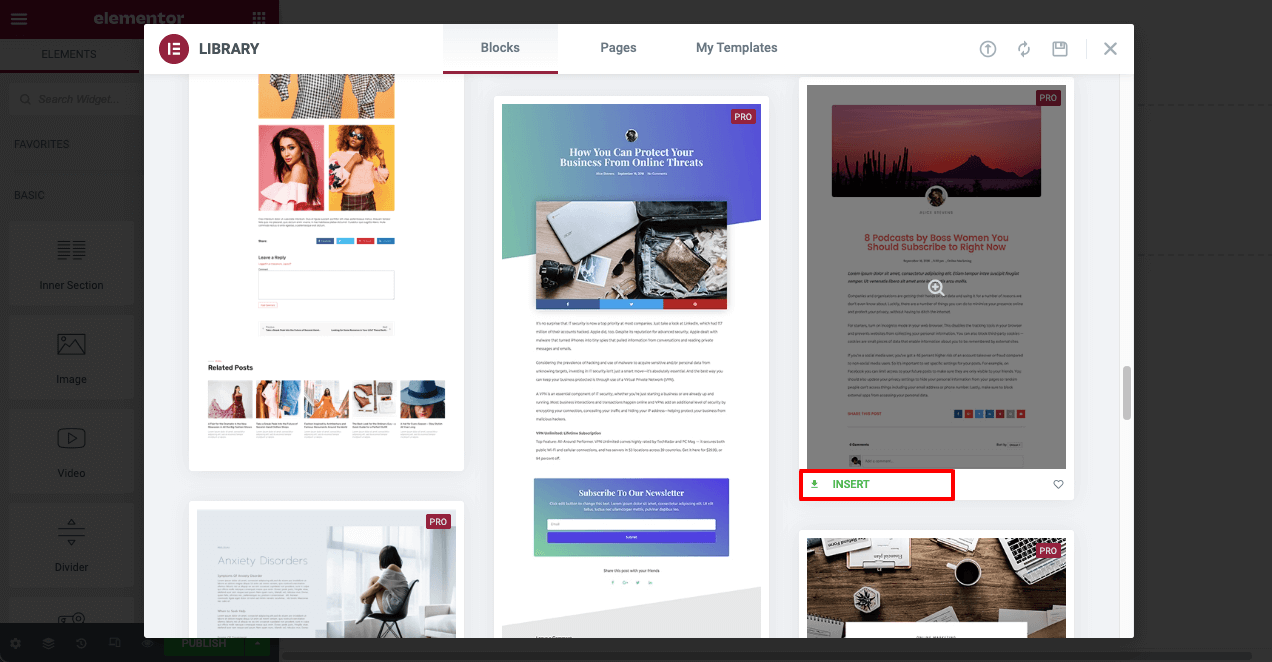
- You will see the single post template appearing on your screen. If your website has any published posts, you will see one of them appearing on the template.
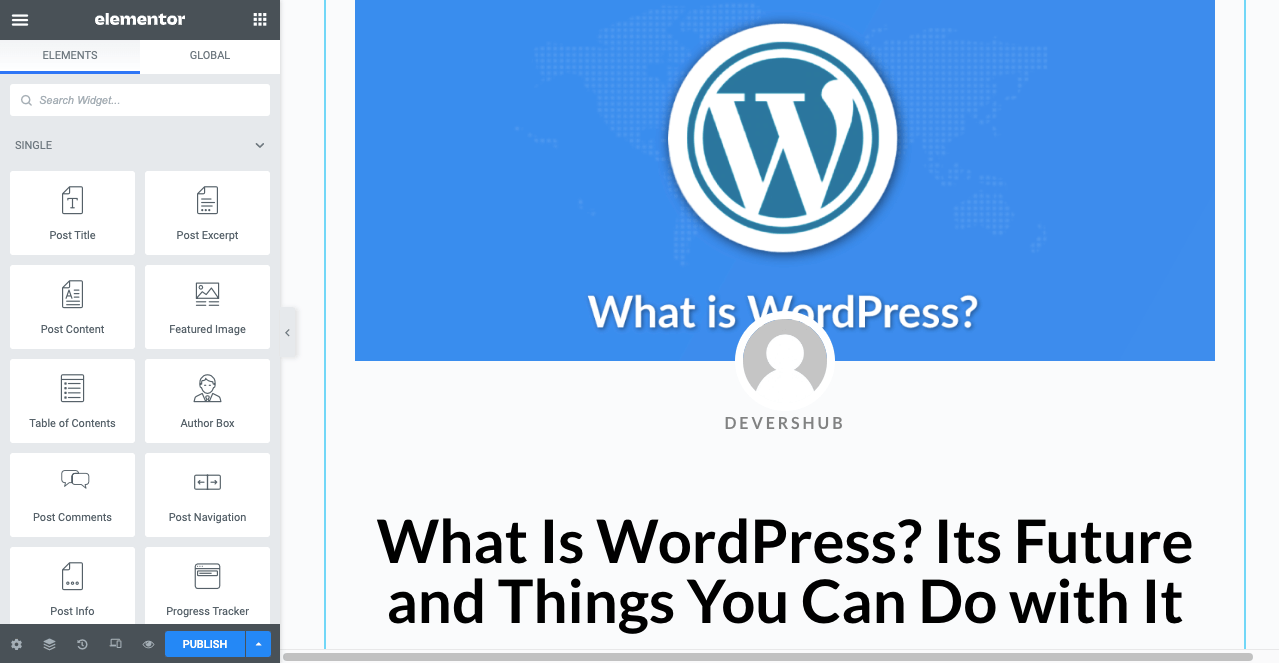
Step 03: Drag and Drop the Social Share Widget
- Type Social Share on the search box of the Elementor panel. Drag and drop the Social Share widget anywhere on the template.
Note: Though we’ve added it just below the blog title in the following image, placing it at the bottom of the post is good practice.
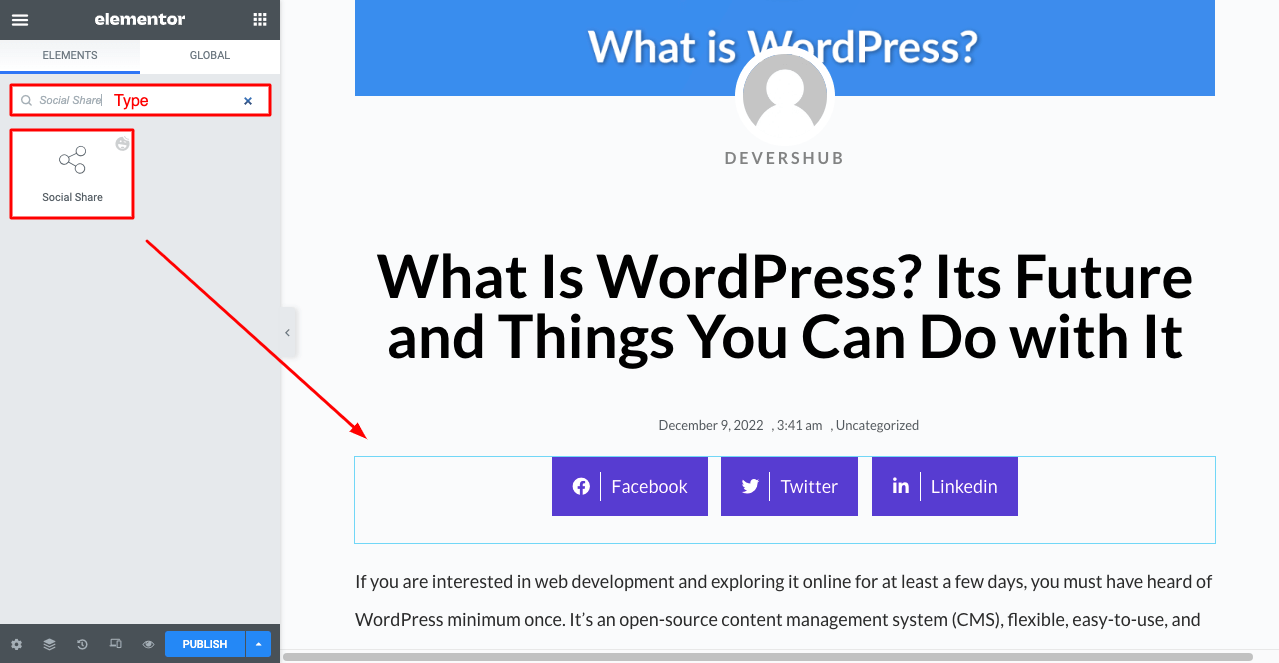
- So, better if you delete the widget and re-add it at the bottom of the post. We have shown the process in the video below.
Step 04: Add the Social Platforms and Link Them
- Increase the number of social media platforms you want from the Elementor Panel. Click on the ADD ITEM button, as you see in the below image. It will add a new button on your canvas.
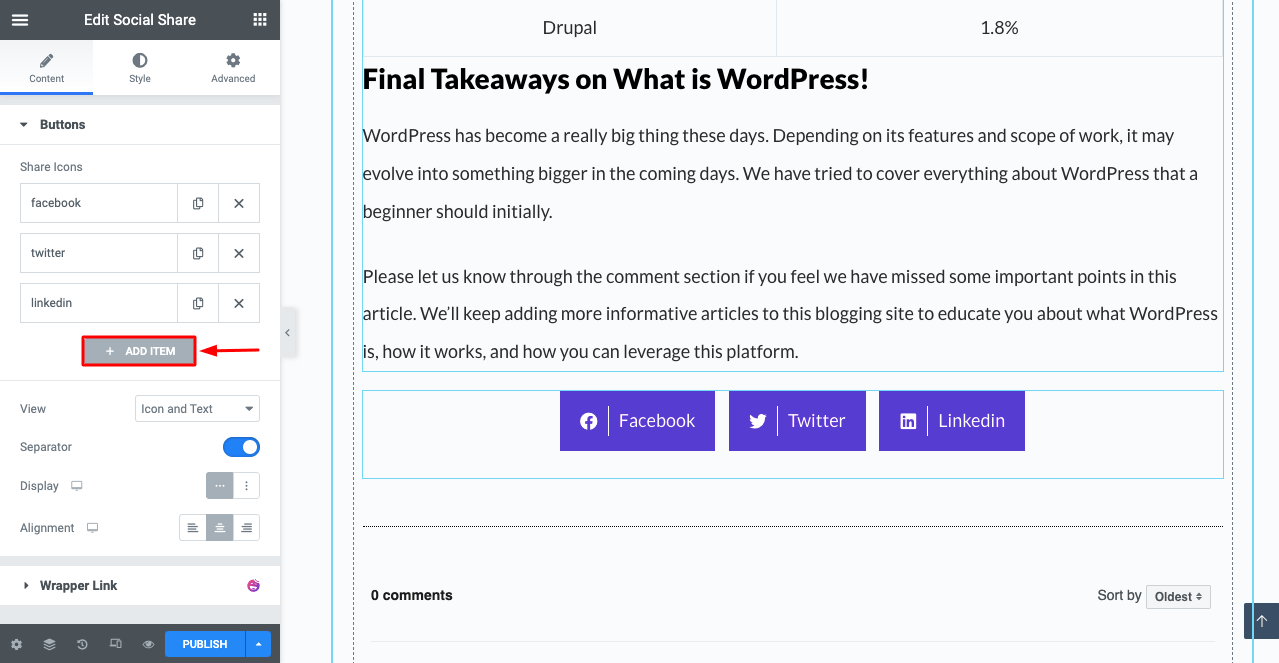
- Then, next to Network, you will get a drop-down box. Click it.
- You will get a list of all the popular social media. Select the one you want for the new button. Here, we are choosing Pinterest.
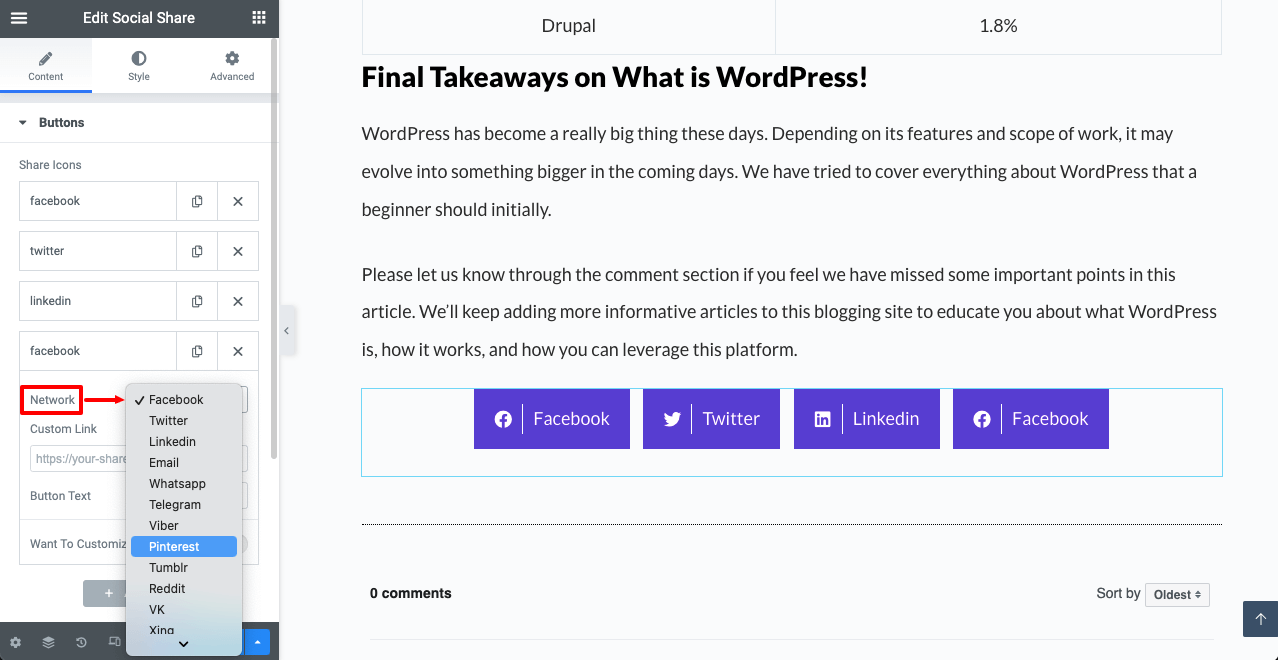
- Thus, you can add more social share buttons to your blog posts using HappyAddons.

- If you want, you may change the social share button text from the following option or leave the name as it is.
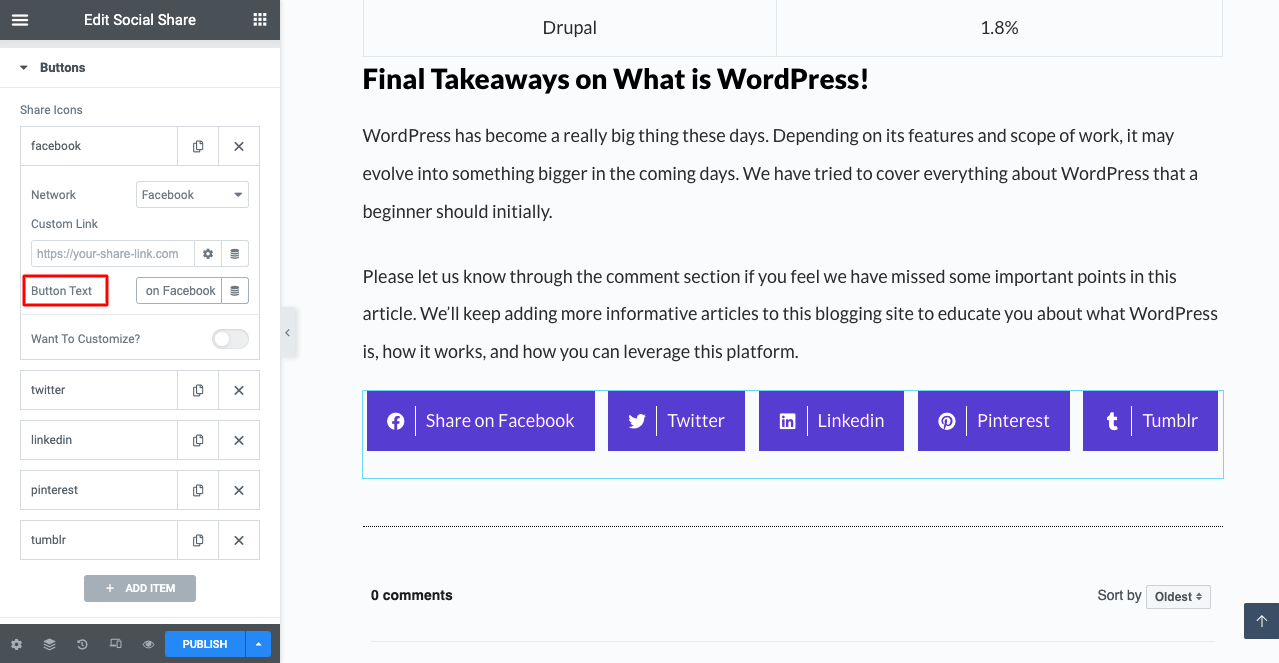
Step 05: Customize the Social Share Buttons
- If you want to customize each button individually, Toggle On the Customize button. You’ll get some more options appearing down. You can change the text, background, and border colors using them.
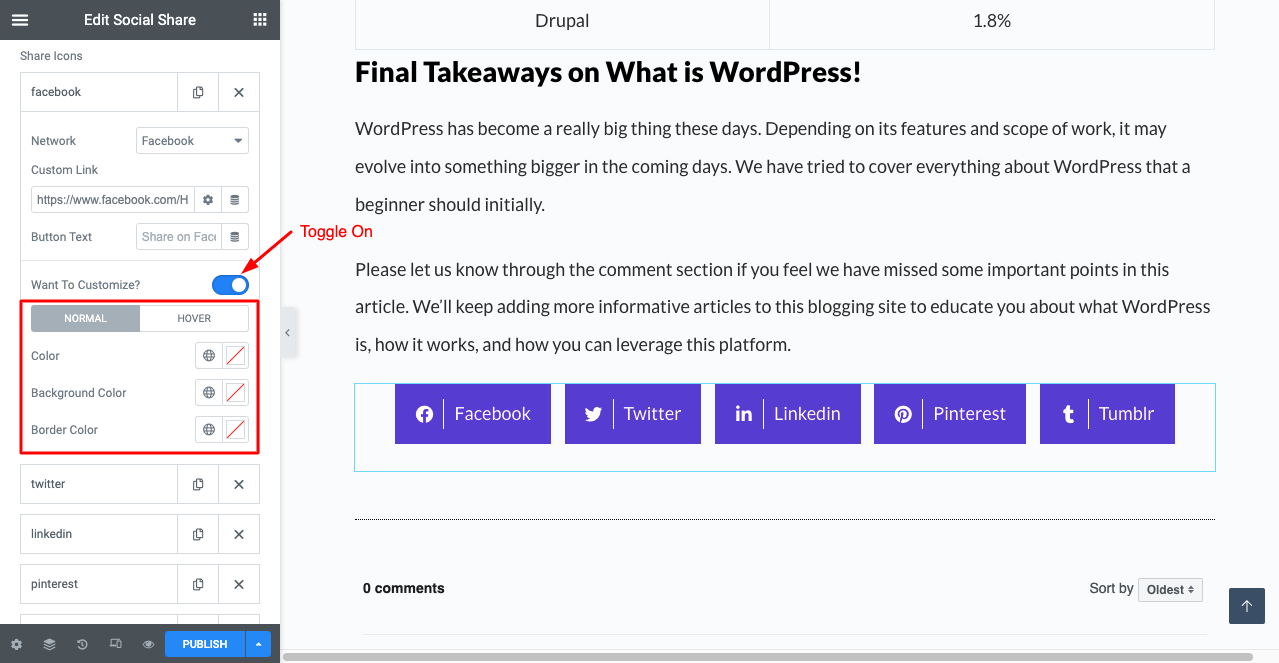
- Below the social share button on Elementor, you’ll get more options to change the Text and Icons on the button, Separator, Display style, and Alignment.
Step 06: Stylize the Social Share Buttons
- To further customize the social share button, go to the Style tab.
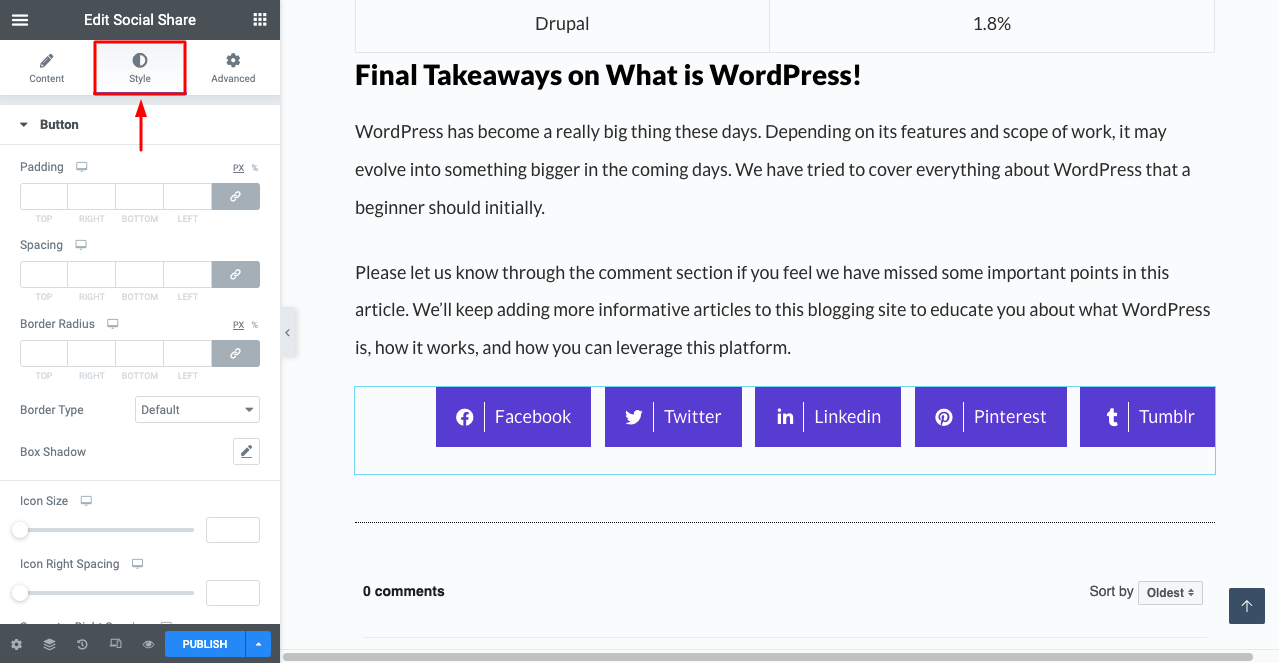
- You can change the icon size, spacing, separator spacing, typography, color, padding, and more from here.
Hope you can explore these options yourself.
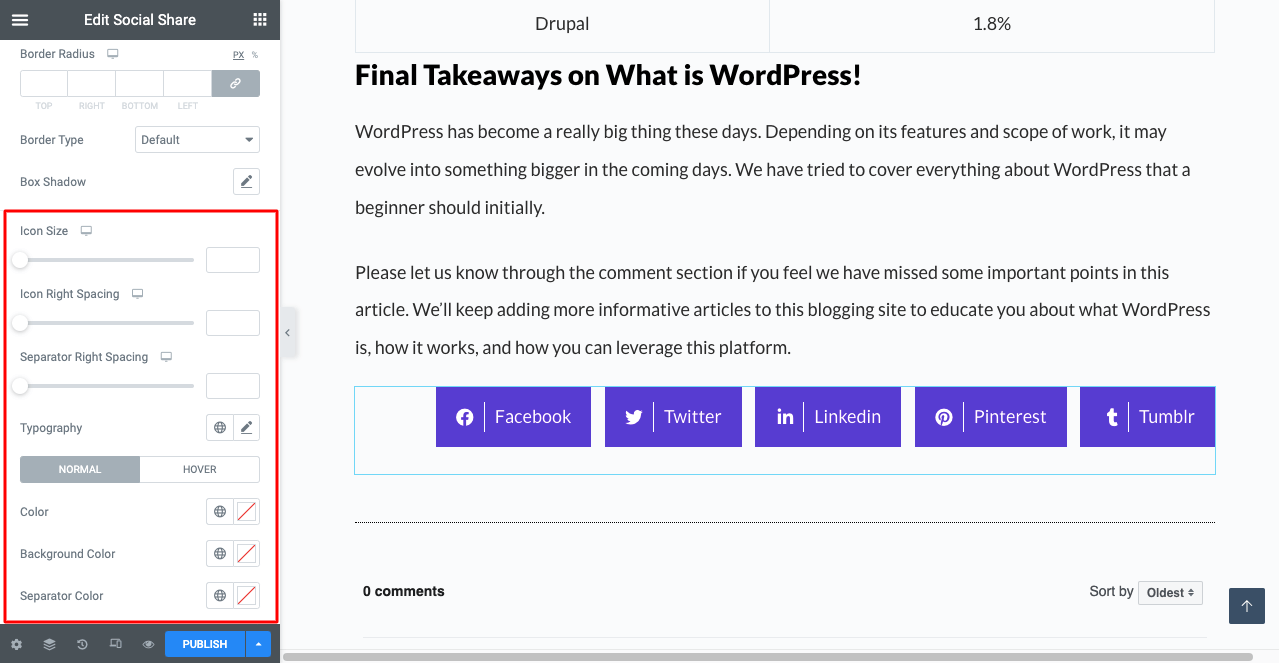
# Final Preview
Here’s the preview of the social share buttons we created using the abovementioned options. We have applied these buttons’ official color codes to look realistic.
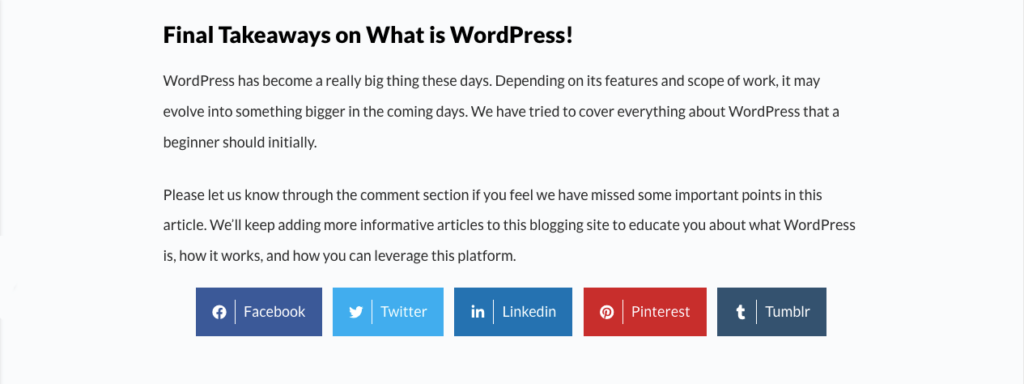
If you face any issues in the midway, you can contact us anytime. Our team will respond to your problem with a quick remedy.
Bonus Point: How to Increase Website Traffic from Social Media Channels
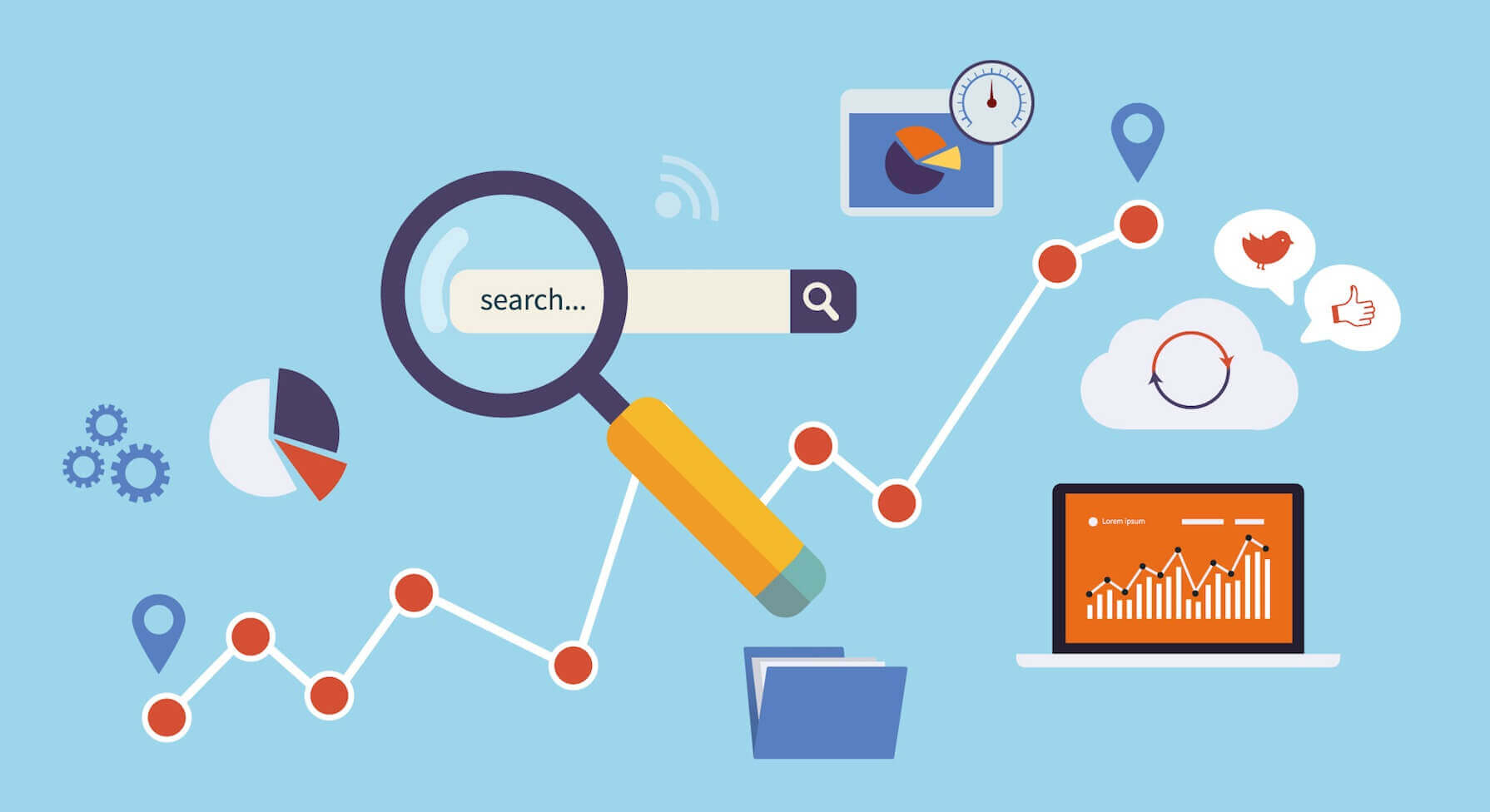
There’re some tricks and hacks without which you can’t manage the expected amount of traffic to your website from social sites. Take a look at them below.
1. Optimize Your Social Profile
To verify the authenticity of any information, people first look for its source. You must decorate your social bio section so perfectly that it communicates your brand value to the people. Add your web page links to your social profiles, and don’t leave any slightest spelling mistakes.
2. Be Quick and Responsive
When someone posts a query through the comment section or inbox, try to respond to him as fast as possible. According to Smart Insights – 37% of users expect to get a response within 30 minutes on social media, and 60% expect it within an hour.
3. Publish Visual Graphics
Add infographics, short video clips, and GIFs on your social channels. This will make your profiles increasingly visible in photo and video sections. Besides, people love to get more engaged with visual graphics than others.
4. Post at the Right Time
If you post when most of your target audiences are out of the social platforms, you’ll fail to reap the expected results. Generally, 9 am – 3 pm on weekdays is the ideal time to post on all the popular social platforms to maximize engagement.
5. Post and Repost the Trendy Content
Know the market demand. Because it changes with time. For example, 2020 was a great time to publish Covid related content. November 2022 was ideal for FIFA-related posts. If you succeed in meeting trends and market demand, you can scale up engagements naturally.
FAQ on How to Add Social Media Share Buttons to WordPress Posts
Now, we answer some most frequently asked questions about how to add social share buttons to WordPress.
-
Does Elementor slow down a site?
No. But if you host your website in a slow hosting provider and indiscriminately create tons of pages with Elementor on your site, some chances are that your site will load kinda slowly.
-
Should I use Elementor or an additional plugin to add social share buttons?
Yes, you can use a social share plugin for that. But if you use Elementor and an addon, you won’t have to use tons of other plugins afterward to design and manage your site. Because Elementor and HappyAddons have so many features and widgets that can save your site from using additional dozens of plugins. It could be a cost-effective choice as well.
-
Does social sharing improve SEO?
For a long time, content shared on social media didn’t directly impact Search Engine Optimization. But it’s being heard that Google will count the social impression of websites and post writers to evaluate their content acceptance rate among readers and users.
-
What are the most popular social media to share blog posts?
Facebook, Twitter, LinkedIn, Pinterest, Quora, Reddit, and Tumblr are the most popular social media platforms for sharing posts.
-
How much traffic does a website get from social media?
According to a recently published blog in HubSpot, they showed 16% of overall traffic they receive from Social Media. It’s because they know well how to do content marketing on Social platforms.
But Email and Blair said that websites usually get 5% of traffic on average from social media.
Are You Ready to Increase Your Web Exposure Using Social Share Buttons?
Remember, traffic is so valuable to any website. Your sales and growth largely depend on it. You can never miss an opportunity to utilize them, which could lead to the growth and progress of your website. Enabling social media share buttons can make this task even easier.
Plus, it can make your word-of-mouth marketing a lot easier. Besides, without these buttons, any blog post is kinda incomplete today. We’ve tried our best to present an easy procedure by which you can seamlessly add social sharing buttons on your site.
Subscribes to us for more interesting articles like this one, and follow our Facebook and Twitter channels for regular update. Our support team is active 24/7 to meet your any quest. Thanks for reading! Have a nice day.
Subscribe to our newsletter
Get latest news & updates on Elementor
[yikes-mailchimp form=”1″]

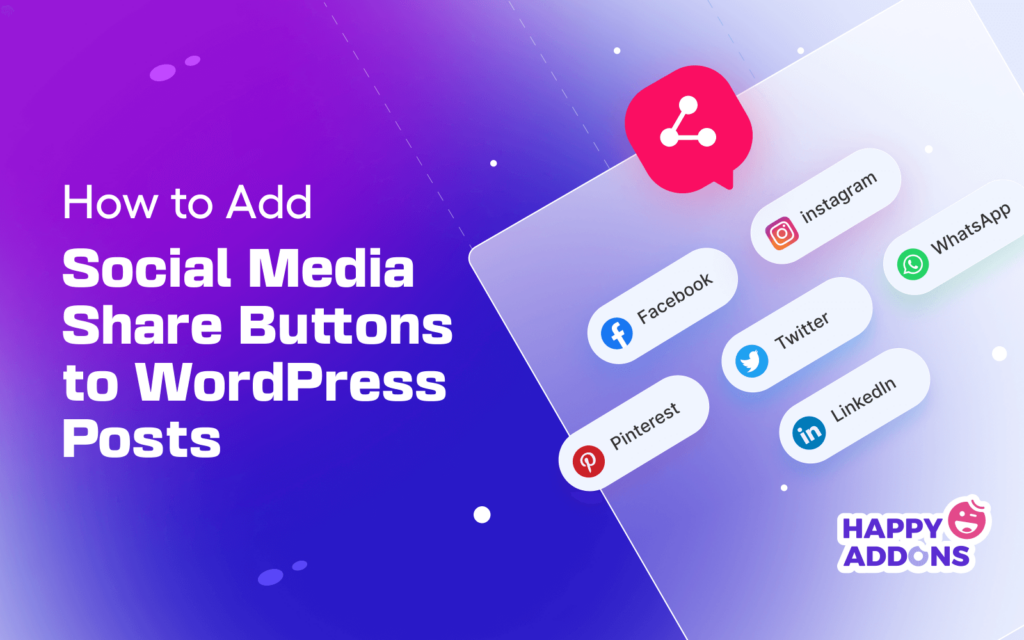


2 Responses
How to create social sharing button like this post is it possible with the happy addons??
Hello Rahul, thank you for your question!
Yes, it is definitely possible to create social sharing buttons with HappyAddons. This article provides a detailed guide on this topic. Hope this will help you. But if still face any difficulties, you can message our support team any time for assistance.