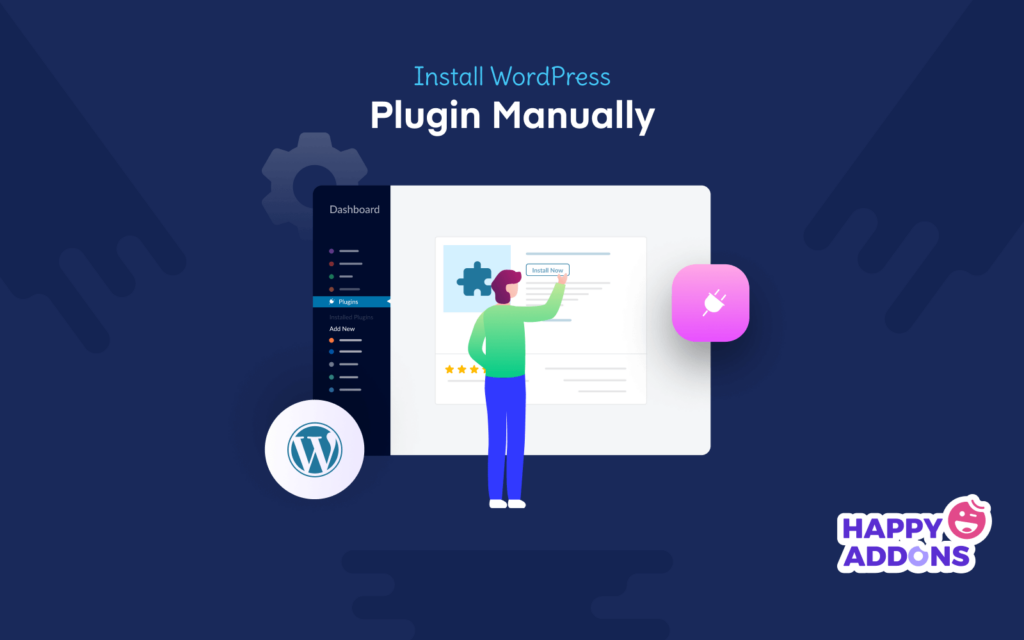A plugin is a piece of software that adds extra functionality to your WordPress website. The plugin always plays a major role on your WordPress website. You can not imagine a single WordPress website without a plugin.
You can add many plugins according to your need but it’s best for your site to use limited plugins so that you can make a fast website.
Now, the question is how can you install a WordPress plugin?
In this blog, you’ll learn how to install WordPress plugin manually. Also, we’ll answer some related questions regarding the WordPress plugin so don’t miss it.
How to Install WordPress Plugin Manually (3 Easy Ways)
There are different ways to install a plugin on your WordPress website. Here, we are going to show you how to install a WordPress plugin in 3 possible ways. You can follow any of these options that are easy for you.
Method 1: Install a Plugin From WordPress Admin Panel
Method 2: Download a Plugin from WordPress.org
Method 3: Download a Plugin Using a Plugin Repository Like ‘WP Hive‘
Let’s get started:
Method 1: Install a Plugin From WordPress Admin Panel
First, log in to your WordPress website admin panel using the right credential. Then go to the Dashboard->Plugins->Add New area.
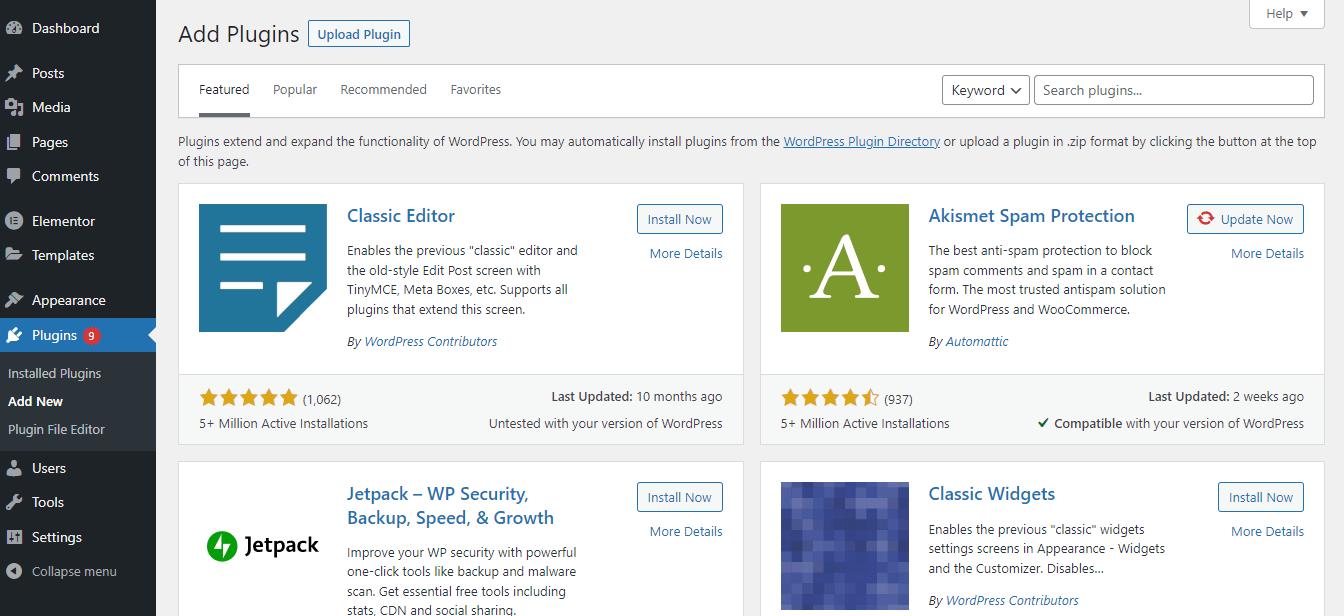
Now, type the name of the WordPress plugin in the search bar that you want to install. Here, you see we are looking for the ”Happy Addons” plugin one of the best Elementor addons in the market. After finding the plugin, you need to click on the Install Now button for installing the plugin.
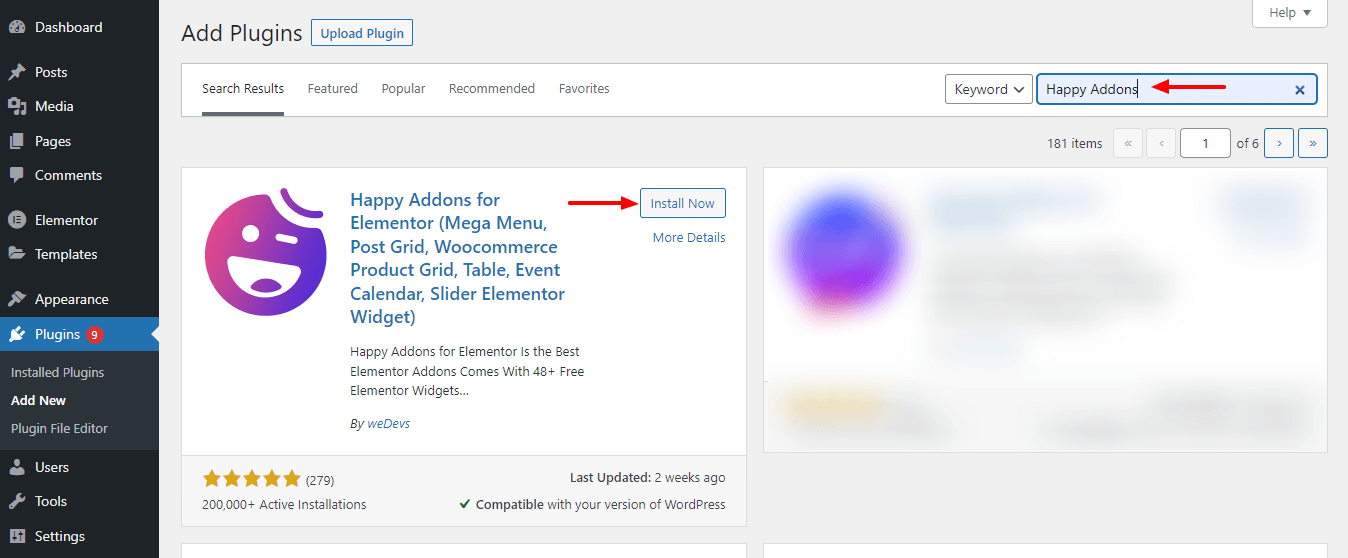
Wait for a while for completing the installation process. After that, click on the Activate button to activate and use the plugin.
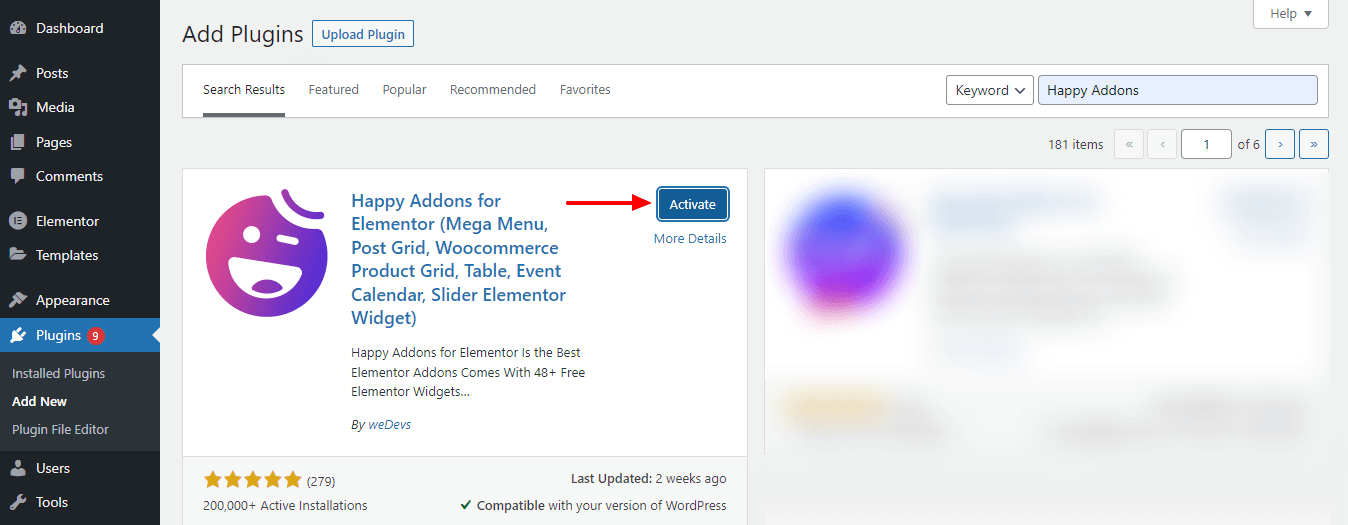
That’s it.
Check this article and learn How To Create A New Page On WordPress.
Method 2: Download a Plugin from WordPress Org
Let’s learn how to download and upload a plugin manually.
First, go to the WordPress.org plugins directory.
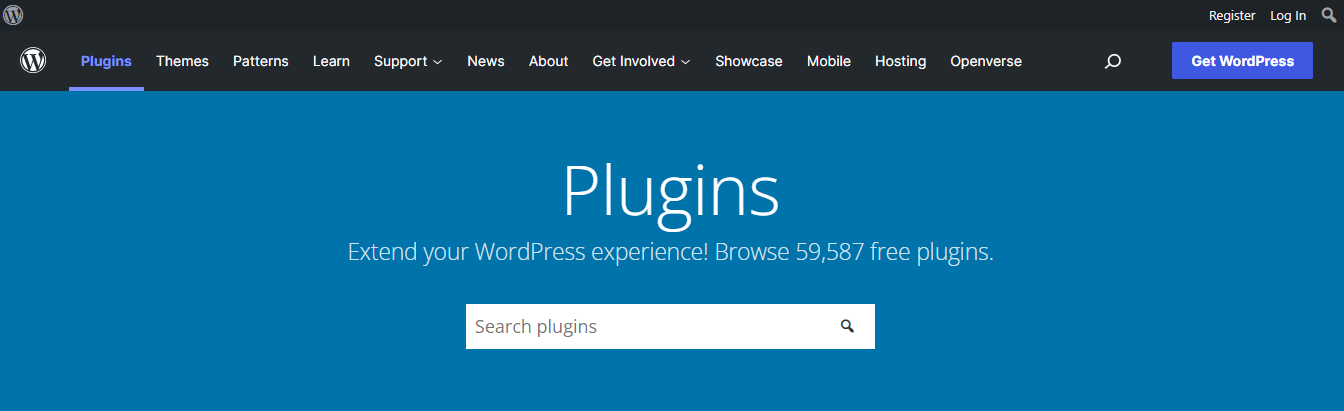
Now, you need to search for the plugin you are looking for. Just type the plugin name into the search bar. After finding the plugin, you should click the plugin link for going to the next step.
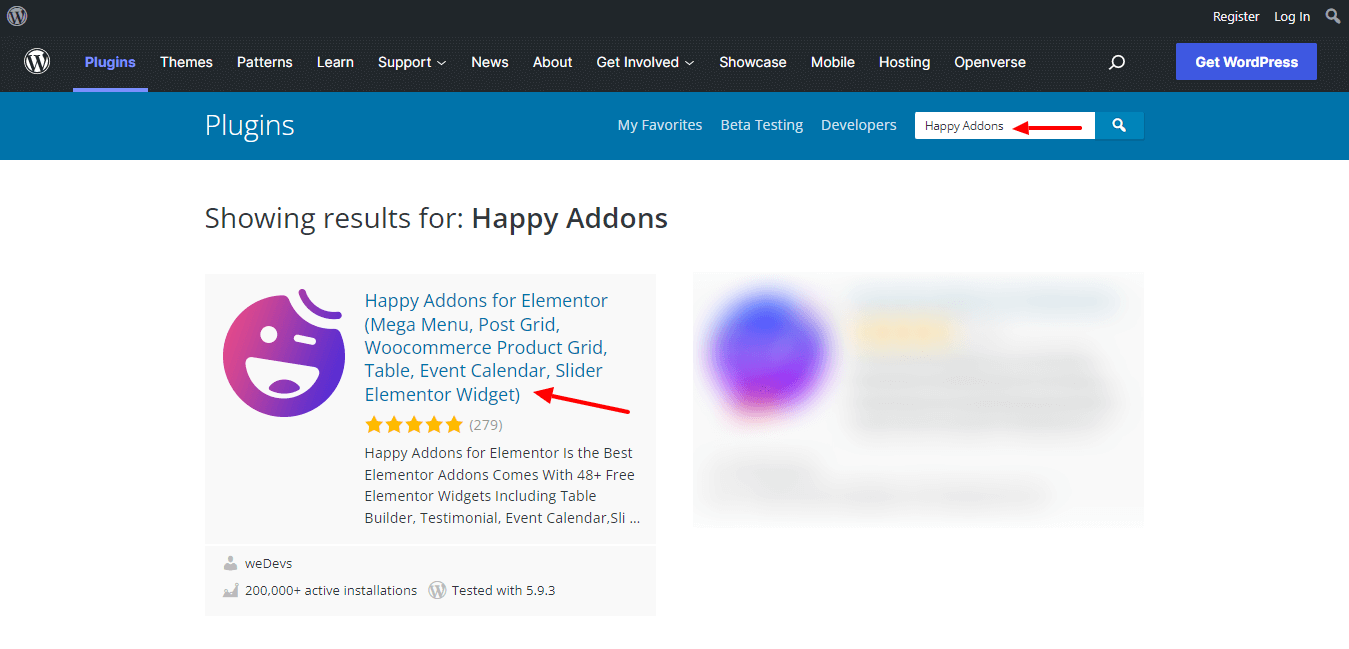
On the following page, you’ll get a Download button. Click on the button to download the plugin.
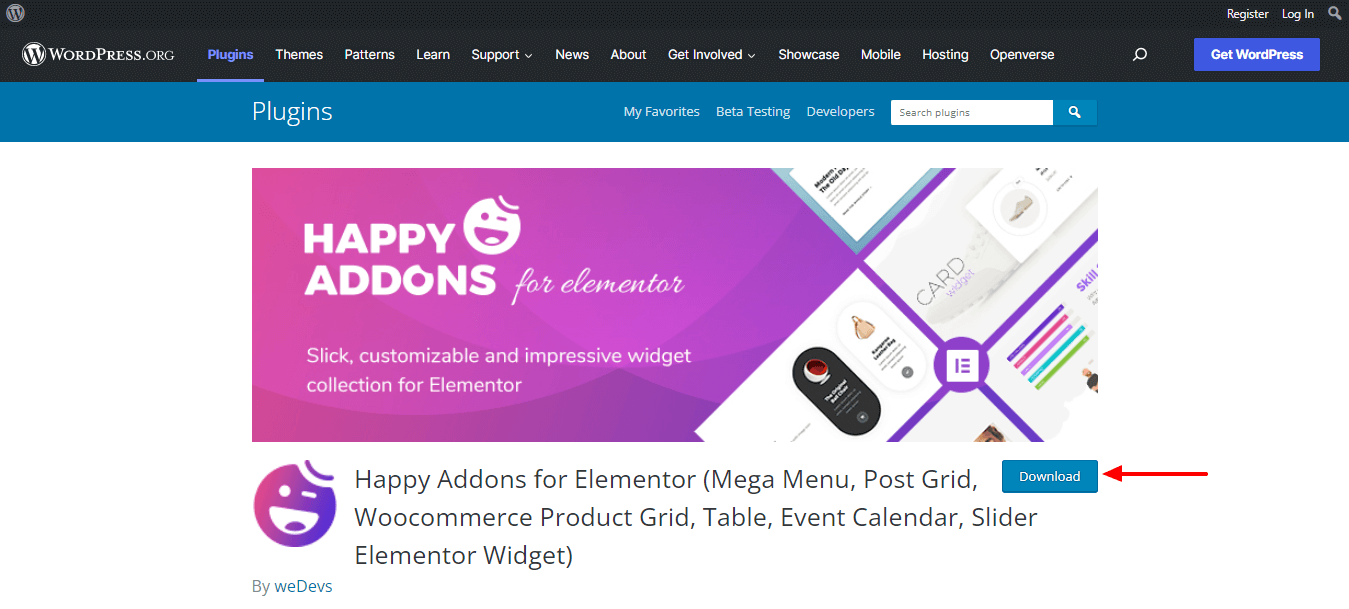
After downloading the plugin, you need to go to your WordPress Dashboard-> Plugins->Add New area. Then click on the Upload Plugin button.
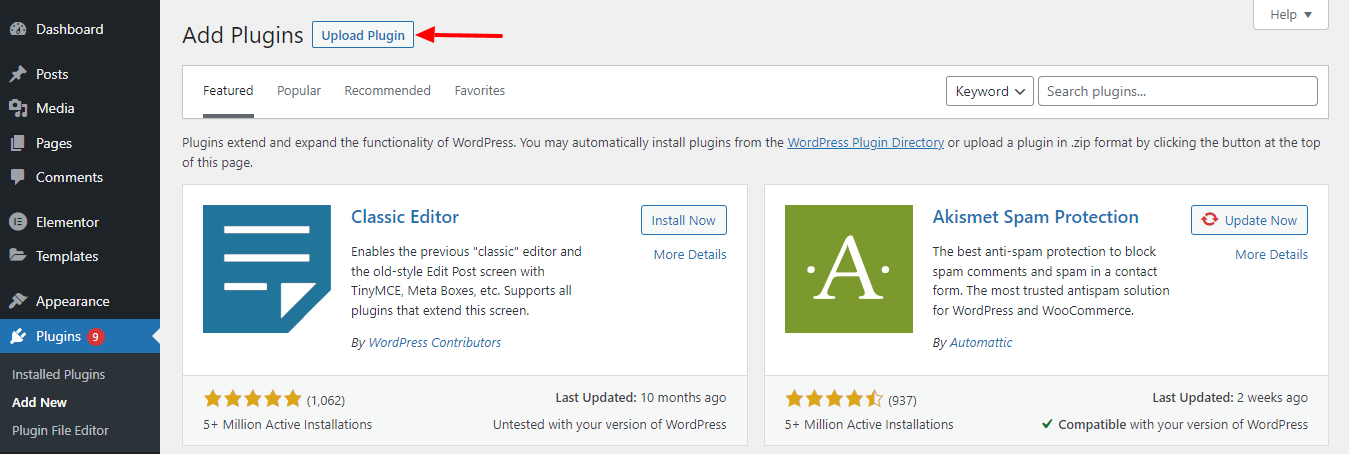
Now, it’s time to select the downloaded plugin ”zip” file and hit the Install Now button for installing the plugin.
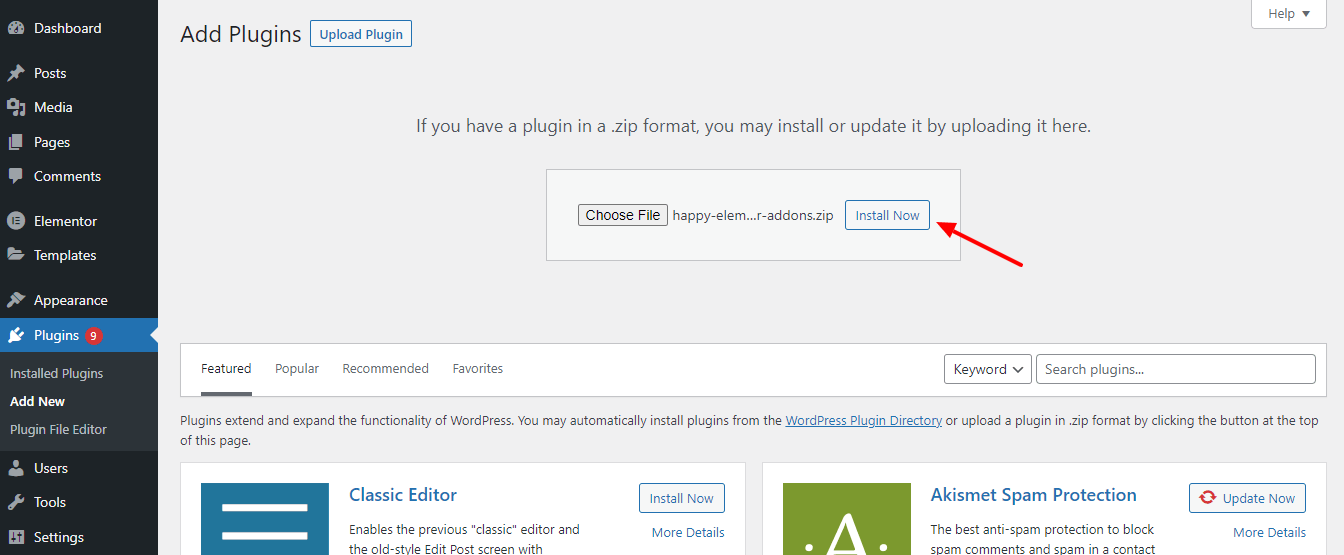
Wait a moment to finish the plugin installation process. After that, you need to click on the Active Plugin button to activate the plugin.
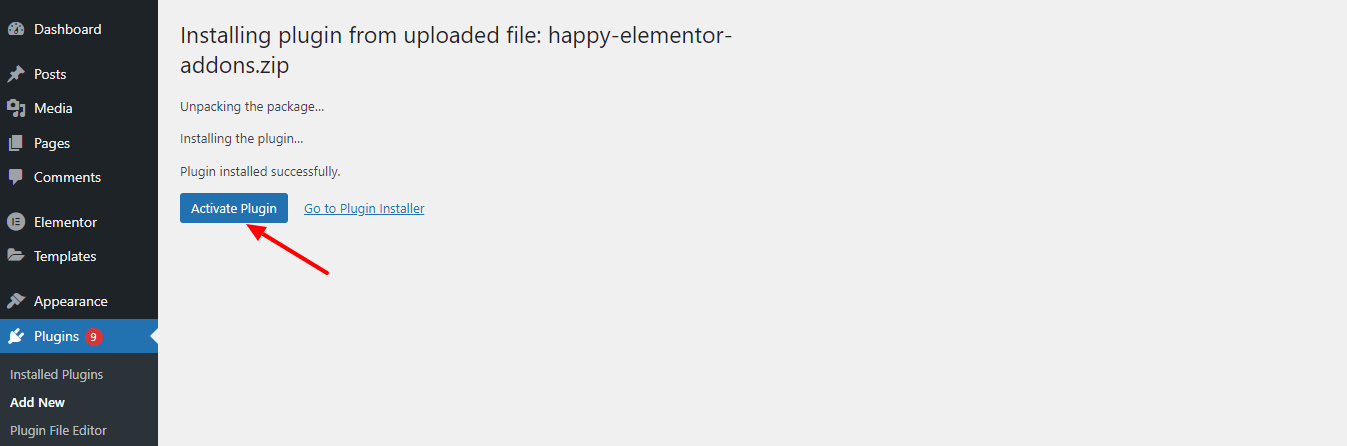
Finally, go to the Plugins->Installed Plugins area to manage the activated plugins on your website. Here, you see the ”Happy Elementor Addons” plugin that we’ve installed and activated right now.
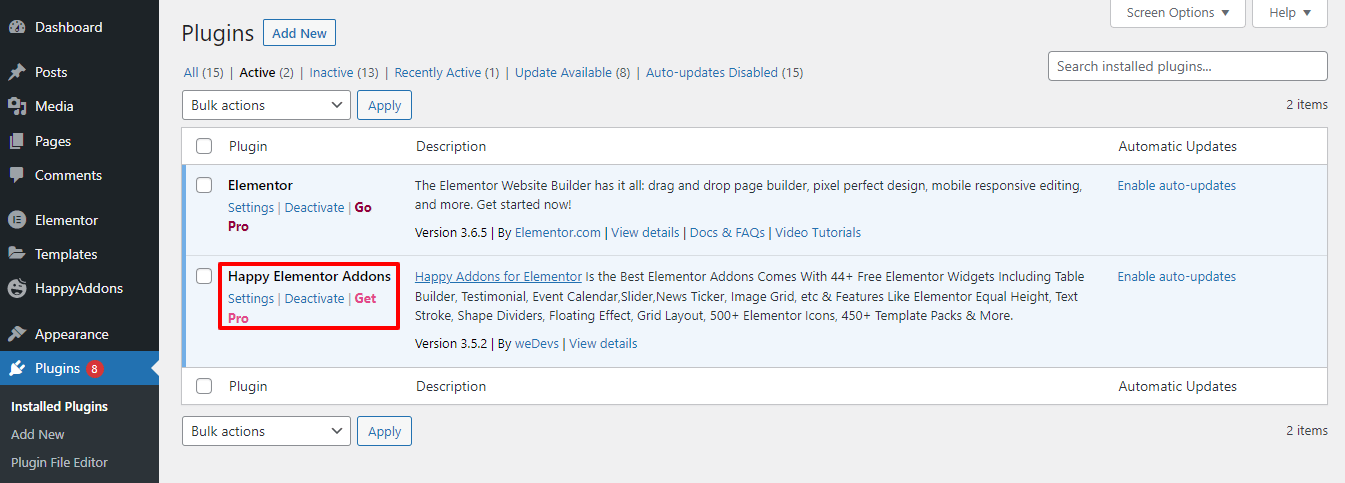
That’s it.
Method 3: Download a Plugin Using the Plugin Repository WP Hive
In general, you’ll get most of the WordPress plugins in the WordPress.org plugins directory. But there are many WordPress repositories where you can find many plugins that are not added in the official WordPress plugins directory. You can also download and install to your WordPress website.
Here, we’ve used WP Hive one of the best WordPres plugins repositories where you can find more than 60000+ pluigns. You can also test a plugin as well as compare two plugins side-by-side.
Go the official WP Hive website and search for your desire plugin.
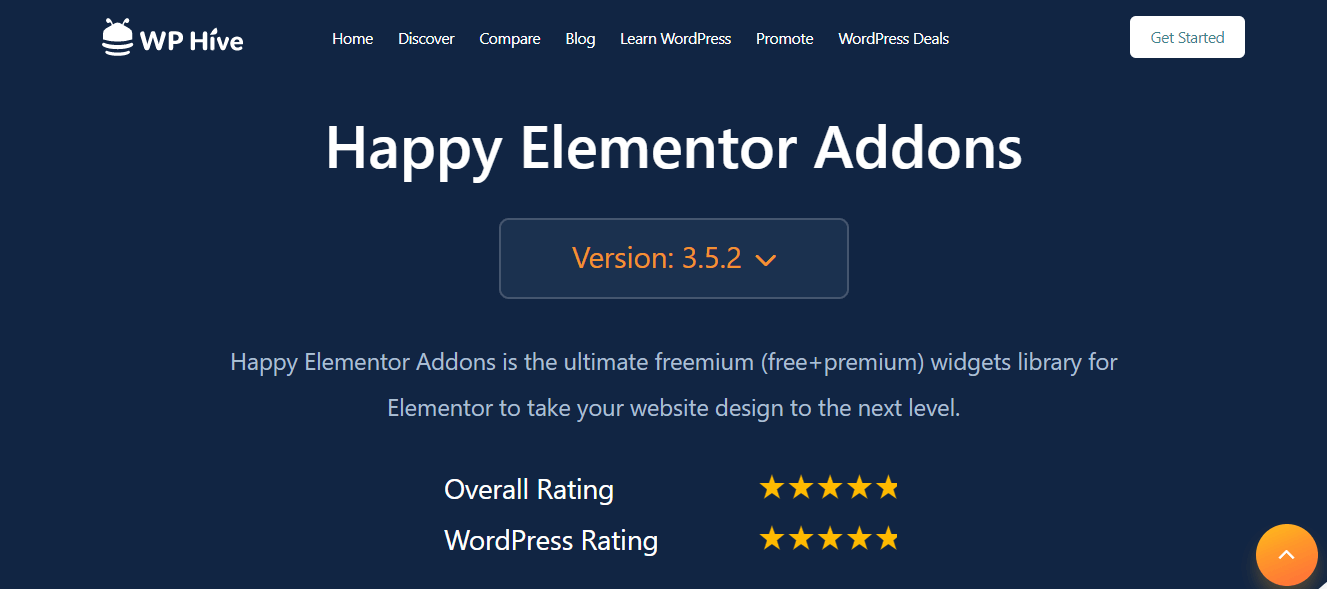
Then you can easily Download the plugin and ultimately install it on your website.
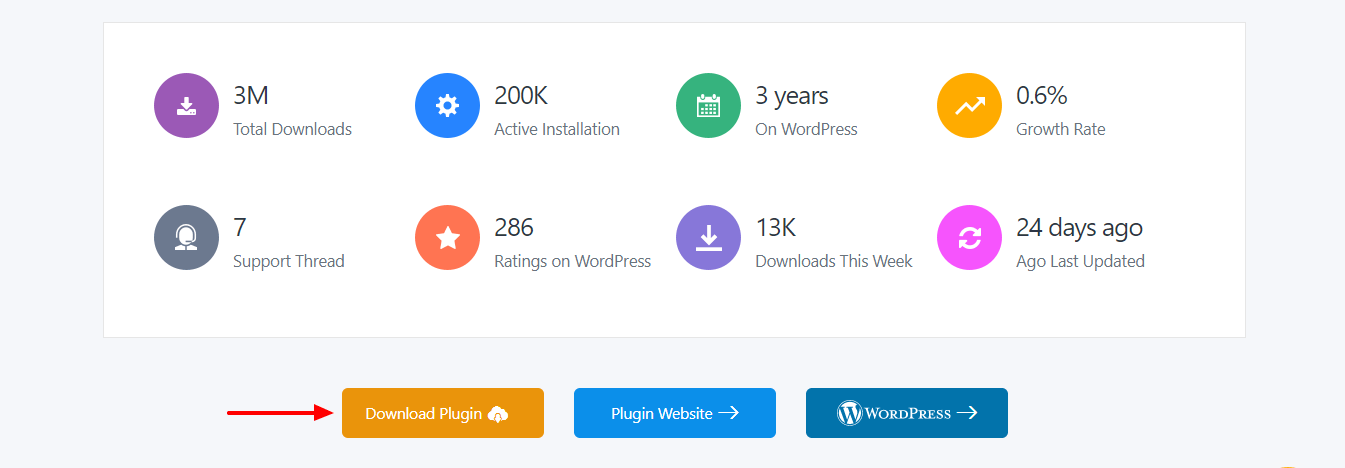
That’s all.
Learn About- How To Create A Menu In WordPress (3 Easy Methods)
FAQs About Installing WordPress Plugins
There are some questions that may stick in your head regarding the WordPress plugin. In the following part, we’ll answer some common questions that will help you to understand more about the plugin.
1. Are All WordPress Plugins Free?
The plugins that you find on the WordPress org plugins directory are all free. But most of the plugins come with two different versions Free and Pro. However, some plugins only have a free version.
2. How Do I Install WordPress Plugin via cPanel?
First, login to your cPanel account. Then go to the public_html->yourwebsite->wp-conetnt->plugins area. Then upload the plugin ”zip” file.
3. How Do I Deactivate a WordPress Plugin?
Go to the Dashboard->Plugins->Installed Plugins section. Then click on the Deactivate link to finish the job.
4. How Do I Update a WordPress Plugin?
You can easily update your WordPress plugin by visiting the Dashboard->Plugins->Installed Plugins area and clicking on the Update Now link.
5. How Do I Delete a WordPress Plugin?
Go to the Dashboard->Plugins->Installed Plugins area and hit the Delete link to delete the required plugins.
Also Read: How to Install WordPress on Localhost (5 Easy Steps)
Ready to Install a WordPress Plugin to Your Website
WordPress plugin installation is not a difficult task anymore if you follow the above guide. In this article, we’ve shared an ultimate guide on how to install a WordPress plugin. Also, we’ve answered some mostly asked questions regarding the WordPress plugin.
If you still need more information about this topic, you can comment on us. Please share the post on your social media if you like this.
Join our newsletter to get more informative articles based on WordPress and Elementor.
Subscribe to our newsletter
Get latest news & updates on Elementor