A website is the face of a business. Therefore, it is prone to risks and uncertainties like anything else. There are potential hackers and malware out there. Even you could introduce a security breach that could bring your site down. So how do you handle it?
It’s simple. Take a backup. Making a copy of your WordPress site and all its data would mean you have a safety net ON. A backup should be easy to restore and must be stored safely.
Now all that’s left to do is choose a backup solution. The options are too many and too confusing. So how do you choose? We’ve done the homework and found a plugin that goes beyond being a WordPress backup plugin. Let’s take a look.
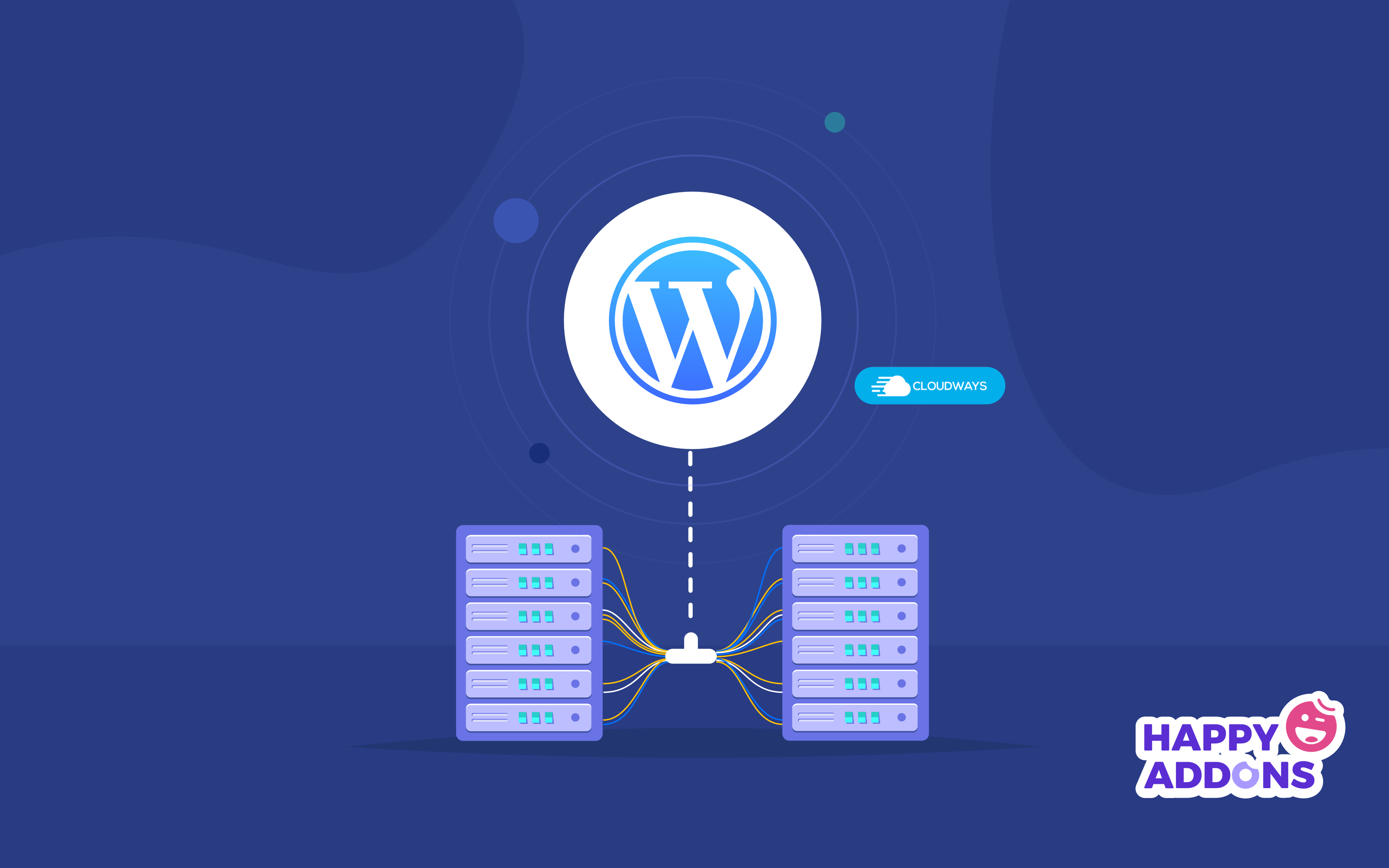
BlogVault WordPress Backup Plugin – A Review
BlogVault is an all-in-one WordPress backup plugin. Along with easy backup and recovery, it provides additional features like website staging, migration, and merging.
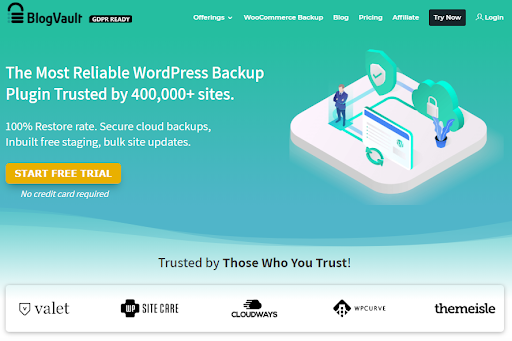
Here’s a list of top BlogVault features:
- Easy installation and setup
- Incremental backups that don’t slow your suite
- Auto-Restore
- Free In-Built staging and merging
- Website migration
- Customized WooCommerce Backups
- Website management
- Affordable pricing and customer support
Let’s take an in-depth look to see how these features could benefit your WordPress website.
1. A WordPress Backup Plugin with Easy Installation and Setup
This WordPress backup plugin is easy to install and configure. You can install it using either of these methods:
- Adding and uploading it from your admin dashboard.
- Sign-up on BlogVault with your email address.
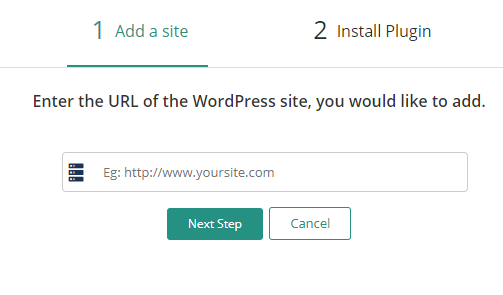
2. Incremental Backups
BlogVault initially takes a complete backup of your website by breaking the data down into smaller chunks. These are encrypted and stored in different storage locations. For subsequent backups, the tool tracks all the file changes. Then takes a backup of only those parts that have been modified.
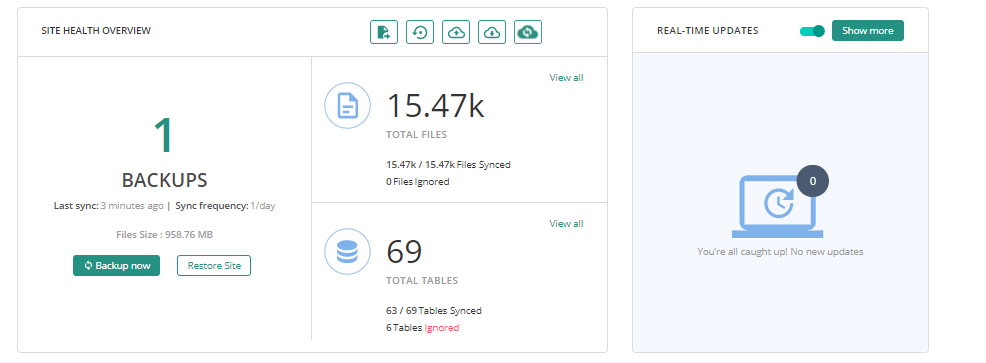
In other words, this technology enables this WordPress backup plugin to easily take backups of large websites with over 350GB of data. Additionally, it performs the backup operation on its own external servers. Thus preventing any overload on your site.
How often can I take backups?
For instance, BlogVault allows you to perform:
- Daily scheduled backups – You can set a scheduled time for the backup to be carried out every day.
- Real-time backups – Every change made on the site is backed up immediately. This is highly recommended for WooCommerce sites.
- On-demand backups – You can make the plugin take a backup any time you want.
Where does BlogVault store my backup data?
Apart from the mode of backups, it’s important to consider where the backup data is stored. BlogVault encrypts and stores your backup data on offsite cloud platforms like Amazon S3. This ensures that your backup data is in a safe location. You can download them to your local computer or any online storage system like Dropbox or Google Drive.
3. Auto-Restore Functionality
Above all, no backup tool is effective unless it can provide you with an easy restore of your data. BlogVault greatly simplifies this process making it easy for even the least tech-savvy of users. You can choose to restore your data from:
- BlogVault storage repository
- Local computer
- Google Drive or any offsite storage location
Therefore, apart from its ease of use, BlogVault’s Auto-Restore functionality ensures a fast restore process. It ensures your website is back in business without any downtime. Thanks to its incremental sync technology, this WordPress backup plugin can restore even large websites quickly.
As a result, you can check how a backup version functions. Once when you’re happy with it, you can restore the backup to your live site.
4. Website Staging and Merging
Outdated plugins and themes are some of the main reasons for security breaches. But most website owners are aware of this. Though they hesitate to update their WordPress theme or plugins for the fear of crashes and malfunctioning during the update.
Therefore, the best way to overcome this is through a separate staging environment. A staging environment is a replica of your live site. You can use it to install new plugins/themes, update existing ones and test changes without posing any risk to your live website.
BlogVault WordPress backup plugin offers an inbuilt staging setup for free. It is automated and easy to set up and use. Most importantly, to merge changes to the live site.
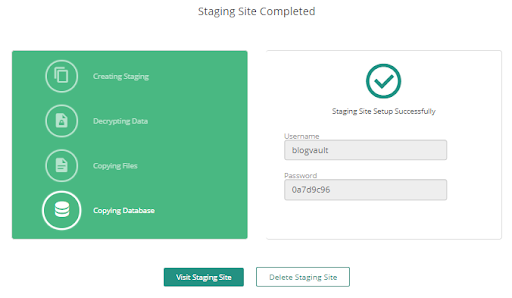
However, what are the other benefits offered by the BlogVault staging and merging features?
- Easy one-click staging that can be performed in under 10 seconds.
- Staging and merging are performed on BlogVault’s dedicated servers.
- The seamless merging of changes on the staging site to the live website.
- Selective merging facility where you choose what to merge while retaining new changes on the live website.
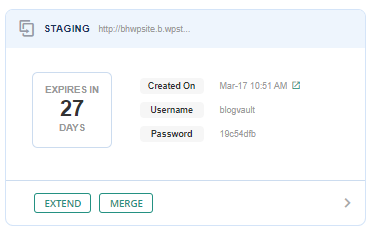
5. Visual Regression Testing
Visual regression testing is a great way to check if your site looks the way it is supposed to follow any update. It can help you check if your web pages still look as they should after you have made changes to your site’s code. This “before and after” feature greatly minimizes the risks associated with WordPress updates.
On BlogVault, you can enable Visual Regression when you update your plugins and view the results at the end of the update.
6. A WordPress Backup Plugin with Website Migration
How often have you wanted to move your business website to a better domain or web host? You might hesitate because of the risks that website migration poses to your website. Or you may think you need some additional technical expertise to accomplish this.
In other words, this WordPress backup plugin has a simplified migration process that seamlessly moves your existing website to a new web host or domain with zero impact.
Here are some of the migration-related features that distinguish it from other migration tools:
- Migration that supports over 10,000 web hosts.
- Full website migration, including WordPress and non-WordPress files along with database files.
- Use of incremental sync technology for migration for smooth migration of large websites (over 350GB data) using smaller manageable chunks of data.
- Suited for migration of large multisite installations in a quick time.
- Automatic URL rewrites at the destination domain to ensure that there are no broken links or missing pages.
7. Support for Real-Time WooCommerce Websites
To support the backup needs of WooCommerce websites, BlogVault WordPress backup plugin offers customized WooCommerce backups. For example, here you can see some of its remarkable features.
- Real-time Backups that implements a backup each time a change is made on the WooCommerce-powered website. This could include a transaction or order-related change.
- Hook and Trigger Method to save a backup in real-time. While hooks are used to identify a website change, triggers are used to initiate the website back up.
- 365-Day Backup Archives that are available only for WooCommerce website owners. You can access this year-long backup archives from your BlogVault dashboard. View or download them to your local computer or Google Drive account.
- Smart Change Tracking keeps track of every change being made on your website and reports them for you to take the necessary measures.
Moreover, the live Progress Updates alerts you of any update required on your WooCommerce website.
8. Website Management with WordPress Backup Plugin
As a smart WordPress backup plugin, it provides a centralized and independent dashboard. It let you manage everything from a single location. Protected with 2-factor authentication, this user dashboard enables you to monitor your website performance and access your backup data even when your website is down.
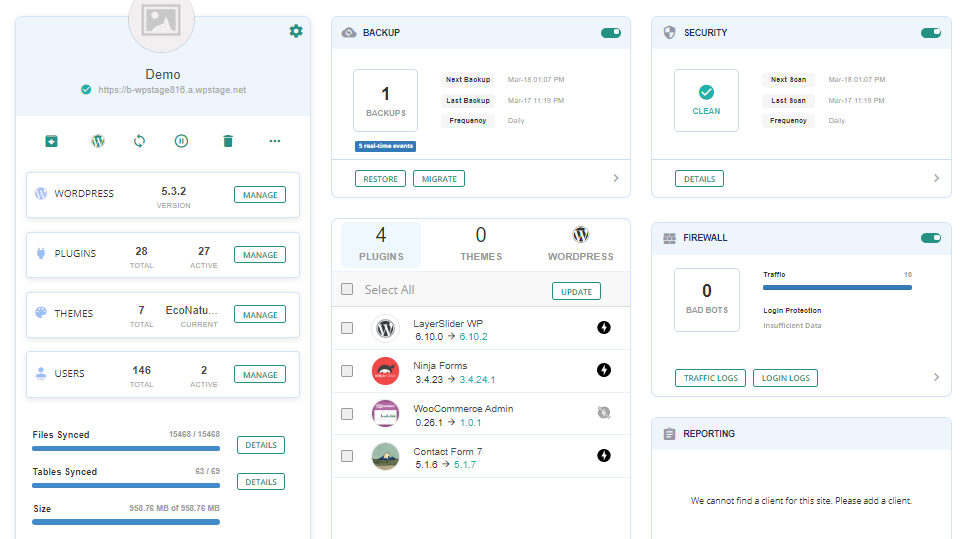
You can use the BlogVault dashboard to perform multiple tasks.
Applying updates to installed plugins: It is necessary to regularly update all the installed plugins/ themes on any website to keep it safe from hackers and malicious activities. However, this task can be quite cumbersome and time-consuming due to the volume of installed plugins and themes.
You can complete this task in no time from the BlogVault dashboard that lets you easily update all the installed plugins and themes from a single location.
White Labeling: BlogVaultcan white-label your developed plugins to achieve your objective.
Managing users: Among the most time-consuming tasks for any WordPress admin user is to manage users. From the User management module of the BlogVault dashboard, you can easily add (or remove) users and even assign (or change) their passwords.
Website Security: BlogVault also offers plans with website security enabled from their own security plugin, MalCare. You can implement security features likes 1-click malware scanning, instant malware removal, firewall protection, and website hardening measures at ease.
8. Affordable Pricing and Customer Support
BlogVault provides 24×7 customer support through email or online chat with their customer support team. As a customer, you are assured of a response to your query within 24 hours.
Along with a limited free trial version, this robust WordPress backup plugin offers annual plans. All of them are customized according to the number of websites. The basic 1-site plan is priced at an affordable $7.4 per month. You can get complete details of all their plans from the BlogVault Pricing page.
In Conclusion
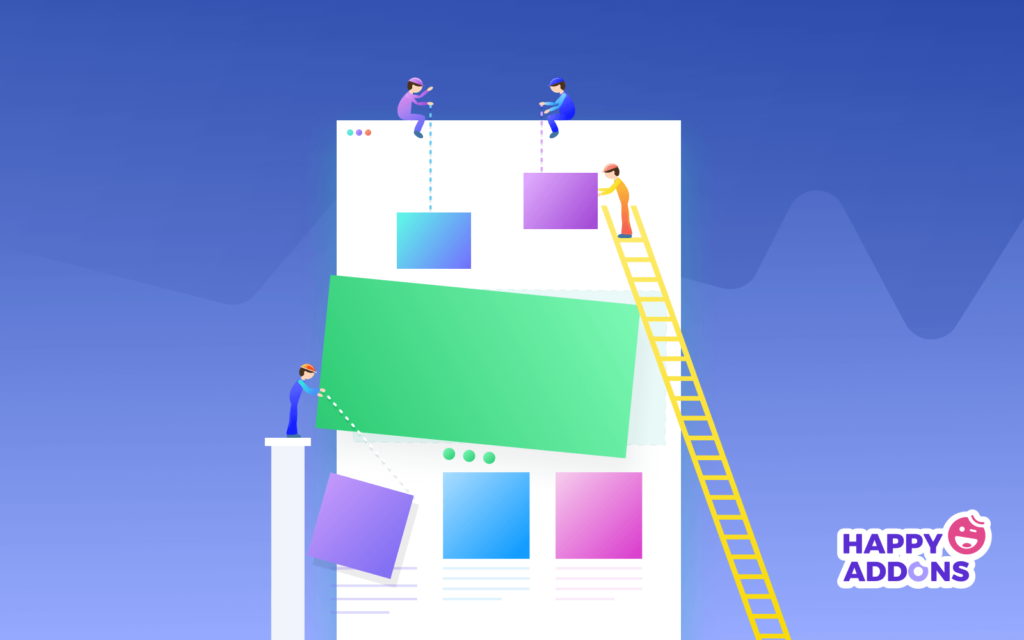
Think of a WordPress backup plugin as an insurance policy for your business website. Make sure you pick one that’s comprehensive, trusted, and reliable.
Either you run a simple blog or an eCommerce store, features like incremental sync and dedicated servers make BlogVault the ultimate WordPress backup plugin.
Now that you get through this blog, what’s your decision?

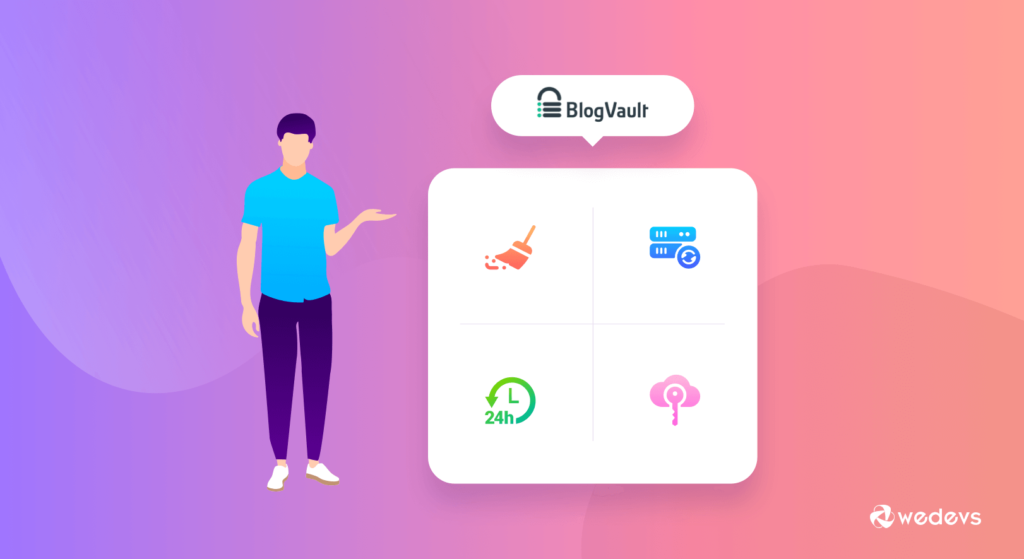

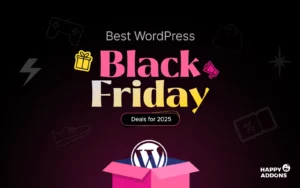
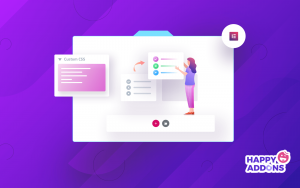
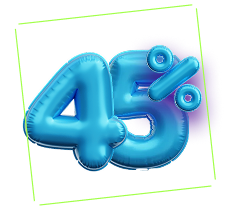
2 Responses