Looking solution for the “Elementor Editor Not Loading” problem on your site? Elementor Editor may not load for several reasons. Your web hosting server issues can cause this, lack of PHP memory limit, other plugin conflicts, and many more.
If you are having trouble loading your Elementor Editor and want to get rid of it, the following guide will save you.
In this blog, we are going to show you 7 possible ways to solve the Elementor Editor not loading problem.
Let’s follow this step-by-step guide.
What Is Elementor No Loading?
When you command to open the Elementor Canvas, it usually takes a few seconds to open this. But often, the canvas never appears. It gets stuck to a loading page like the below image. And this is the situation that we call Elementor not loading.
This can cause severe frustration in your mind. But remember, you are probably dealing with an error for why the canvas gets stuck. Troubleshooting this issue can be time-consuming but it’s really possible to resolve this problem. The following part of this write-up will unfold the solution.
7 Reliable Ways To Fix Elementor Editor Not Loading Errors

Here are the 7 possible ways to fix Elementor not loading issues and errors –
- Enable Switch Editor Loader
- Check Other Plugin Conflicts
- Update PHP Version & Increase PHP Memory Limit
- Update Elementor Latest Version
- Check .htaccess File
- Increase Apache Service Limit
- Change Your Current Theme
Bonus: Use Well-coded Elementor Addons to avoid any type of issues
1. Enable Switch Editor Loader
The Elementor editor may not load due to server configuration conflicts. Elementor gives you an option in its dashboard to solve this issue. You can fix it by going to Elementor > Settings > Advanced area. Here, you need to Enable the Switch Editor Loader Method.
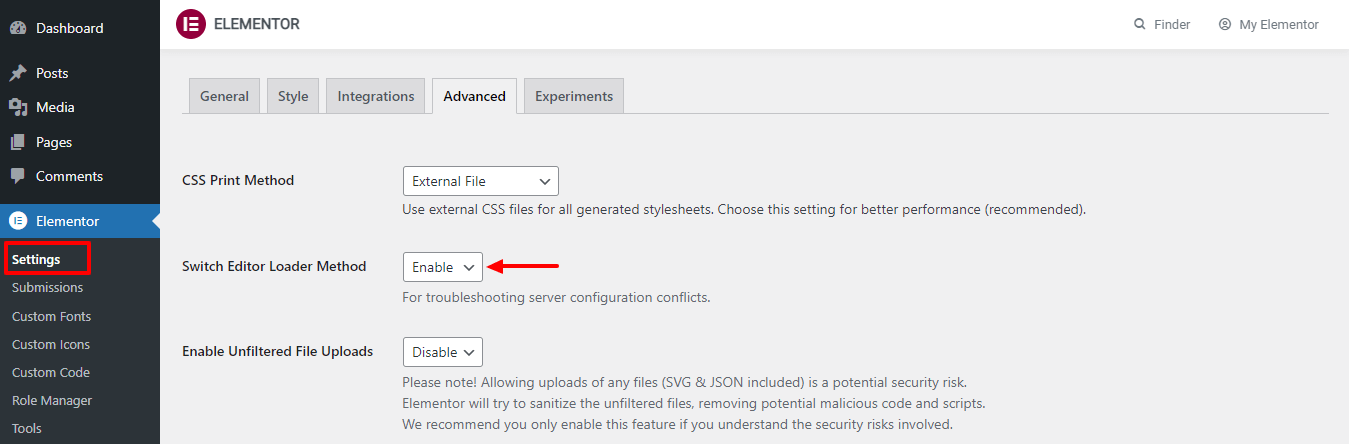
After enabling this option, check again if it has solved the problem.
2. Check Other Plugin Conflicts
Elementor editor is sometimes unable to work due to other plugins conflicts you have used for WordPress websites. That’s why you should check every plugin. You can deactivate all the plugins except Elementor. Then Activate one by one and watch carefully which plugin causes the error.
If you find a plugin, deactivate it again and contact the plugin company to resolve the issue.
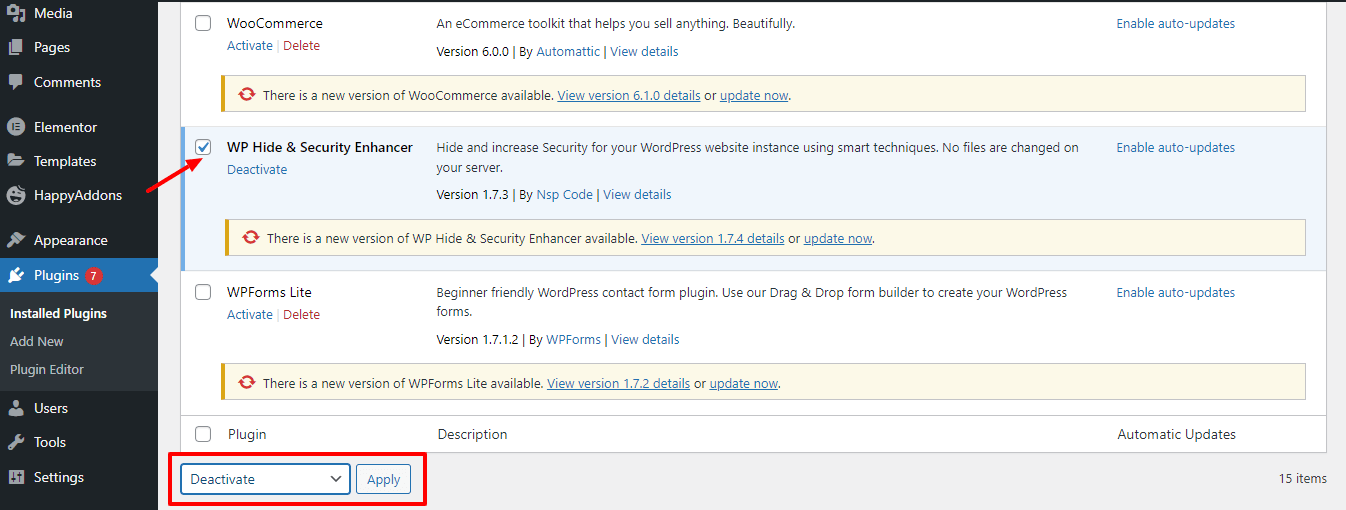
Be sure to keep all your plugins up-to-date. Because this is another factor that may fail the Elementor editor to load.
3. Update the PHP Version and Increase the PHP Memory Limit
Your Elementor widgets panel is not loaded due to some of the common WordPress errors like not updating your server’s PHP version or increasing PHP memory limit. So whenever you create a WordPress website, you should update the server’s PHP version and improve the PHP memory limit.
To update your server PHP version, first, login to your cPanel account then find the Select PHP Version and open it.
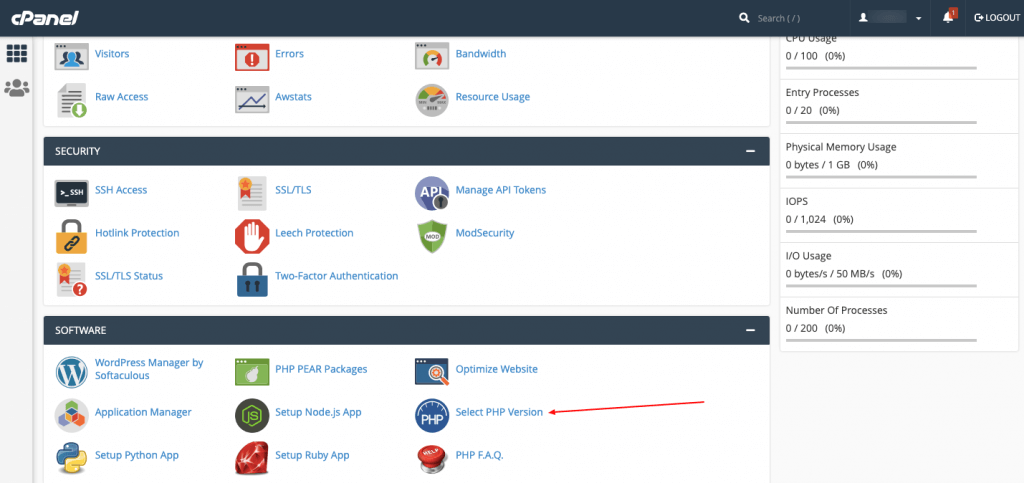
On the following page, you’ll get the option to update the latest PHP version.
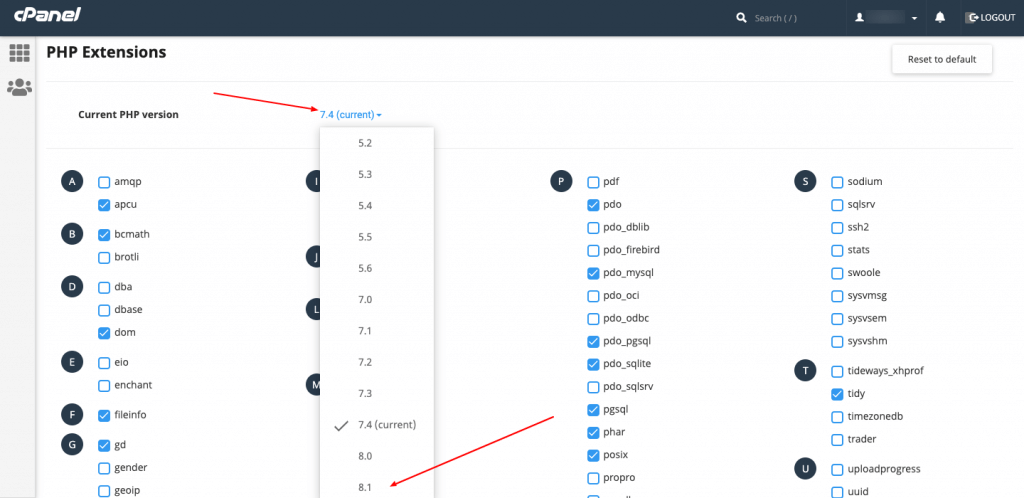
You can increase the PHP memory limit by editing the wp-config.php file using your cPanel. After login to your cPanel account, go to the public_html->yourwerbsite->wp-config.php.
Finally, you need to paste the below code.
define( 'WP_MEMORY_LIMIT', '256M' );
4. Update Elementor Latest Version
This is not a major cause, but sometimes, a lower version of the Elementor plugin can prevent the editor from loading. So, it’s best practice to use the latest version of Elementor and update it regularly whenever it needs an update.
You can easily update your Elementor plugin by going to Dashboard > Plugins > Installed Plugins area. Then find the plugin and click the Update Now link to get the job done.
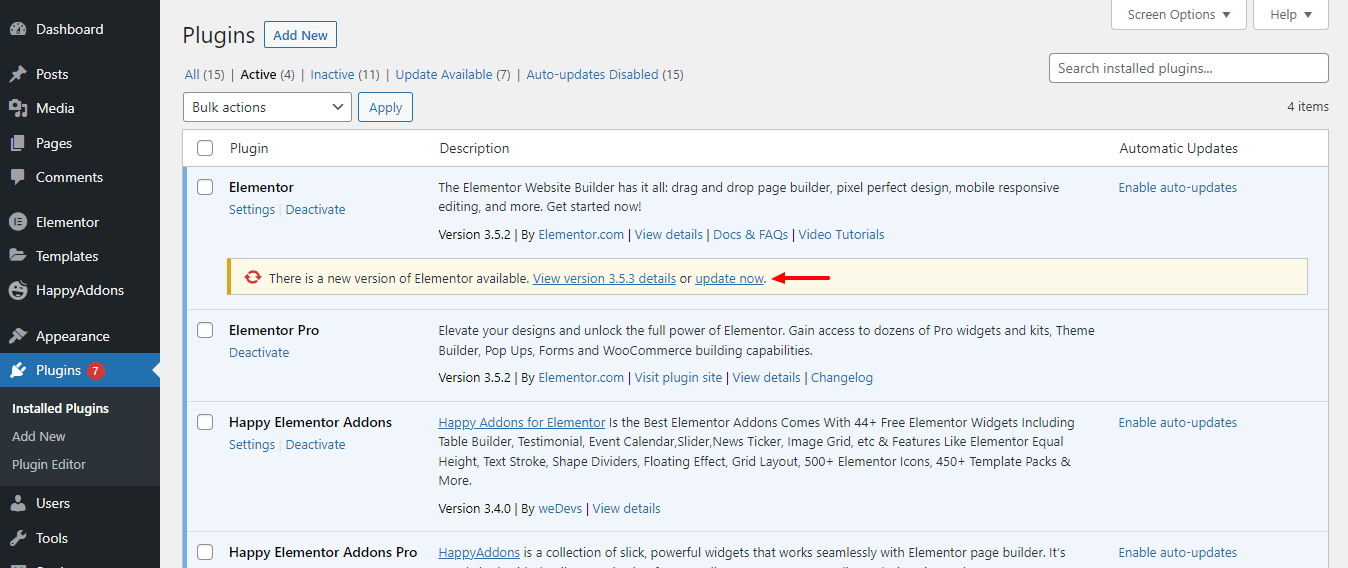
5. Check .htaccess File
The .htaccess (Hypertext Access) file is the Apache distributed server configuration file that is used to set the server configuration for a specific directory. Using this file, you can make necessary changes such as error-handling, redirects to specific URLs, user permissions, authorization, & more on your website.
Well, the incorrect settings in the .htaccess file can also cause your Elementor editor panel to fail to load. You can solve this issue by creating a new .htaccess file with the default content. But make sure that you back up the existing .htaccess file.
Check this guide and learn more about the .htaccess file.
6. Increase Apache Service Limit
If your website exceeds the Apache server limit, your Elementor editor may not load properly. By adding the following code to the .htaccess file, you can increase the limit of your Elementor site’s Apache server and solve the issue.
<IfModule mod_substitute.c>
SubstituteMaxLineLength 30m
</IfModule>
LimitRequestBody 99999997. Change Your Current Theme
Like the plugins, your current activated theme can also be the reason for the Elementor loading problem. If you try the other ways but are not able to solve the problem, then you should change your current theme and activate a default WordPress theme.
Go to your website backend area Dashboard > Appearnnce > Themes. And change your current theme. Here, you notice that we’ve used the Neve theme and we need to change it and activate the Twenty Twenty-One theme.

It’s is recommended by Elementor to use the Hello Elementor theme if you are planning to create your website using Elementor.
Read more about the Elementor Hello Theme and find out why Elementor is recommended.
Bonus: Use Well-coded Elementor Addons

If you need other Elementor add-ons to design your website, then you should choose the best one. Because sometimes, your Elementor editor may not load due to using third-party addon widgets & features.
Happy Addons is one of the suitable Elementor addons that helped more than 200,000+ users all over the world to build their dream website. This powerful add-on comes with 97+ widgets and 20+ problem-solving features. You also get 70+ premade templates and 400+ readymade blocks that are easy to implement on your site.
To make a better user experience, Happy recently improved its setup wizard. With its Dashboard > Analytics feature, you can efficiently manage all the free & pro widgets. You can turn on and off unused widgets with a single click.
So try this clean-coded and lightweight Elementor addon and make your error-free website like a pro.
Also, learn How to Solve WordPress Block Editor Not Working: Step by Step Guide.
Solve Your Elementor Editor Not Loading Error with Ease
Website errors are an important factor that increases bounce rates, has a detrimental effect on search engines, and ultimately loses your website ranking or even product conversions. For this reason, you should always maintain your website and try to make it error-free.
In this guide, we’ve shown 8 proven ways to solve Elementor editor not loading error. Keep patience and try to undertake each of the ways. Find out which reason prevents your Elementor site loading and solve it properly.
If this guide solves your problem, please share this blog on your social channels. And don’t forget to subscribe to our newsletter for useful free WordPress and Elementor tutorials.
Why HappyAddons Pro is your ideal Elementor companion!
HappyAddons vs. The Rest: Unmatched Features and Stellar Support for your design journey
-
150+ exclusive collection of customisable widgets
-
20+ feature set to unleash your potential
-
500+ premium templates for inspiring designs
-
Our expert support team is always at your service
-
14-Days Money back. Peace of Mind Guaranteed
Subscribe to our newsletter
Get latest news & updates on Elementor

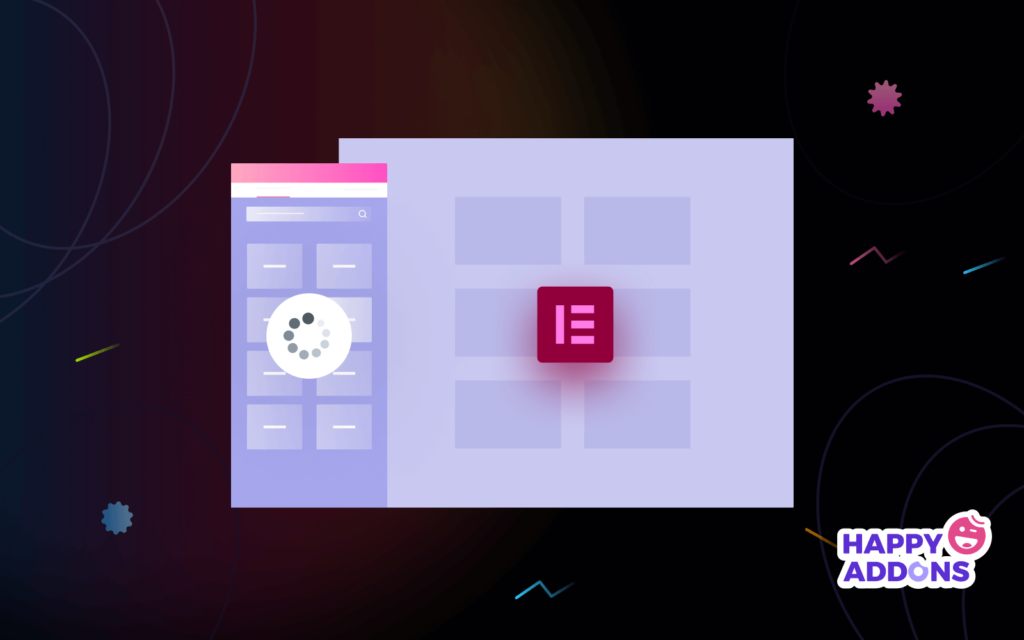



16 Responses
Followed all your instructions and still not able to edit on elementor unless I deactivate your plugin.
So my question is, what to do if nothing of these suggestions works?
Thank you.
AM
Hello AM,
Sorry for the inconvenience. In this article, we have covered the most common issues and solutions. We have plenty of integrations. It’s really tough to understand without checking the site from the backend to find what is causing the issue. Can you please contact us here [email protected]?
We need to check it from your environment.
Thanks.
Gobinda,
Team HappyAddons.
Hi!
Tried all the possible solutions, but it only loads once I deactivate the happy addons plugin. Are you sure the plugin is still compatible with the latest version of Elementor/WordPress/WooCommerce?
Kind regards,
Eduard
Hi Eduard,
Gobinda here from team HappyAddons.
We made compatible with the latest versions of Elementor and WordPress. And tasted with the latest WooCommerec no issue at our end. If you still are facing the same problem please email us at [email protected].
Thanks and regards,
Gobinda
Product Coordinator HappyAddons
appreciate the tips, but nothing works. Uninstalled every plugin and it doesnt work. this is a new site, new wp install, new astra and new elementor install. If it doenst work right out of the gate with its own demo content, mek. Why bother with it?
Hello Didier,
Thanks for stopping by. In your suggested use case, it could be a possible solution for a certain time being. A fresh start is always a great way to avoid errors. But it’s not the actual solution. The site owner should find out the root cause. Otherwise, the owner has to face the issue in the near future again. Then there is no way to roll it to the new installation.
Thanks,
Gobinda
Team HappyAddons.
Thank’s for all very good tutorial
Thanks Jupiter for sharing your opinion. It inspires us to create more content.
Regards,
Gobinda.
Team HappyAddons
An amazing write-up. The guidance in this article helped me a lot to improve my website.
Thanks, Javed for confirming that our shared solutions helped in your project. Stay tuned.
Regards,
Gobinda
Team HappyAddons
thank you!!! this worked for me
Wow, Crumpled. Thanks for sharing your feedback.
Regards,
Team HappyAddons
Thank you so much for this article and your help! I was so nervous when Elementor didn‘t stop loading!
Updating the php-Version helped me.
Have a great Day! 🙂
Wow, Tina, great job.
Happy Elementoring…
Regards,
Team HappyAddons
Hi, when I post a new article in my blog it is not showing here: getwebexperts/blog but when I enter any category it is show that category new post. What is the problems and how can I solve it? Thanks in advance.
Hello Get WebExper,
To ge the blogs in ihe blog page, you have to set the blog page as your post page from the setting> reading. And set a home page separately.
Thanks and regards,
Gobinda
Team HappyAddons