Shortcodes are special tags or code snippets enclosed by square brackets, like [shortcode_1]. They are a common feature in WordPress that allows you to add dynamic content and functionality to your website without writing a single coding line.
Shortcodes are generated in WordPress through custom code or themes and plugins. Developers create them to specify functionalities in these products. But problems occur when you uninstall them. Because uninstalling themes and plugins can’t always remove shortcodes that once came up.
Over time, these unused shortcodes can take over the web database and cause many internal conflicts. This is why removing unused shortcodes is a must. This article will show all the possible methods of how to remove unused shortcodes from WordPress. Get started!
Why Should You Remove Unused/Orphan Shortcodes from WordPress?
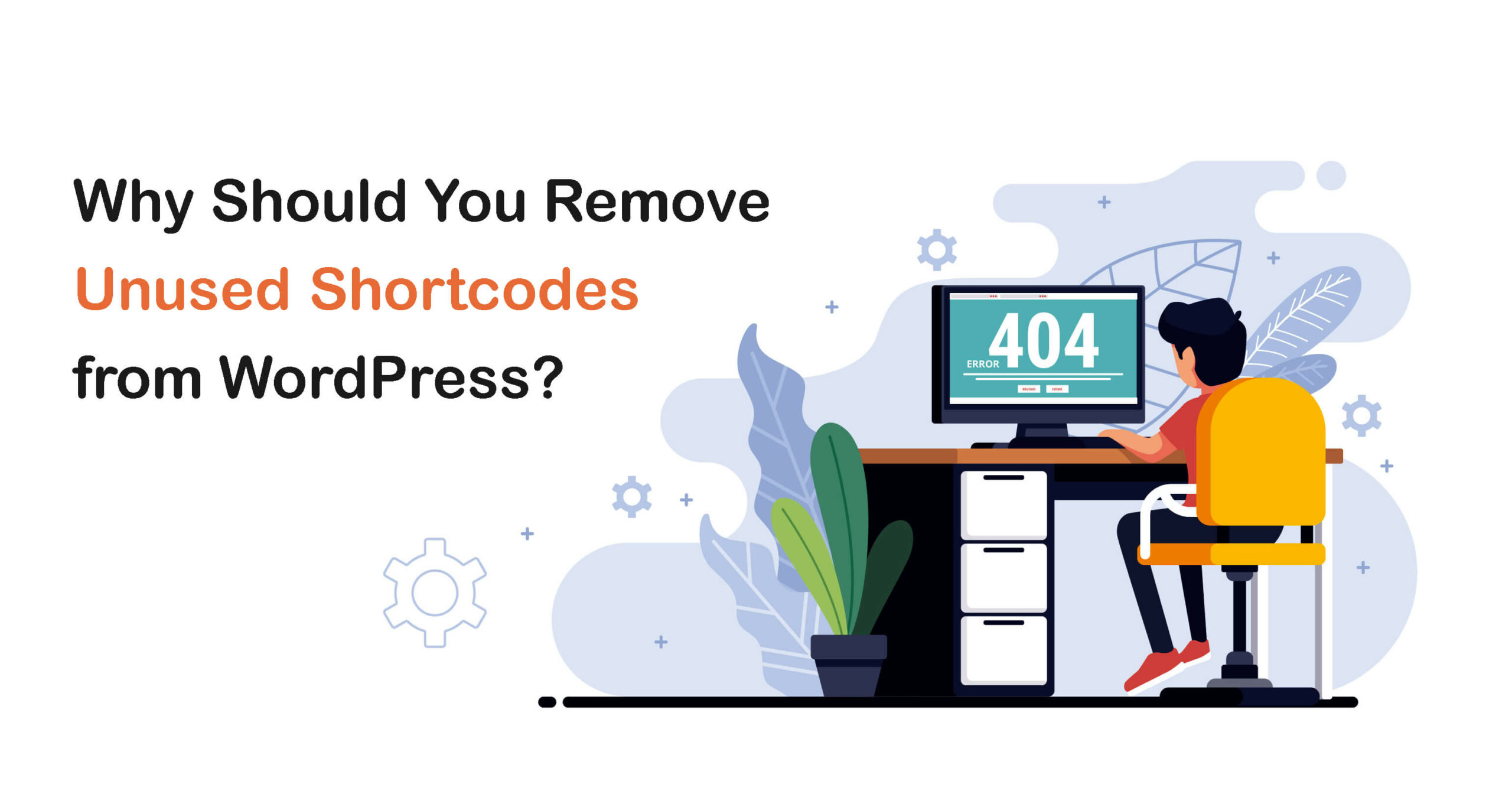
Unused/orphan shortcodes are code snippets that are no longer used in any web functionality but still exist in the database. They usually become unused due to many reasons. For example, removing themes and plugins, disabling certain features, code modification, etc.
Below are some crucial reasons why you should remove unused/orphan shortcodes from WordPress. Take a quick look.
a. Keep the Codebase Fresh
A fresh, organized, and up-to-date codebase makes it easy for web developers to understand the code script and work with it in the future. Removing unnecessary shortcodes can keep your codebase fresh and clean.
b. Avoid Conflicts and Compatibility Issues
Unused shortcodes can create conflicts with other plugins and themes. These conflicts can lead to unexpected errors, broken functionalities, and website crashes. Removing unused codes can minimize these risks considerably.
c. Improve Security and Maintenance
Orphan shortcodes may turn into bugs, allowing hackers to gain unauthorized access to the core web files. Regularly removing unused shortcodes can save your website from potential security threats.
d. Save Server Resources
Unused shortcodes can take up valuable space on your web server. They may consume processing power and memory, slowing down the page speed and decreasing user experience.
e. Better Up Search Engine Optimization (SEO)
If unused shortcodes exist on your website, search engines may come across broken links and irrelevant content. This can affect your SEO score and web visibility negatively on search results.
How to Find and Remove Unused Shortcodes from WordPress
There are several methods of finding and removing unused shortcodes from WordPress. You can do it using a plugin or manually. We’ll help you explore each of them in this section.
Method 01: Remove Unused Shortcodes Using a Plugin
You’ll find a good number of plugins online to remove unused shortcodes. Shortcode Cleaner Lite, Shortcode Finder, Advanced Database Cleaner, and WP Remove Unused Shortcodes are the most popular. We’ll use the Shortcode Finder plugin in this section.
- Navigate to WP Dashboard > Plugins > Add New.
- Type Shortcode Finder in the search box.
- Install and Activate the plugin after it appears below.
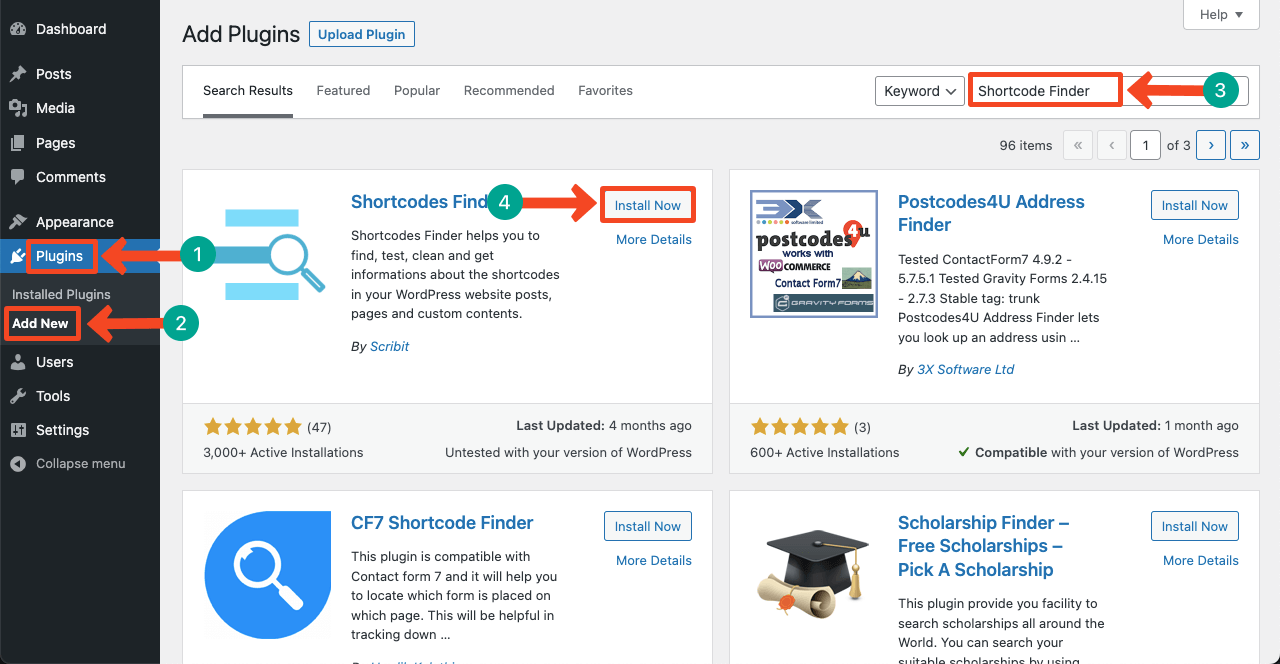
- Once the plugin is activated, go to Tools > Shortcode Finder > Find Unused Shortcodes.
- Tick mark the check box next to Include not published contents.
- Press the Posts and Pages buttons one after one.
- You’ll see the unused shortcodes exiting in posts and pages appearing below.
- Clicking on any of them will expand the shortcode with a new option – Checkout.
- Hit the Pen sign (Edit Content) option next to Checkout.
- You’ll be taken to the content that contains the shortcode.
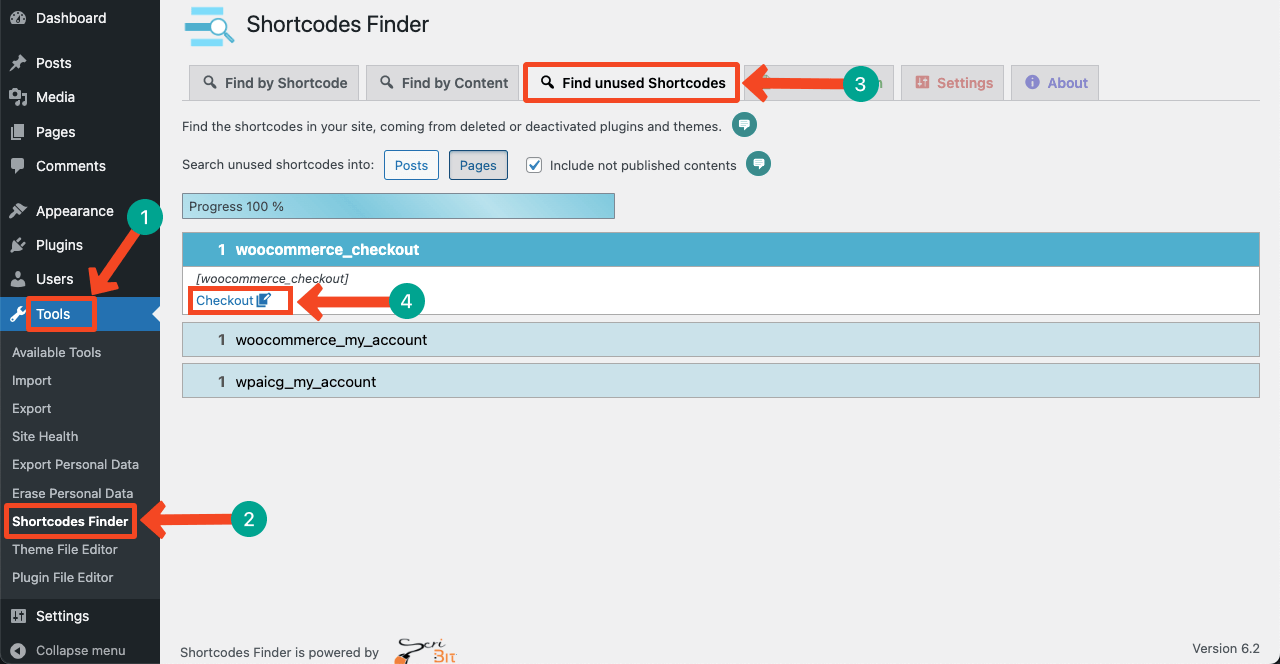
- Click the button Move to trash.
- This way, you can remove other unused shortcodes from WordPress.
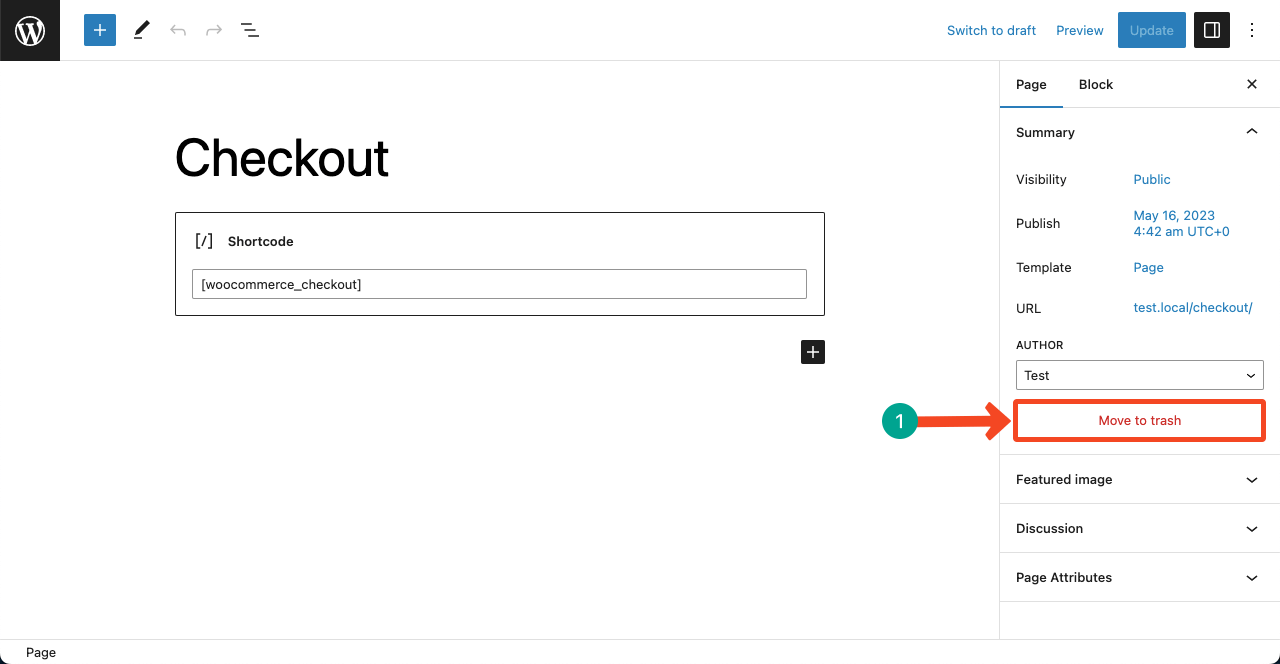
Method 02: Delete Unused Shortcodes from the Database
- Log in to your cPanel.
- Click on phpMyAdmin.
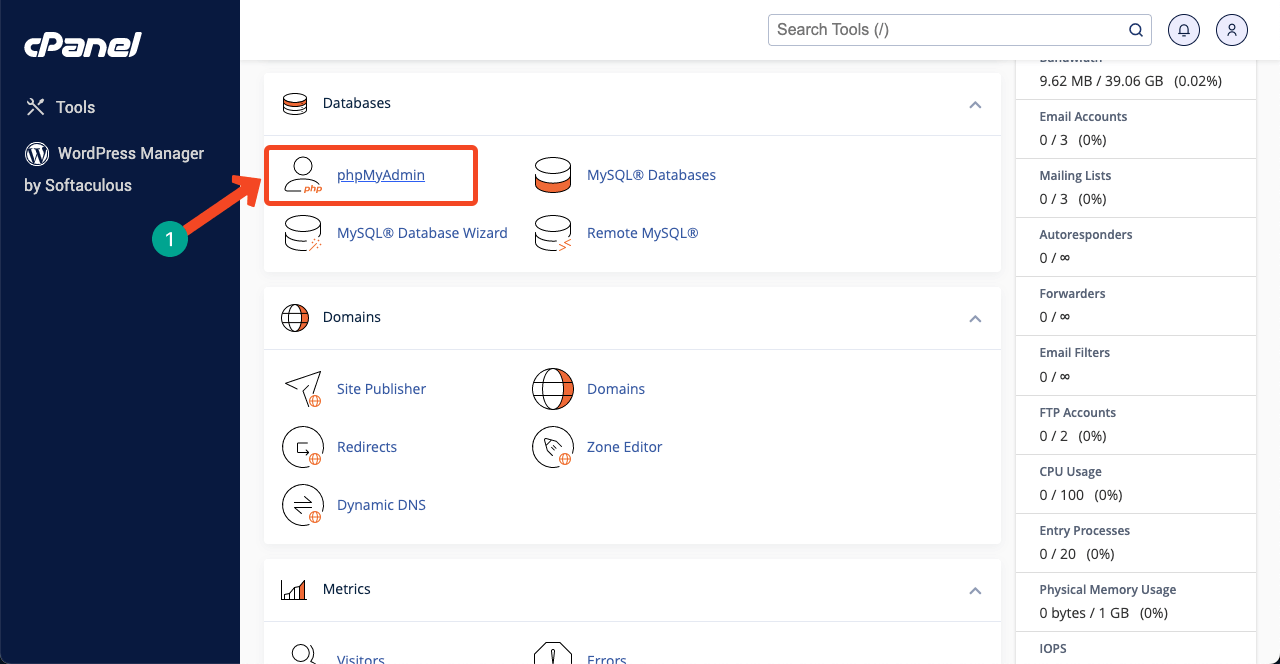
- Go to the SQL tab.
- Type the below code.
UPDATE wp_post SET post_content = replace(post_content, ‘[shortcode]’, ” ) ;
- Replace [shortcode] with the original shortcode name.
- Hit the Go button at the end.
- This will remove the shortcode permanently.
Note: To run this method, you must know the shortcode name. Otherwise, you can remove exactly that shortcode from the database. Besides, better if you keep a backup of your database before running this method. It will help you restore any file if you mistakenly delete them.
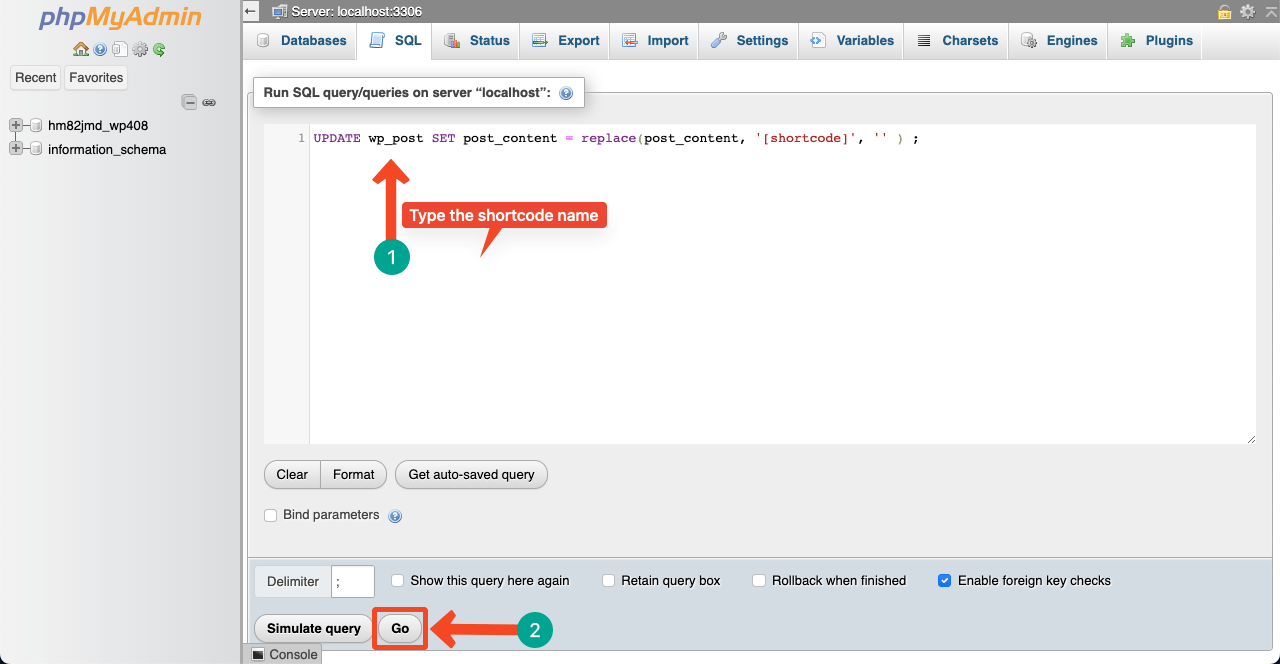
Method 03: Replace Unused Shortcodes with New Ones
Sometimes it may happen that the new shortcodes coming with a theme or plugins are working for the same functionalities as the old shortcodes. In such cases, you may want to replace the old shortcodes with the new shortcodes without removing anyone.
- Go to cPanel > phpMyAdmin.
- Jump into the SQL tab.
- Type the below code.
UPDATE wp_posts SET ‘post_content’ = REPLACE (‘post_content’,'[ old shortcode ]’, ‘[ new shortcode ]’);
- Click the Go button at the end.
Note: Type the old shortcode names in the box [old shortcode] and new shortcode names in the box [new shortcode].
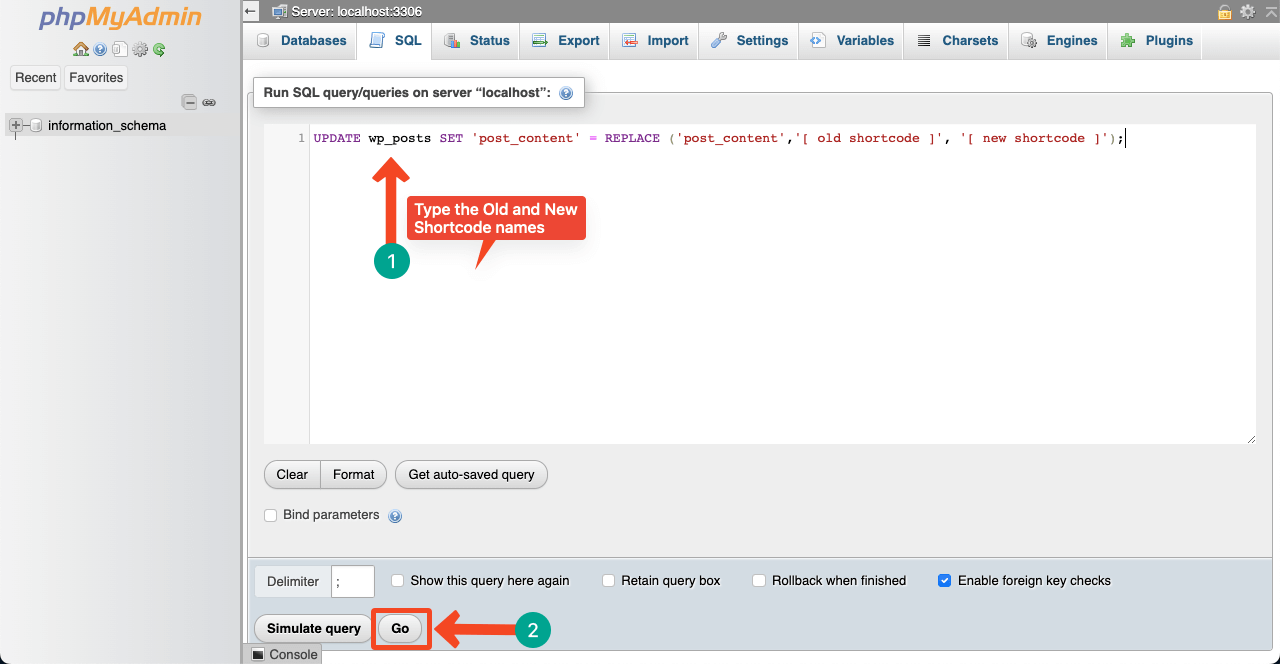
Method 04: Remove Unused Shortcodes from the function.php File
- Navigate to Appearance > Theme File Editor.
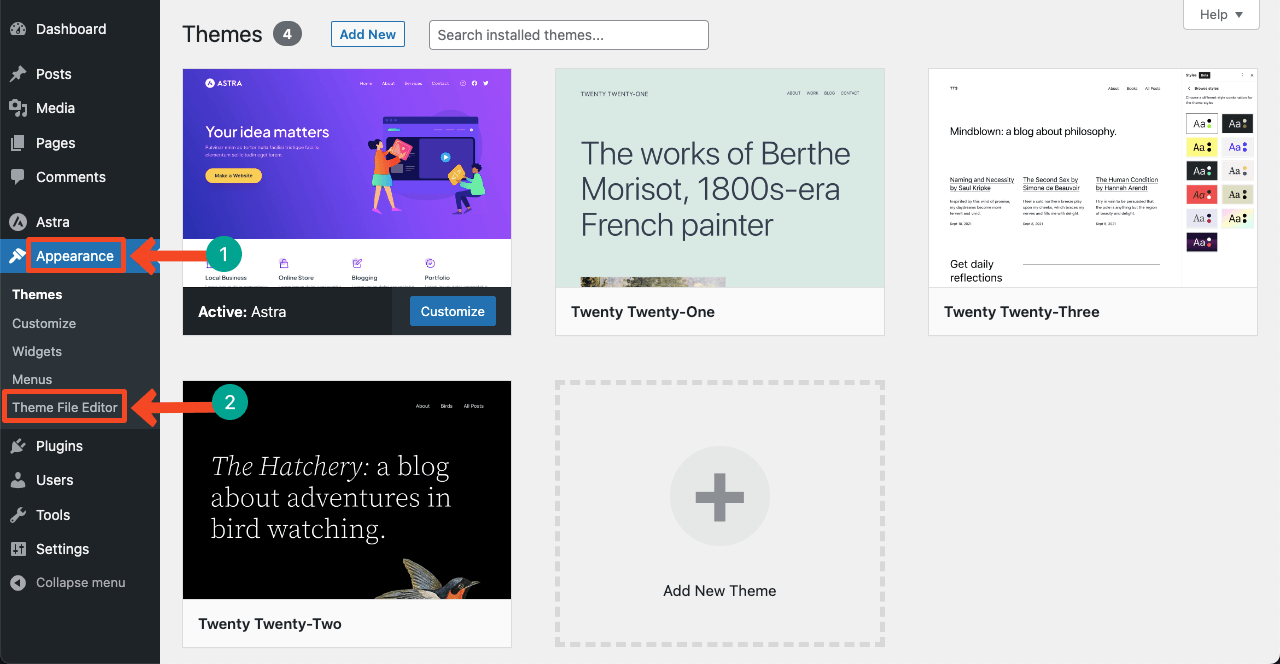
- Click the Theme Functions (function.php) file.
- Scroll down the script to the bottom.
- Type the below code in it.
// Code to remove unused shortcodes from WordPress site
add_shortcode( ‘shortcode’, ‘__return_false’ );
- Type the original shortcode name in ‘shortcode’ to replace it.
- Hit the Update File button at the end.
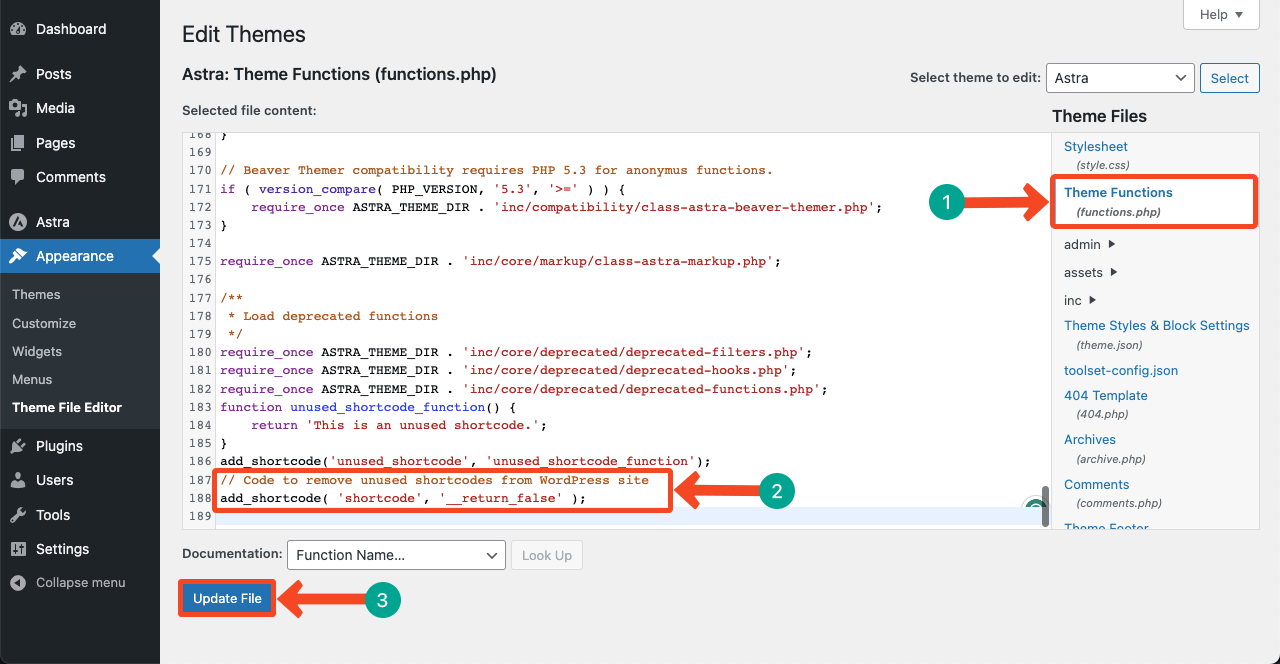
Final Words
Finding and deleting shortcodes may be a time-consuming process. But you can’t avoid doing this if you want to receive the optimum result from your website. But even a few years ago, people used to avoid touching shortcodes, especially no-code users.
Because they were scared that if any useful code was deleted by doing this, it could affect the performance of the entire website. But today, you’ll find lots of free and paid plugins by which you can accurately identify unused shortcodes and delete them right away.
However, you can go with the manual process if you are a developer or learning WordPress development. We have tried to explain all the possible methods of how to find and remove unused shortcodes from WordPress. Hope you have enjoyed this discussion.





2 Responses
this is very helpful. thanks for supporting me & thanks for tutorial.
Thanks Muhammad Wahidur Rahaman brother for sharing your thoughts with us.
Regards,
Team HappyAddons