These days having a WordPress site is a matter of relief. And the reason is pretty simple to guess. Yes, WordPress & its related privileges easily facilitate people to enlighten, entertain, and educate readers or followers.
WordPress is a great platform where you can implement new things easily and get yourself sealed as a WordPress contributor.
Despite the various advantages of WordPress, it also has some vulnerable security issues. In that case, it’s crucial to know what is malware and how to get rid of the malware if it attacks.
Anyways! Throughout this post, you will learn how to remove malware from the WordPress site with the proper instructions. And hopefully, by the end, you’ll get the maximum benefits and be able to secure your WordPress site.
Table of Contents
- How to Remove Malware From WordPress Site
- Final Conclusion with Removing Malware from the WordPress Site
How to Remove Malware From WordPress Site
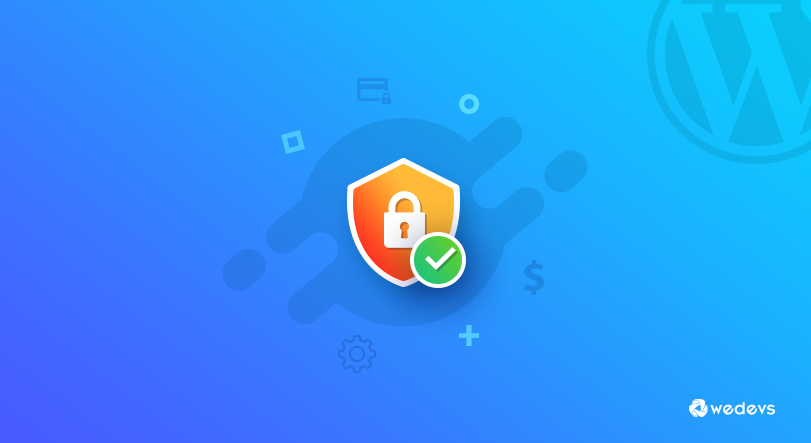
Well, you never want your dream WordPress site to get hacked and also face any unwanted scenarios that break down your WordPress site security? Right? But unfortunately, it’s true that every WordPress site owner faces security vulnerabilities whether you have a large or small online business.
Therefore, it’s time to take the essential procedures to reduce the risk and step up your game. This will surely support to keep your website fast, smooth, and safe.
Before we go deeper, let’s shortly know how you can understand whether your website gets hacked or not. It will give you better exposure and help you to overcome critical issues in real-time.
Here they are:
- Your website appearance will change
- Unwanted and irrelevant ads will show up on your site
- Redirect your visitor to another website
- Spam content will appear on your webpage
- Website will Suffer to get Google rank
- Admin access will not available
So these are issues that you will suffer or face if your website has a malware attack. But don’t worry! In the very next section, we’ll cover how to remove malware from the WordPress site with live examples.
Related article: How to Improve Site Performance
01. Scan Your Website
First of all, your first and foremost task is to scan the website if you think that your website has an infectious or malware file. However, you’ll find different website scanning plugins on Google. From there you can choose any reliable one and start your website scanning process.
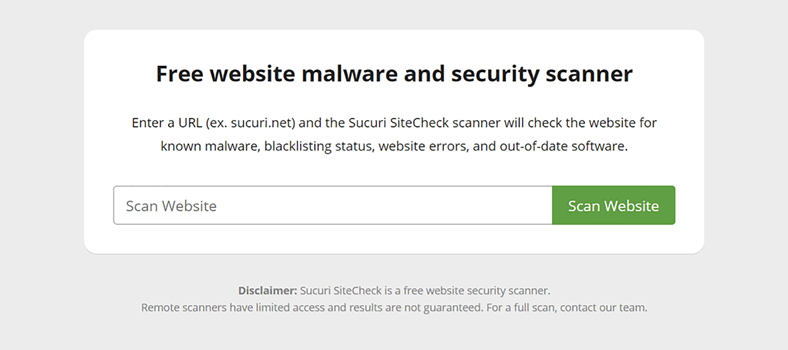
After the successful scanning process, you’ll get some points about your website. So in this way, you can determine what should you do next.
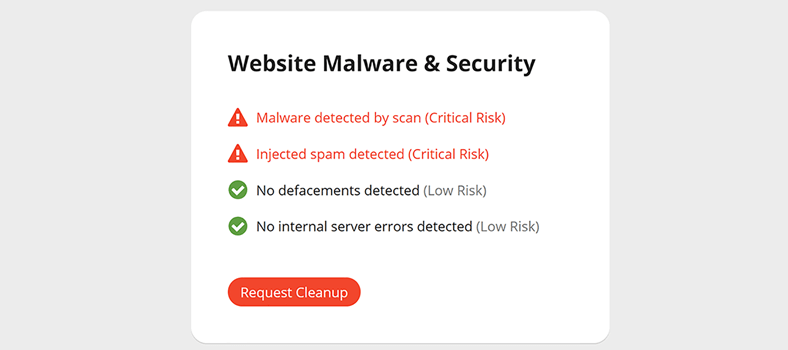
02. Contact Your Web Host Provider
Well, another way to get rid of malware files is to contact the prospective web hosting provider. Especially, if you’re on a shared server, then definitely it will be very important to notify them about your inconvenience.
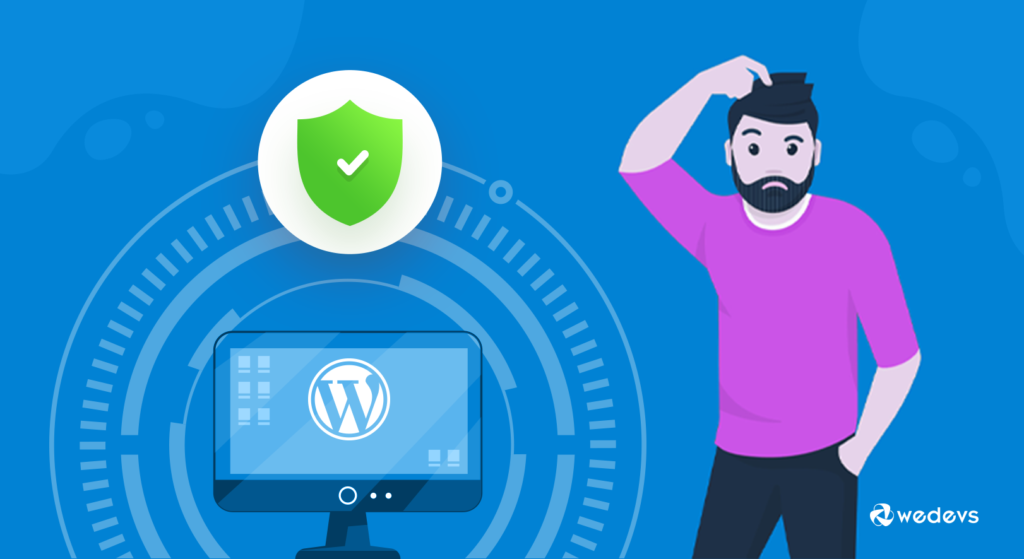
That means you can ask them to scan your web server if any wanted things happen. Surely, they can guide what should you do before attempting any mistake. In addition, they can proffer recommendations on how to scan a website and eliminate malware.
03. Keep WordPress Up to Date
Another thing that you can consider is to keep your WordPress site up to date. Sometimes we see that an update notification appears on the screen. And it asks you to update the WordPress version.
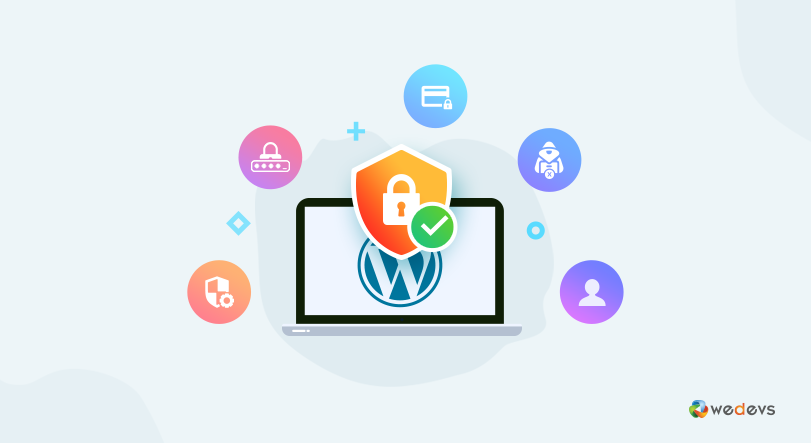
You may think about why this notification appears or what are benefits to update the WordPress version. Just simply imagine, if you’re using an android phone and you’re not getting the latest features on your current android version. Then what you’ll do? Of course, you’ll update your phone. Right?
In 2019, more than 56% of people from CMS applications were out of date at the point of infection
Torqumag
Similarly, when you update your WordPress version, you’ll automatically get the latest features. For example, increase security patches, fix errors, upgrades, and so on. Therefore, all you have to do is keep an eye on the latest updates so that you can immediately upgrade your WordPress version.
Also Read: How to prevent the website from getting hacked
04. Use Malware Removal Plugins
Well, if you’re not a tech-savvy person and afraid of doing anything on your website, then don’t worry. Because there are plenty of WordPress malware removal plugins are available. And you can choose any one of them. They are fully customized and easy to configure. So it will be easier for you to perform all security-related activities in no time.
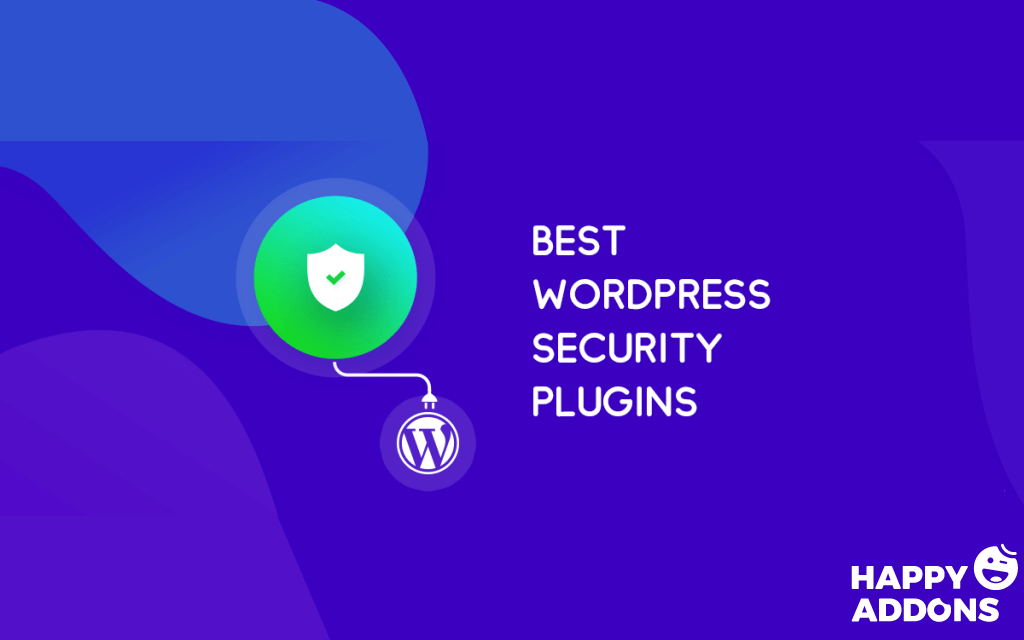
However, we’ll shortly mention some security plugin names. So it will become easy for you.
- Astra Security Plugin
- Sucuri WordPress Security Plugin
- WebARX Security
- Hide My WP
- Anti-Malware Security
- Wordfence Security
- Quttera Web Malware Scanner
- WP Antivirus Site Protection
- MalCare Security
- All In One WP Security & Firewall
- Eazy Plugin Manager for Plugin malware protection
However, the different plugin provides different intension. And there is no plugin that can be designated the best WordPress security plugin as they have their own pros and cons.
So in that case, we’ll suggest you read the following article and get an idea about them.
Related Article: Best WordPress Security Plugins Comparison
05. Remove Malware From WordPress Site Manually
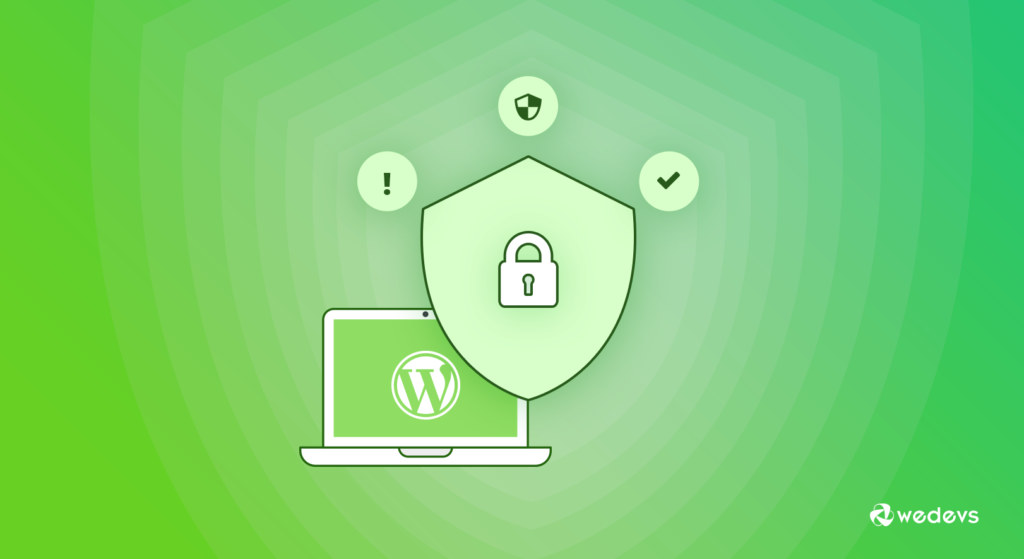
Now, in this section, we’ll show some WordPress malware removal processes so that you can easily exclude contaminated files from the WordPress site. However, if you’re a tech-savvy person or have technical knowledge on various WordPress issues, then it would look very interesting for you to grab.
On the other hand, if you don’t have that technical knowledge, don’t worry. Just follow the instructions and apply them. That’s it!
Back-Up Your WordPress Site
It’s quite important to have a backup file of your website before doing anything. Otherwise, you’ll lose all your important files and data. So make sure that you back up the WordPress site firmly.
However, you can do that in two ways. First, if you don’t have any access to your site then follow the instruction:
- Navigate to File manager – click on the public_html directory and then select compress. After that, save it to your computer by right-clicking on the archive and downloading it
- Next, click on FTP – go to Site Manager > Connect and then download the folder utilizing the equal process as done above.
Secondly, if you have access to your site, then you have to do is use any WordPress backup plugin, in this case. And then follow the instructions. That’s it!
Remove Malware Infected Files
You can take a few actions to remove malware from your WordPress site. To do that you will need to access the site’s files through FTP or a file manager. Then eradicate every file and folder in your site’s index except for wp-config.php and wp-content.
Next, navigate to the wp-content directory and implement actions on these folders:
- Plugins – list all your installed plugins, and delete the subfolder. Later you can download again and re-install them.
- Themes – Remove everything except your current theme and check for unusual code.
- Uploads – Monitor for everything you didn’t upload.
- Index.php – After you’ve removed the plugins, erase the file.
Download a Fresh WordPress Version
Now, you should download a fresh WordPress version for your website. And you will see that a zip file will save on your computer.
Next, go to your file manager, click Upload Files, and select the downloaded zip file. After the uploading, right-click or select the extract button. And then enter a name for the directory. And lastly, copy everything else along with the zip file or publisc_html. That’s it!
Set a Strong Password
If your website has multiple users, it’s very important to set a password for each user. Otherwise, a violation can occur through any of these accounts. In that case, log out every account, and check for any inactive or unusual user account. After that simply remove them. And lastly, set an individual, strong and different password for each user.
Reinstall Plugins & Themes
Finally, you have removed all the unwanted files from your site. And it’s totally fresh and ready to use. So now reinstall all the plugins and themes. And customize your site according to your needs.
But keep in mind that, don’t install outdated plugins or themes. Be sure that you’re installing the latest or updated one. And then use any WordPress security plugin we talked about earlier.
Related article: Things That Works For WordPress Security
Anyways, for your convenience, check out the following video. It will enhance your idea and give you the confidence to remove malware from the WordPress site easily.?
Final Conclusion with Removing Malware from the WordPress Site
Well, there are many security issues you may face. And Malware is one of the major issues that can be very harmful to your site. It may kill all reliability and trust from your WordPress site while harming you and your users.
In this article, we have shown you two easy methods: manually and using any plugins. So, the decision is yours. But we can assure you that both these two methods are capable enough to protect your WordPress site.
Anyways, the major concern of this post is to make you aware of malware attacks and how should you remove them easily without panicking. And hopefully, you have got this post impactful and handy.
Nevertheless, if you have anything to say about malware files or anything related to WordPress security, please feel free to put that in the comment section. We are ready to answer all your queries happily. ?
And also don’t forget to let us know how you’re taking care of your WordPress site. ?




2 Responses
Thanks a lot for this blog. It was reli helpful
Hello Zoshing
Thanks for your feedback. Hopefully, you’ll enjoy our other blog posts. Have a good day!
Cheers?