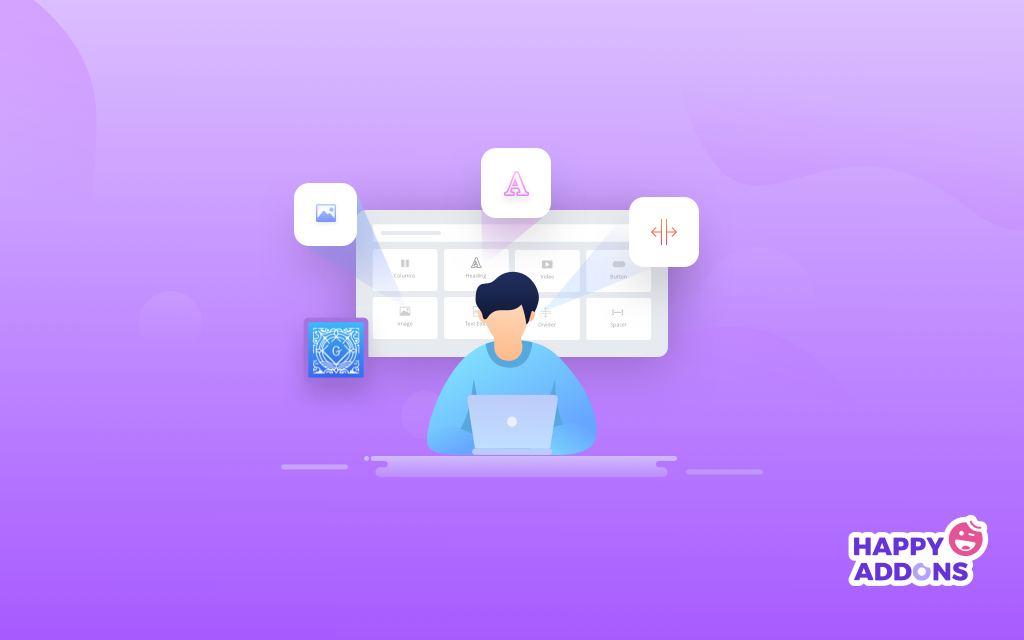Those who are familiar with WordPress have already known the term “Gutenberg.” It has changed the way of working for every WordPress user. In fact, users who directly deal with content production like bloggers, editors, or copywriters have only good things to say about the Gutenberg editor.
Though it is a prevalent topic for WordPress users, there are many of you still have some doubts about Gutenberg. Besides, every day a massive number of newbies are getting introduced to WordPress. So, in terms of educating newbies and clarifying all the doubts regarding Gutenberg, we have prepared content on Gutenberg FAQ.
This blog is exceptionally planned to answer the most searched questions on Google about WordPress Gutenberg. So, let’s check it out to explore every single bit of Gutenberg editor.
WordPress Gutenberg is More Than Just an Editor
Gutenberg is more than just an editor because it allows you to handle website content in customizable chunks or blocks. You don’t need to be fluent in HTML or write shortcodes. You can control a website’s entire layout (both back end and front end) from a single console.
WordPress Gutenberg editor has been updating with many new things to make a smoother journey for every content creator. Unlike the classic editor, you don’t have to:
- Import images, multimedia and approved files from the media library or add HTML shortcodes
- Copy and paste links for embeds
- Write shortcodes for specialized assets of different plugins
- Create featured images to be added at the top of a post or page
- Add excerpts for subheads
- Add widgets for content on the side of a page.
It will also allow you to add any Gutenberg block plugin if you aren’t satisfied with default Gutenberg to enrich your content outlook.
FAQ on WordPress Gutenberg with Short Answers
Before writing this blog, we have researched all the frequently asked questions on Google regarding WordPress block editor. Then we have prepared a WordPress Gutenberg FAQ to speed up your workflow. Let’s begin the question-answer segment.
What is Gutenberg in WordPress?
Gutenberg is the new editor for the WordPress platform. It elevates the experience of creating posts and pages to a whole new level by enriching the experience of creating content. It’s not just a simple tool to write blog posts, but a powerful visual editor. It is based on a block architecture that allows users to create any type of content conveniently.
What Version of WordPress is Included with Gutenberg?
With the new release of WordPress 5.0 Kirk in December 2018, they had introduced a default block editor aka Gutenberg. It is available as part of WordPress 5.0 and later. The Classic Editor plugin allows users to switch back to the previous editor if needed.
When was Gutenberg Released?
Gutenberg was first introduced to the wider audience in June 2017 during WordCamp Europe by WordPress founder Matt Mullenweg. It finally opened for public use in early December 2018 when WordPress 5.0 was released with Gutenberg merged into it.
Is WordPress Gutenberg Free?
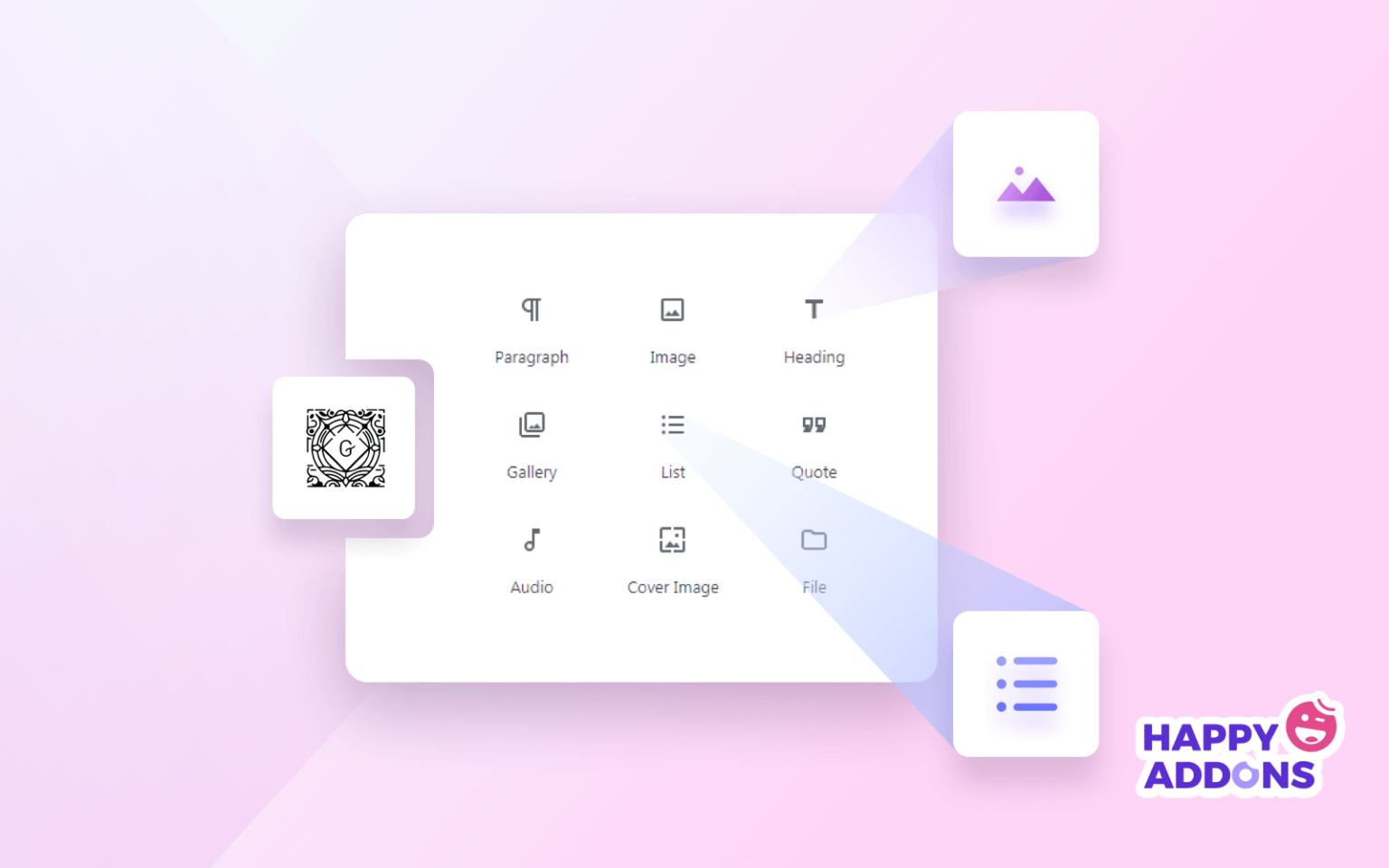
Yes, Gutenberg is 100% free, and it’s build-in into WordPress 5.0 and the later version of WordPress. However, you can also download the free Gutenberg plugin from WPHive. That means you can use Gutenberg either way.
What Browsers Does Gutenberg Support?
Gutenberg works perfectly in all modern browsers and Internet Explorer 11. Here is a list of the supported browsers. By “modern browsers” here we mean the current and past two versions of each major browser. Such as Chrome, Firefox, Safari, iOS, Edge, and Opera.
Besides, it is available for:
- Last 1 Android versions
- Last 1 Chrome Android versions
- Internet Explorer >= 11
Is Gutenberg a Plugin?
Yes, Gutenberg is still a plugin for WordPress. But, after releasing WordPress 5.0, Gutenberg merged with WordPress core. So, you don’t need to install this plugin separately anymore. You will get access to Gutenberg after installing WordPress 5.0 or the later version automatically.
Is Gutenberg a WordPress Page Builder?
Gutenberg is the new default WordPress editor. Overall, Gutenberg is not a replacement for page builders in general, nor is it really trying to be. While it’s certainly closer to a page builder than the Classic editor, there are still some big differences between Gutenberg and page builders.
Should I Use Gutenberg?
Of course, you should use Gutenberg. If you aren’t still convinced to adopt it, then go through the following points:
- The original editor (TinyMCE) is not enough for most users
- Gutenberg is the future for WordPress developers
- This WordPress Editor ensures a better user experience
- Gutenberg opens up a new market for developers
How Do I Switch to Gutenberg?
If you are a WordPress 5.0 or later version user, then you are already using Gutenberg. However, if you are an old version user, you need to install and activate the Gutenberg plugin. Once you are installed and activated the Gutenberg plugin, then
- Navigate to the Dashboard > Settings > Writing
- Allow users to switch editors > Yes
- The Default editor for all users > Block editor.
You’re done!
How Do I Use Gutenberg?
Using Gutenberg is extremely easy. It’s like a drag and drop page builder. However, there are many hidden features that probably you don’t know. A detailed guide on WordPress Gutenberg can really help you to explore it. To know every feature and their usages you may go through this easy beginner’s guide.
What Are Gutenberg Blocks? How Do They Work on WordPress?
Gutenberg Blocks are pieces of content that you add to the editor to create content layouts. Each item you add to your page or post is a block.
Although the Classic WordPress Editor already supports these elements, Gutenberg makes content integration easier and more intuitive without requiring in-depth knowledge of writing code.
On the right, the “+” button opens a tab divided into further tabs. Each tab shows a list of logically organized blocks. The “Blocks” tab shows the following groups of blocks.
Does Elementor Work with Gutenberg?
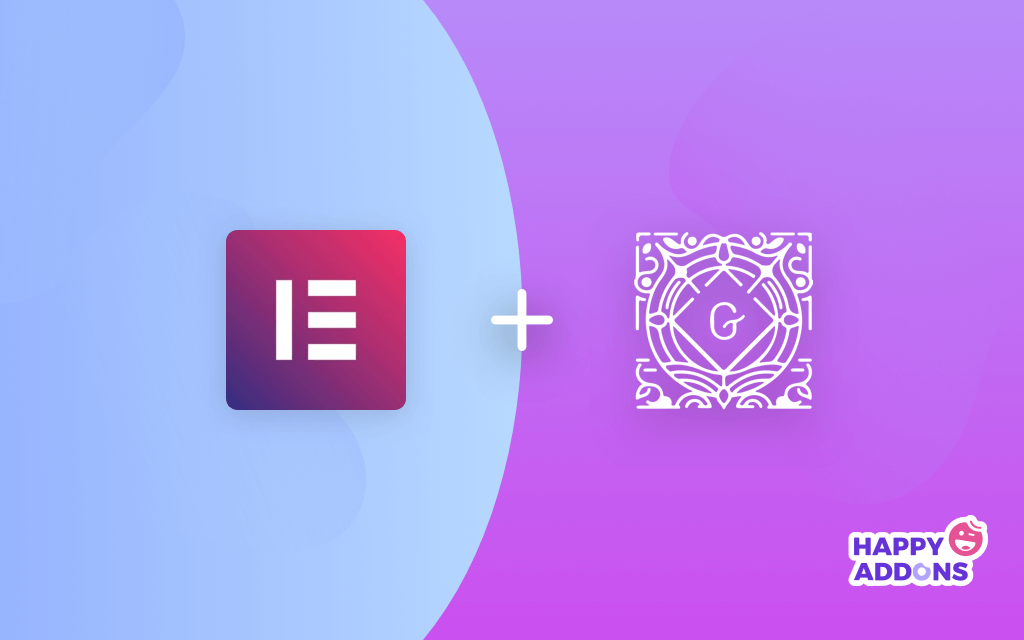
Yes, Gutenberg works with Elementor. And Gutenberg doesn’t replace Elementor.
A lot of people have been wondering if the two-block editors Gutenberg and Elementor work together. There is also a question of whether Gutenberg replaces Elementor and vice-versa.
Gutenberg perfectly works with Elementor, and no one is replacing one another.
How Do I Switch to Classic Editor in WordPress?
You need to install a “Classic editor” on your WordPress site to switch to the classic editor. Once you are done with installation and activation, follow the below instructions to switch the editor.
- Navigate to the Dashboard > Settings > Writing
- Allow users to switch editors > Yes
- Default editor for all users > Classic editor.
Congratulations! You are done.
Are there Keyboard Shortcuts for Gutenberg?
Yes. There are a lot! There is a help modal showing all available keyboard shortcuts.
You can see the whole list by going to the top right corner menu of the new editor and clicking on “Keyboard Shortcuts” (or by using the keyboard shortcut Shift+Alt+H on Linux/Windows and ⌃⌥H on macOS).
Are Custom Post Types Still Supported?
Indeed. There are multiple ways in which custom post types can leverage Gutenberg. The plan is to allow them to specify the blocks they support, as well as define a default block for the post type. It’s not currently the case, but if a post type disables the content field, the “advanced” section at the bottom will fill the page.
Does Gutenberg Support Nested Blocks?
The power of Gutenberg lies in its blocks. Everything is a block. I think the coolest thing about WordPress Gutenberg is its nested block feature. Nested blocks are blocks within blocks.
You can have a single level of nesting or even allow multiple levels of nesting – blocks within blocks within blocks. For example, you can use the Media + Text block in a Group Block and put it on a different background.
Does Drag and Drop Work for Rearranging Blocks?
Yes, you can drag and drop blocks to rearrange their order. Simply click on the up and down navigation buttons right beside every block, it will rearrange as per your requirements. You can rearrange the blocks at any particular time.
Should I be Concerned that Gutenberg will Make My Plugin Obsolete?
The goal of Gutenberg is not to put anyone out of business. It’s to evolve WordPress so there’s more business to be had in the future, for everyone. Aside from enabling a rich post and page-building experience, a meta goal is to move WordPress forward as a platform.
WordPress will likely ship with a range of basic blocks, but there will be plenty of room for highly tailored premium plugins to augment existing blocks or add new ones to the mix. So, you don’t need to worry that Gutenberg will make your plugin obsolete.
How Can I Check If the Theme and Plugin I’m Using Are Gutenberg Compatible?
The easiest way to check if your theme and plugins are Gutenberg-compatible is to find if they support WordPress version 5.0+.
Gutenberg Editor was launched as the default content editor in WordPress 5.0, so a theme or plugin with a “tested with version 5.0” label is compatible with Gutenberg.
Does Gutenberg Support Shortcodes?
Yes, Gutenberg supports shortcodes. There’s a separate Shortcode block in Gutenberg to add content with shortcodes. WordPress blocks are defined as an evolution of the [shortcode], so regular Gutenberg blocks are recommended instead of shortcodes.
Pros and cons of WordPress Gutenberg
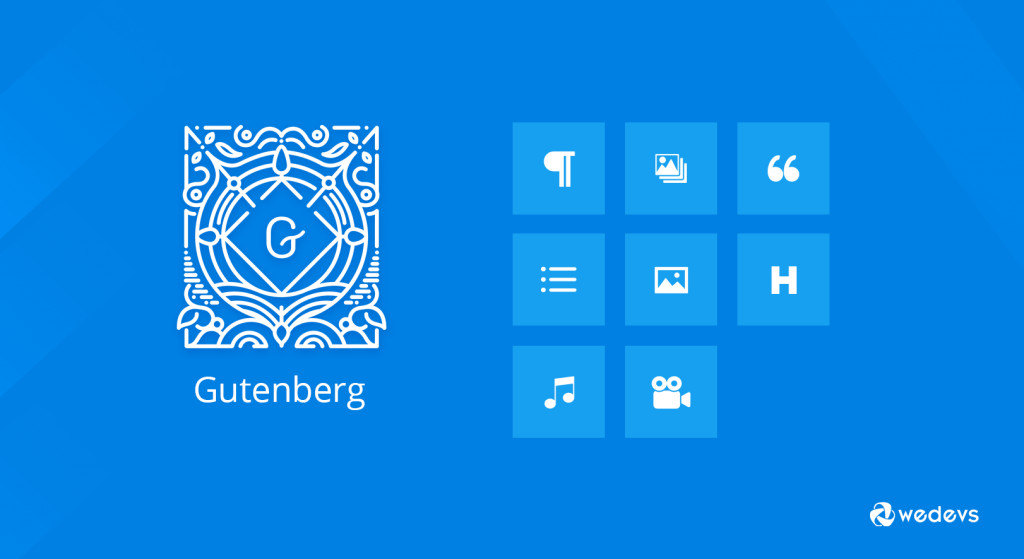
Now let’s talk about the pros and cons of WordPress Gutenberg editor. First, we will talk about the pros of WordPress Gutenberg in a nutshell.
Pros
- Gutenberg Editor is visual, intuitive, and clean
- Allows you to modify content by sections
- Supports a great selection of blocks for almost every use case.
- Headers and footers are displayed by default
- Do not need to install another builder to style the content.
- Excellent usability for mobile devices and tablets
- Easy and quick embedding of content from other platforms
Cons
- All the page elements (like paragraphs, headers, pictures, etc.) have to be added in separate blocks
- Could be not compatible with your theme or plugins
- A little bit complicated interface for the first time users
Wrapping up
WordPress Gutenberg is supposed to be the future of WordPress. People related to the content development sector are loving this editor.
So have you updated your WordPress editor or nor? You can drop your queries and suggestions in the comments section. We would like to keep the conversation going.