Happy Elementor addons have brought another cool widget for you, it’s called Fun Factor. Now you can show cool facts about your products or websites using the new Fun Factor widget. You can give your website a more unique look and it will certainly create more engagement.
Using Image Compare:
Let us see the steps on how you can use the Fun Factor widget and make your site more exclusive.
Step 1:
Select the image compare widget from the menu bar on the left-hand side of your screen then drag and drop it in the selected area.
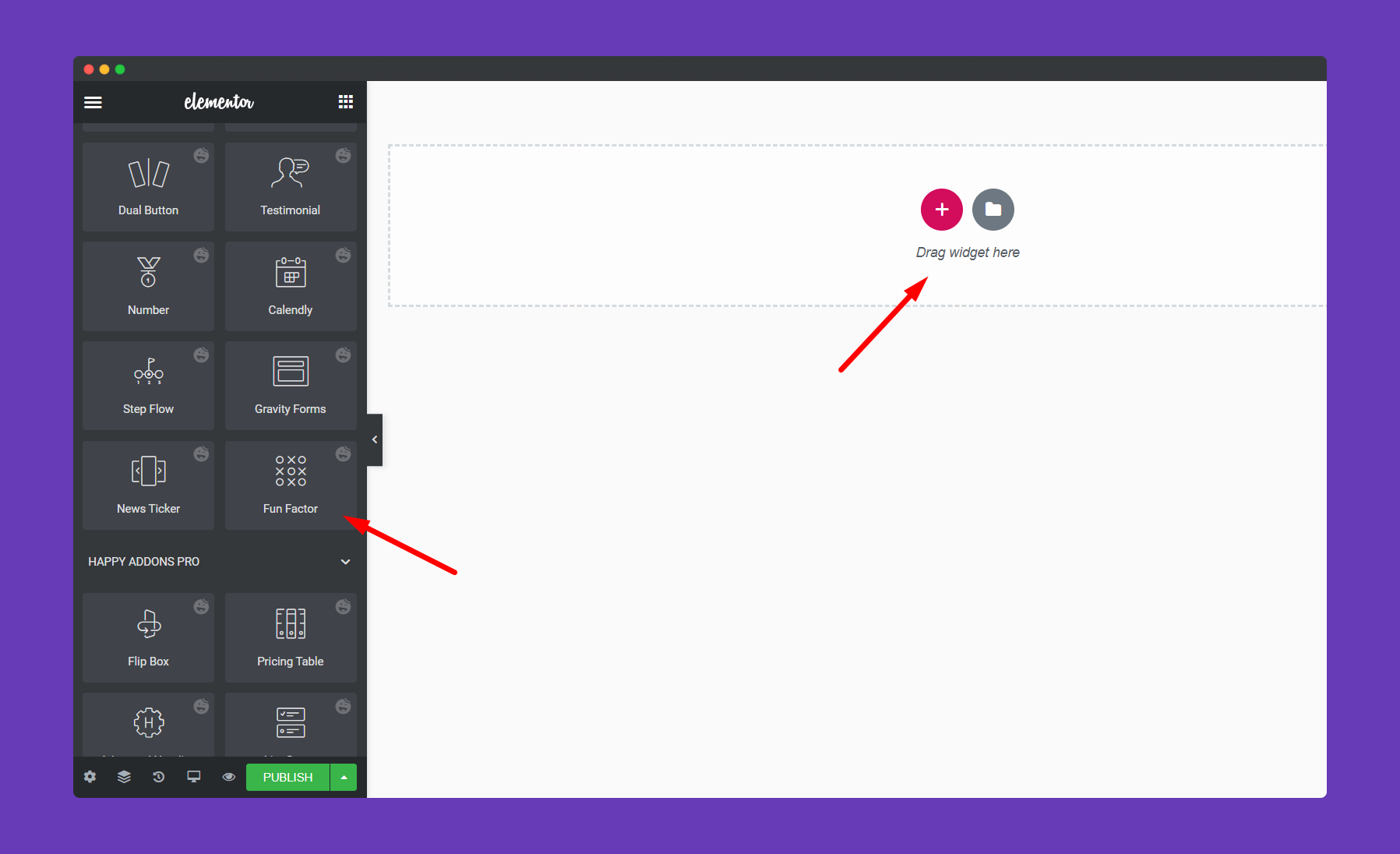
Step 2:
In the ‘Content‘ section you will get options ‘Content‘, and ‘Options‘. You can edit them from here.
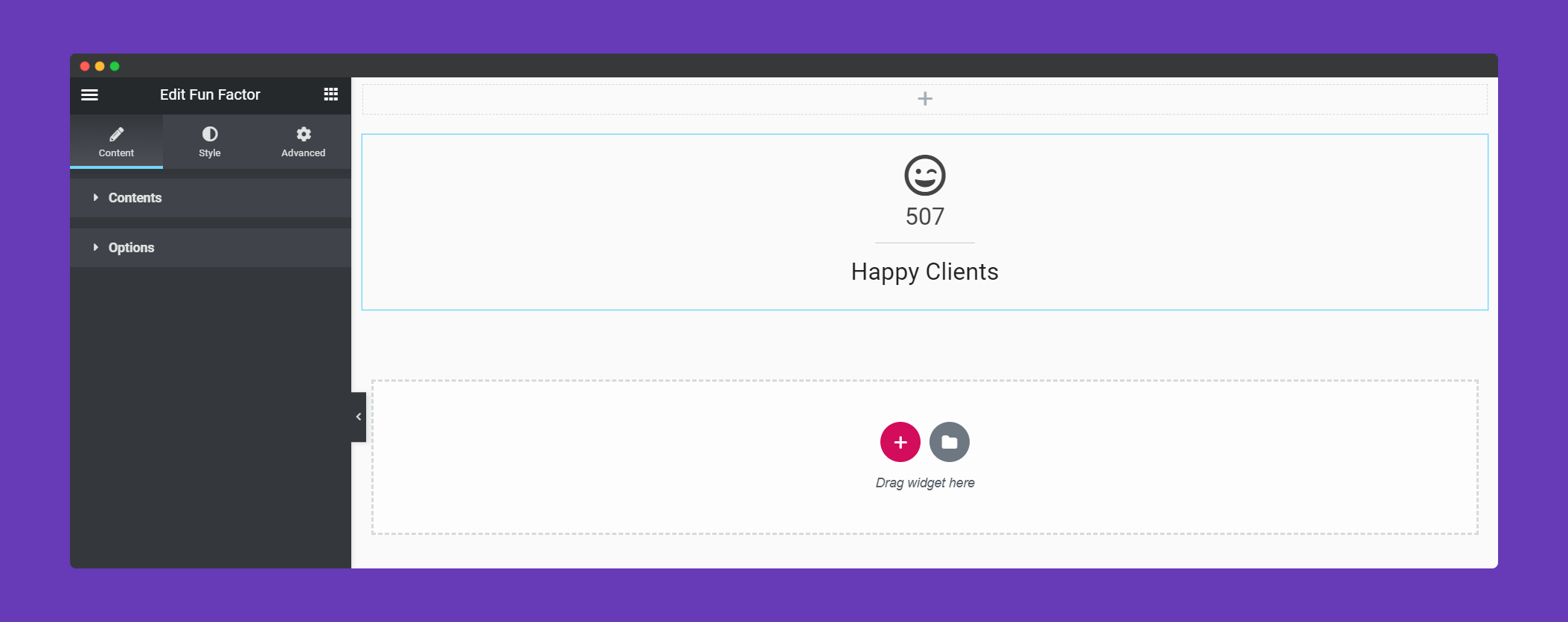
In the Content section you can set an image or icon, the number you want to show, title, you can choose whether you want to animate the widget or not.
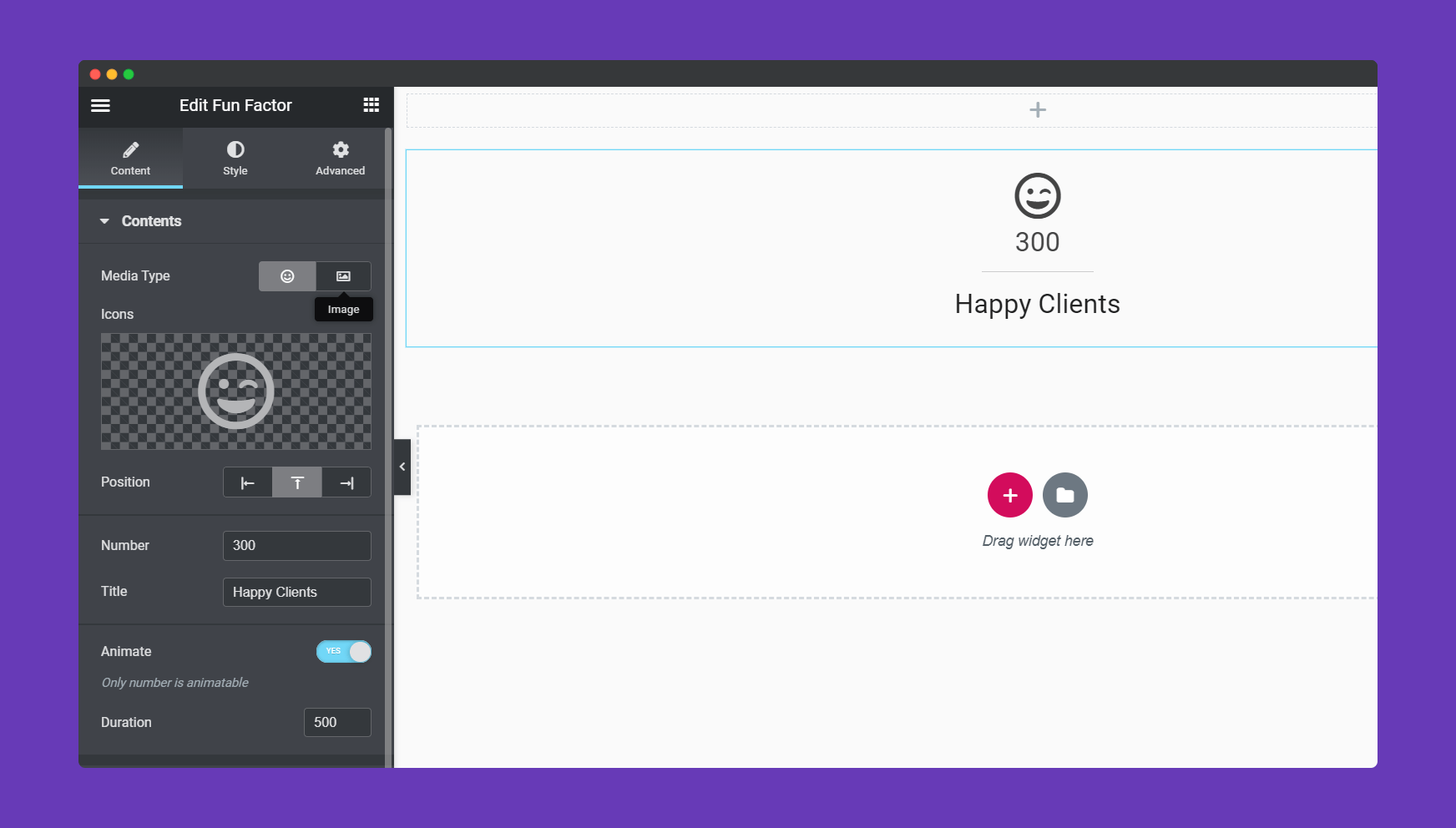
You can set your HTML tag, alignment, choose whether to show the divider or not.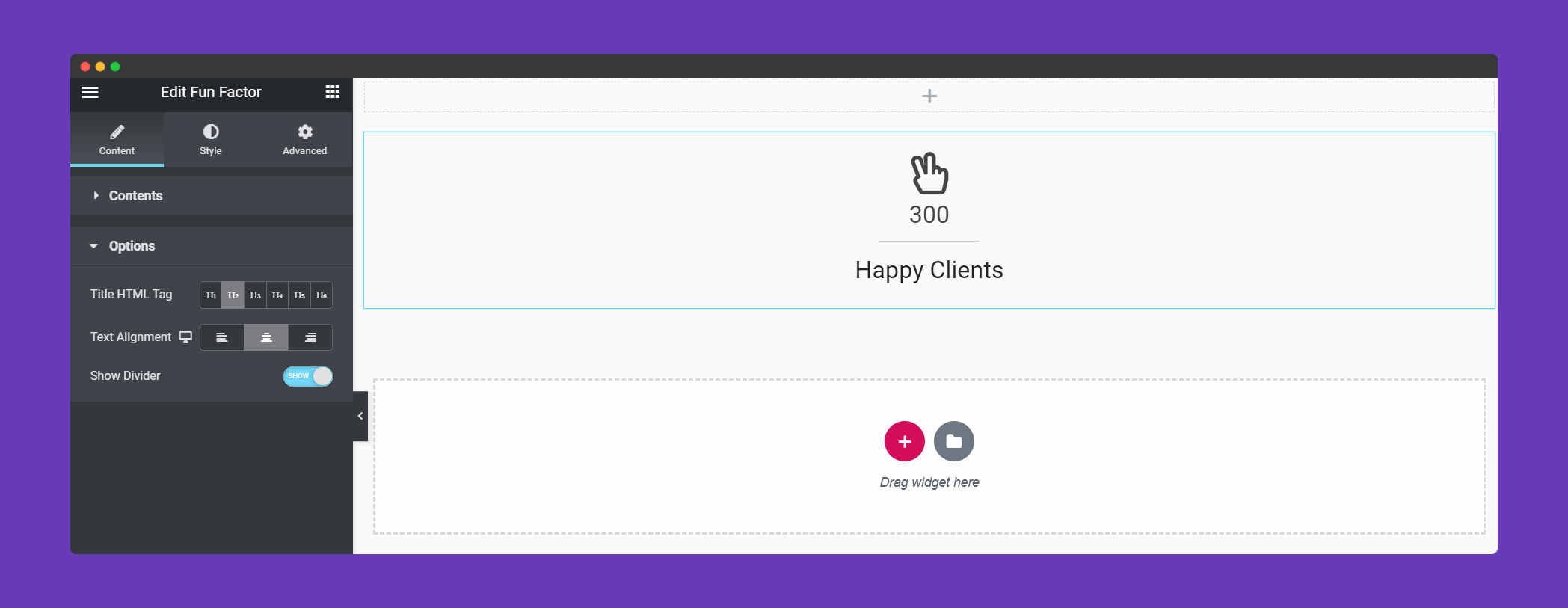
Step 3:
In the ‘Style‘ section, you can design the ‘Icon‘, ‘Number and Title’, and the ‘Divider‘.
In the Icon/Image section, you can set the size, padding, icon color, add a border, background color, offset.
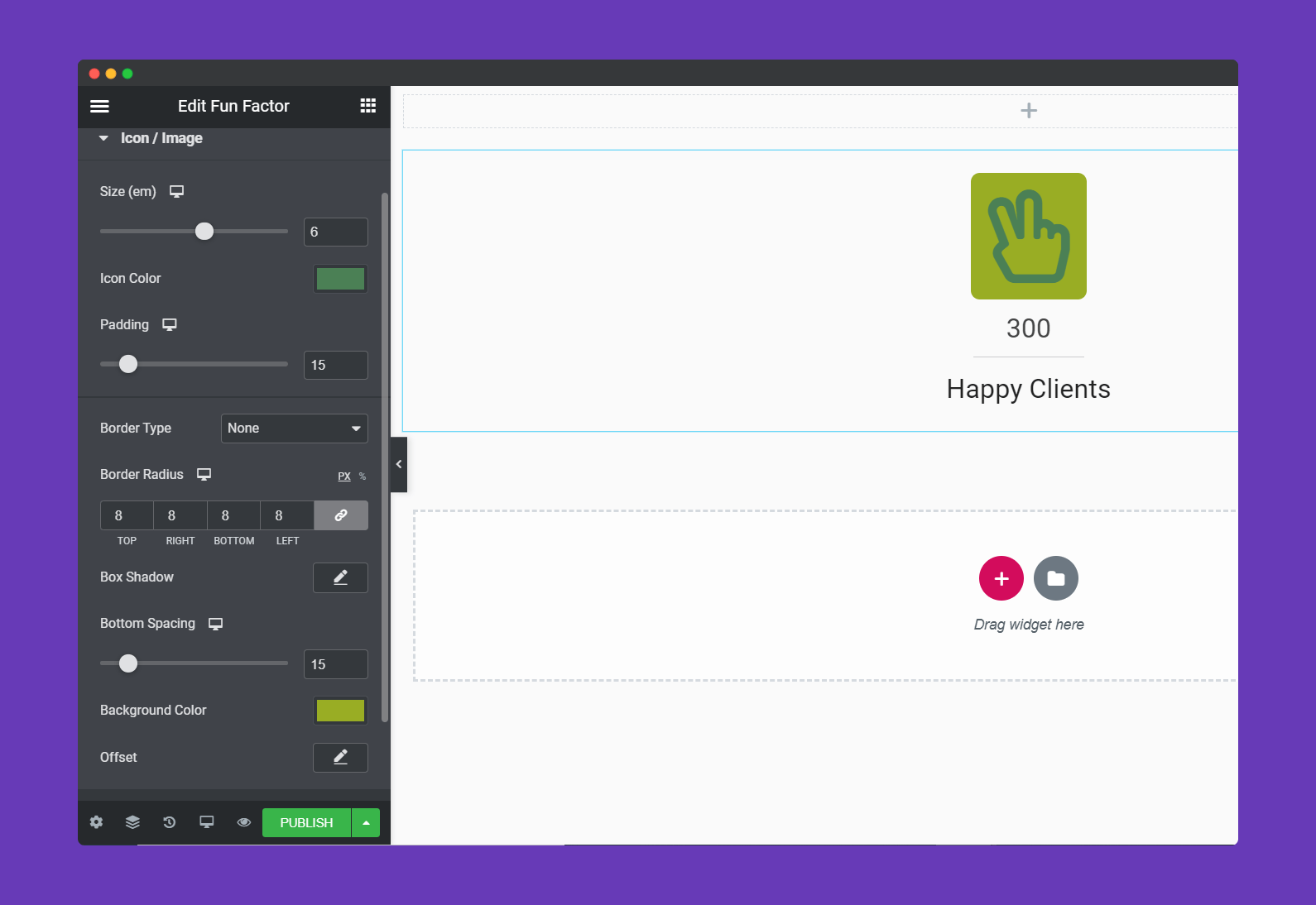
Also, you can add padding, bottom spacing, typography, text shadow, color, and many more options.
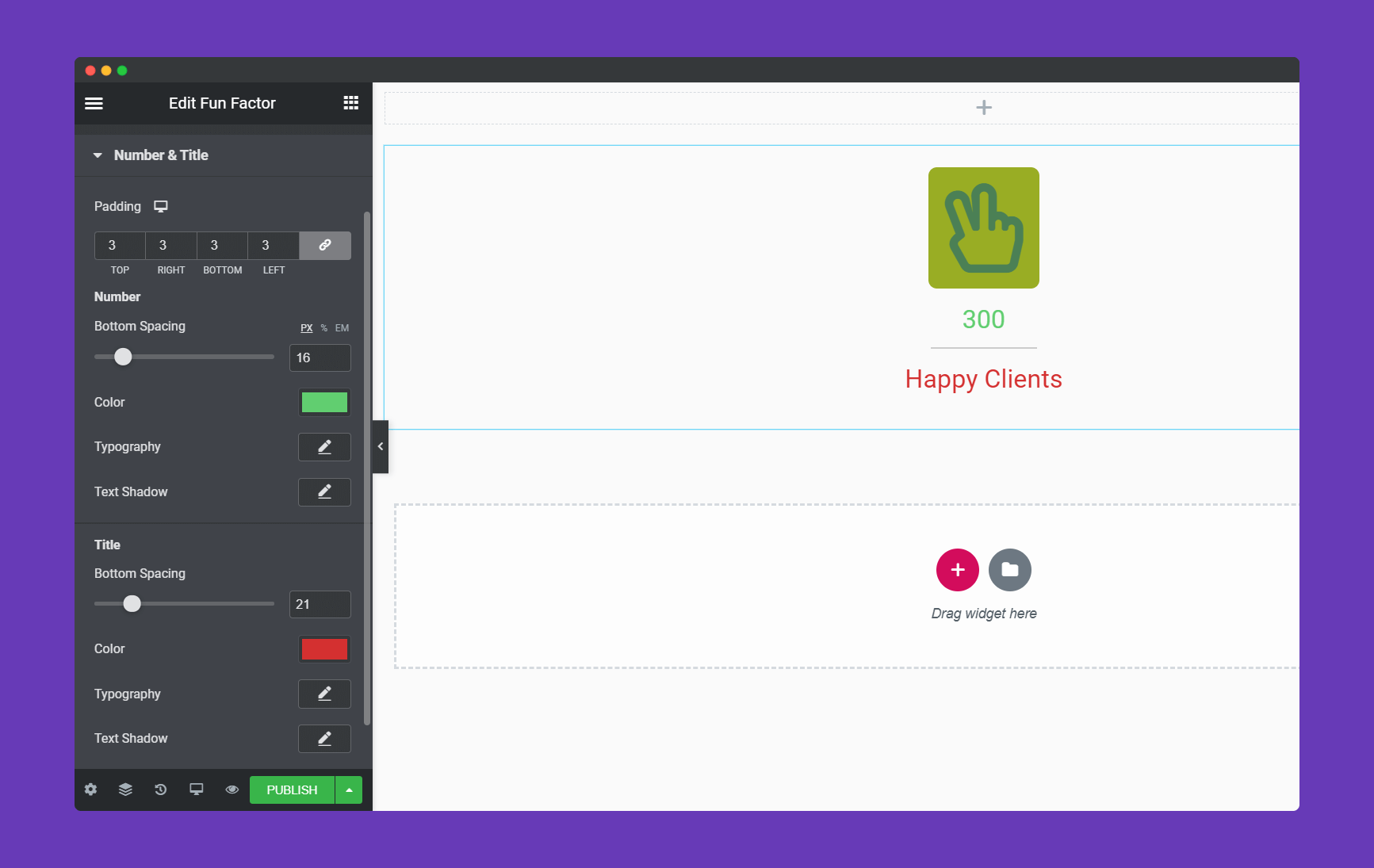
You can set the width, height, border-radius, color, a bottom spacing of the divider in the Divider section.
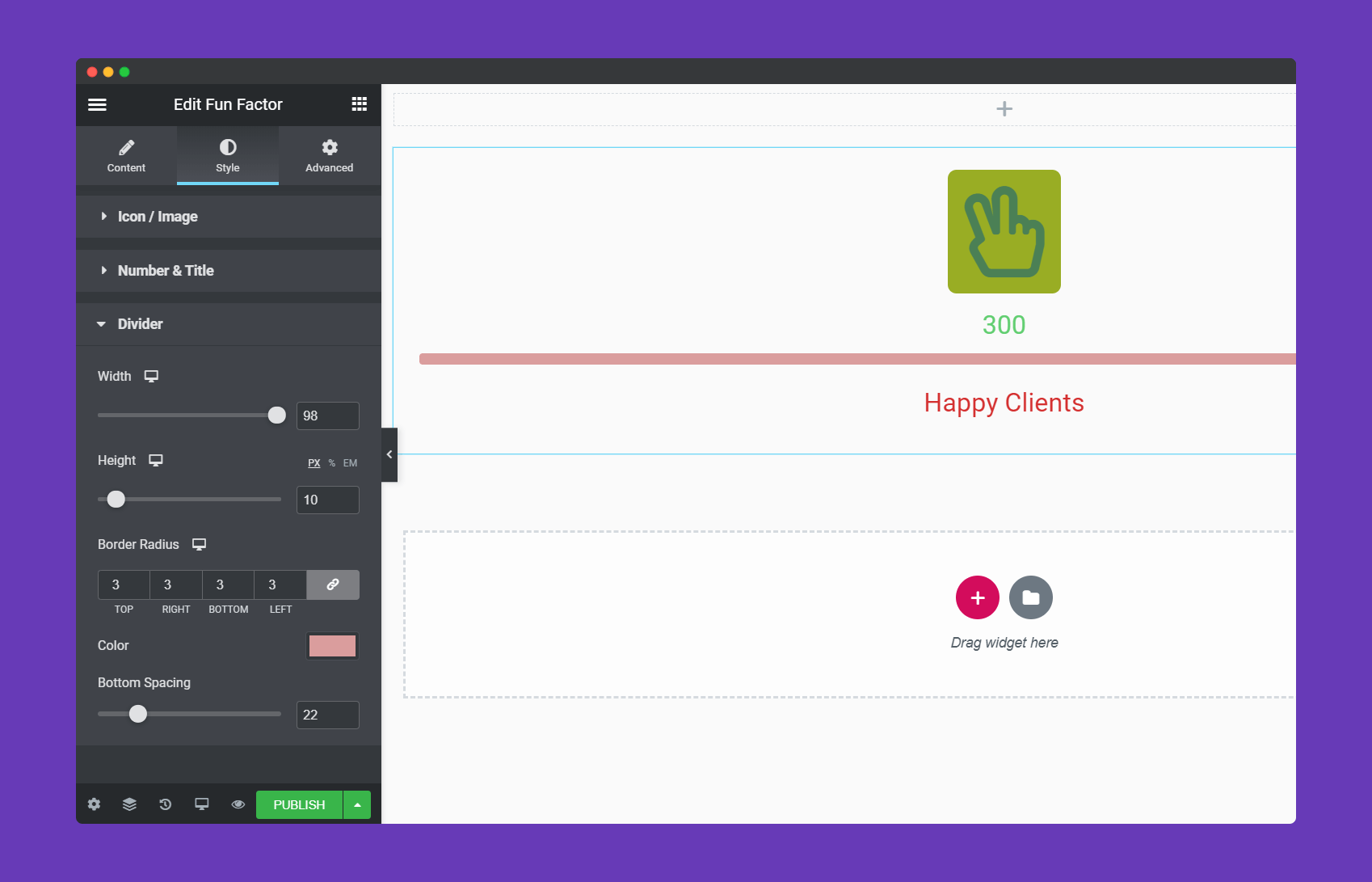
Step 4:
If you want to add motion effects, happy effects, background or make it responsive and more intriguing, click on ‘Advanced‘ to explore those options. the ‘Advanced‘ is a default feature of Elementor. Give a read to this Document to know more about Advanced features and their uses.
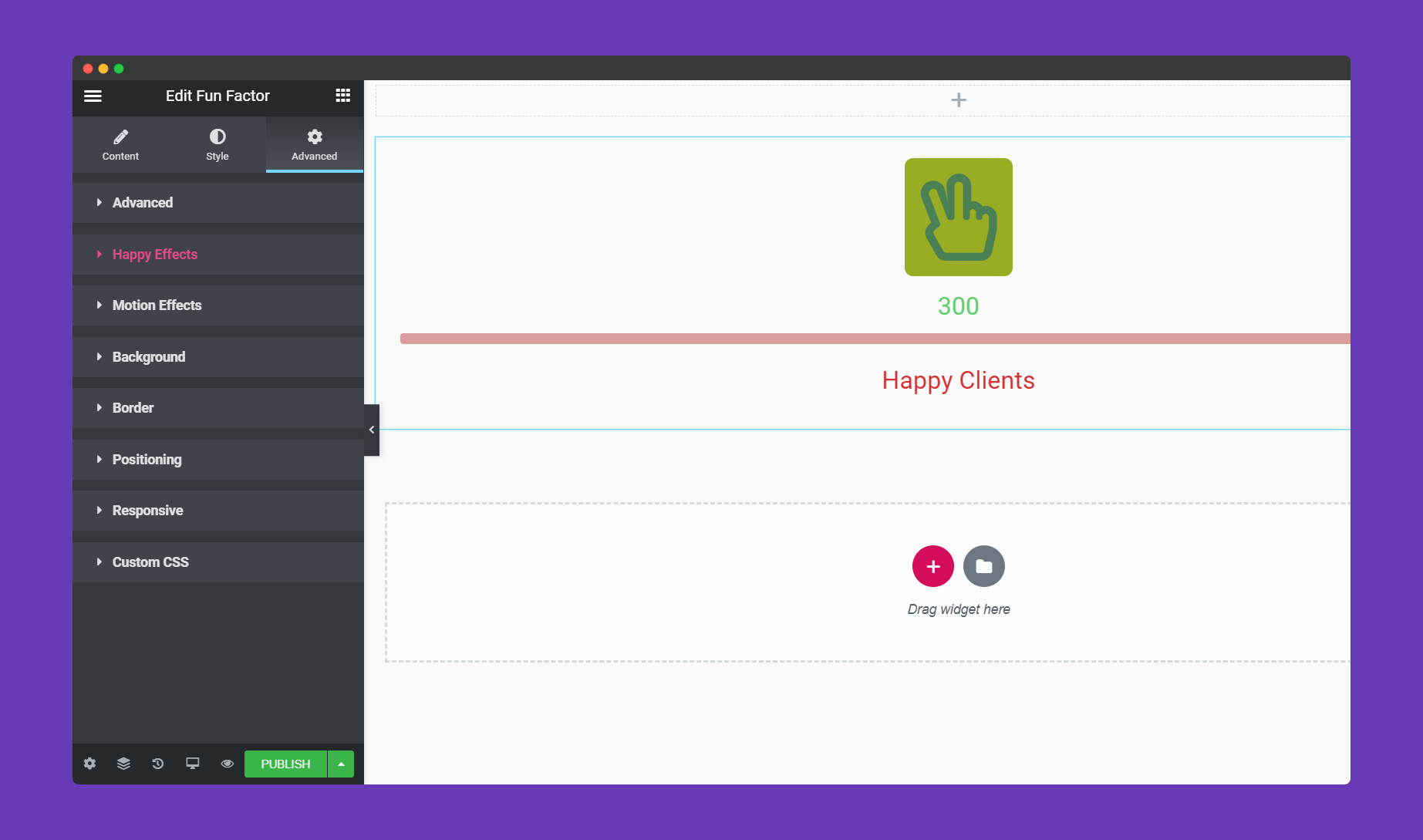
How to add Suffix & Prefix to your fun factor numbers
Form the HappyAddons Free V 2.26.0, you can add suffix and prefixes to your fun facto numbers.
If you want to add a prefix to your fun factor widget then follow the bellow step,
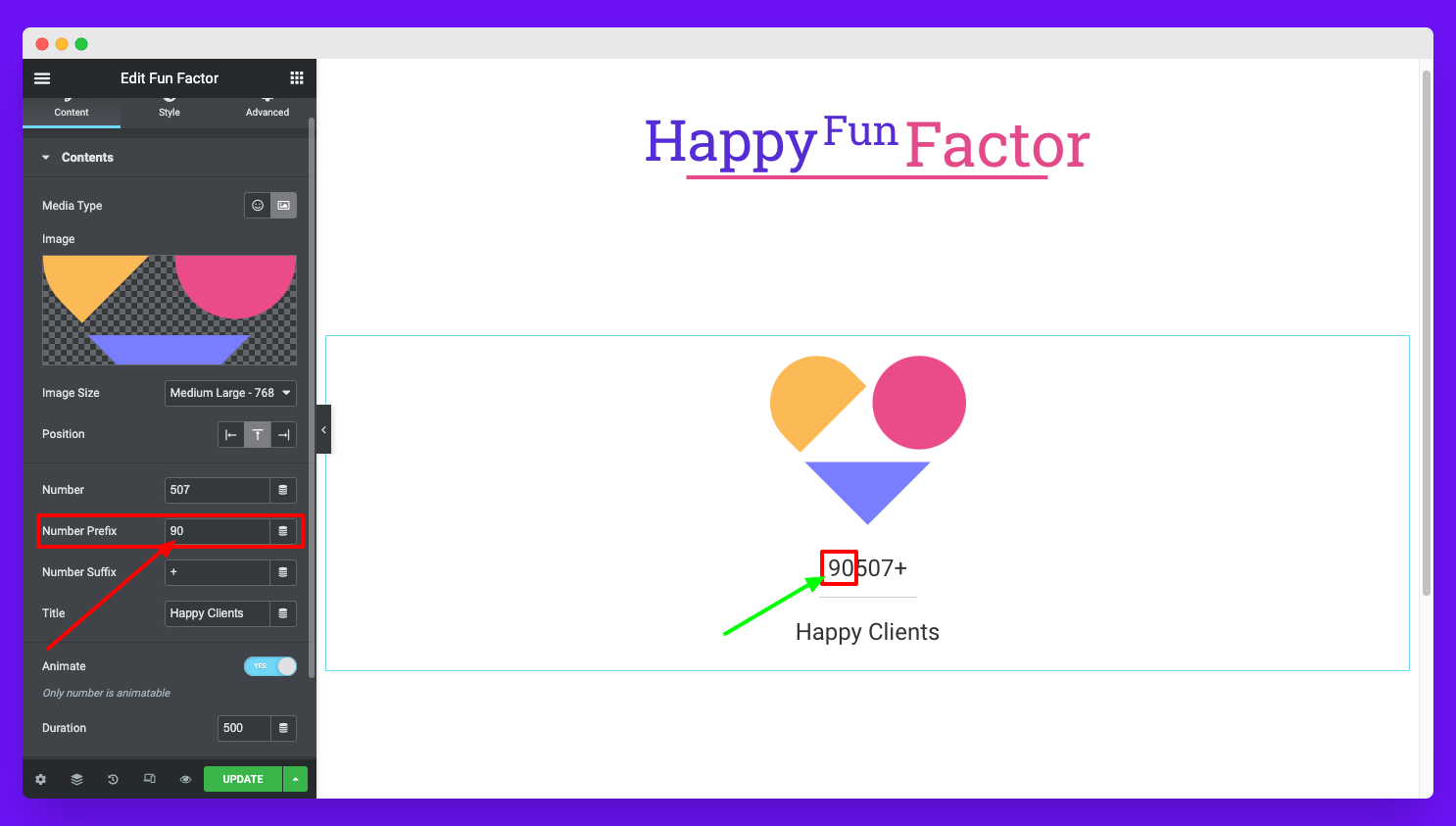
If you want to add a suffix to your fun factor widget numbers follow this step,
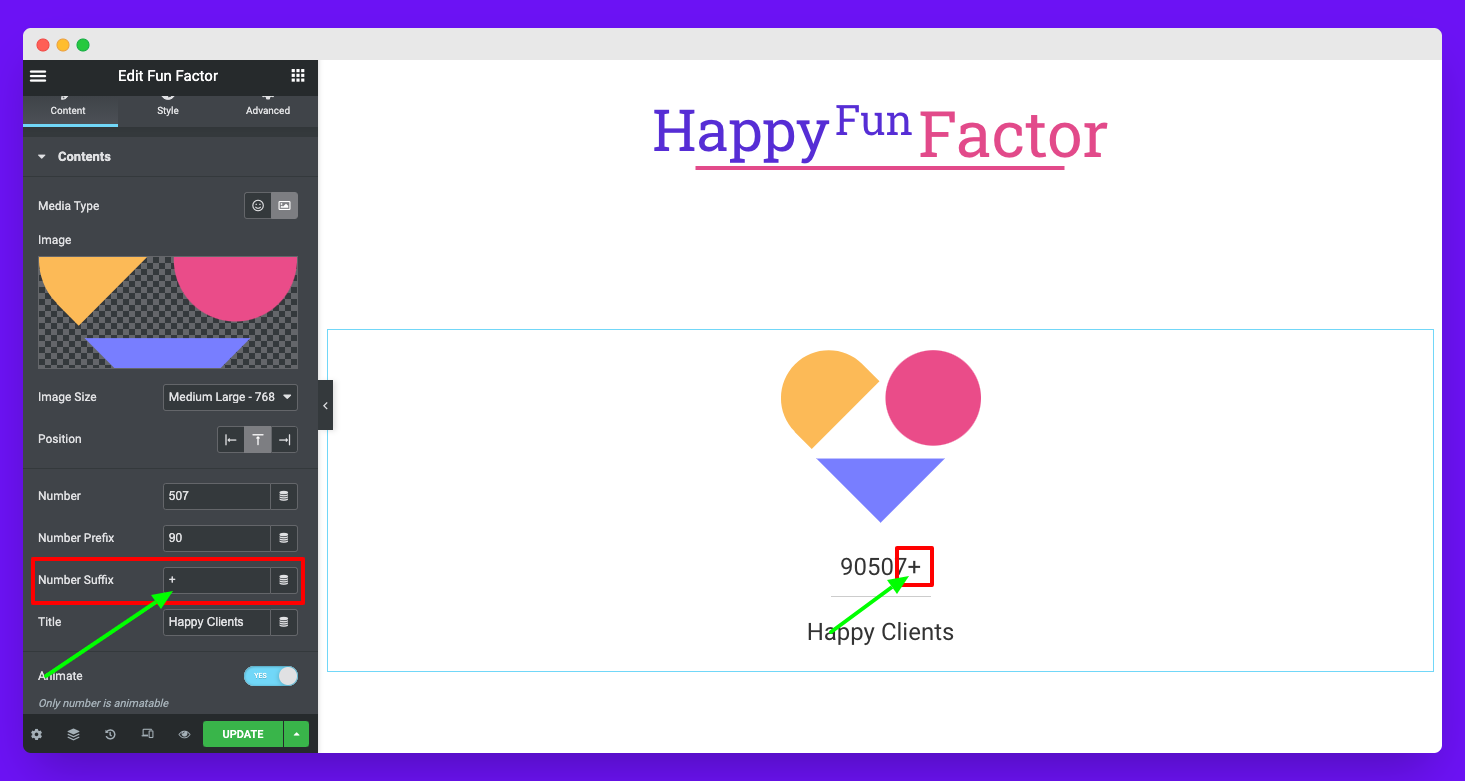
Note: The suffix and the prefix characters are static. These characters will not be animated. Only the main number will be animated.
How to perfectly align icon, number, and title with a single click of fun factor widget
If your icon/image, number, and title are vertically in the same align, then you can easily change the position of the elements from
Navigate to Content Tab >> Options >> Text Alignment >> Set Your Position (Left/center/right)
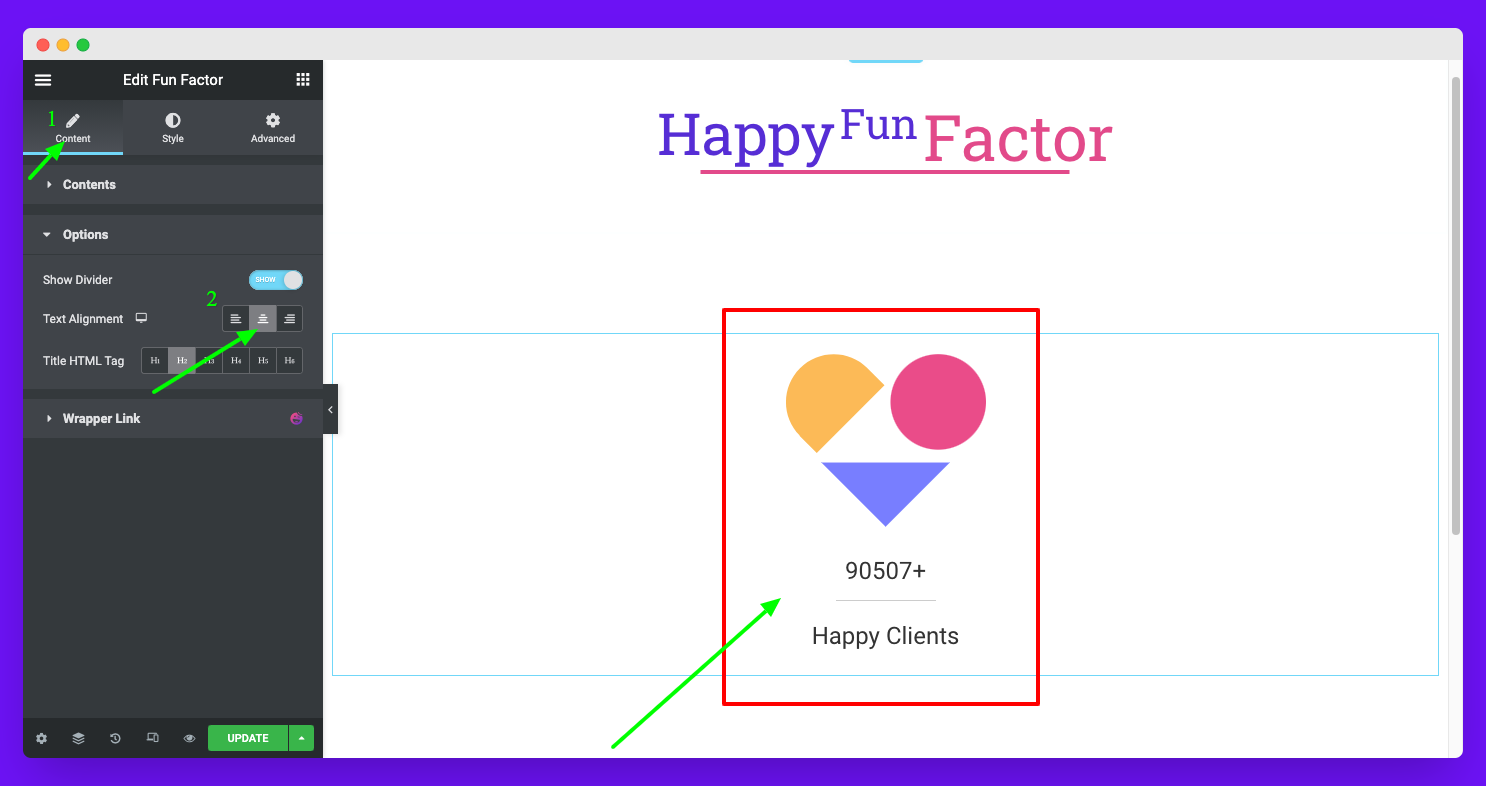
That’s it for the Fun Factor widget.
Use your imagination and style your widget to your desired result.
Enhancement in Fun Factor Widget in Version v3.7.1 – 18 October 2022
From this version, you will get two extra control in the fun factor widget. Now there is spacing control for the suffix and prefix of the fun factor number. You will find the settings in the Style tab’s Number & Title styling section.
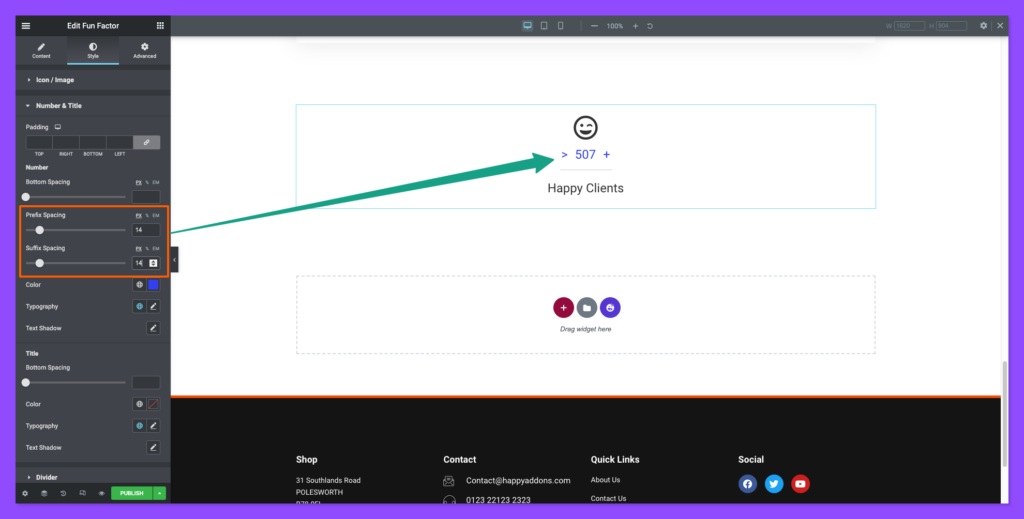
That’s it!
