Using The Cross-Domain Feature Of Happy Elementor Addons Pro
You can copy elements of one domain and paste it to another domain with the new Cross-Domain copy paste Feature. Check Out the below video to know how it works.
Note: To avail the feature you will be needed the activated license of HappyAddons Pro in both sites.
Notes:
Now, the option for Live Copy Paste and Cross-Domain Copy Paste is the same “X Paste or Live Paste“.
Also, a user can copy all the content of a page excluding the header and footer during the Cross-Domain Copy Paste using the “X Copy All Content“.
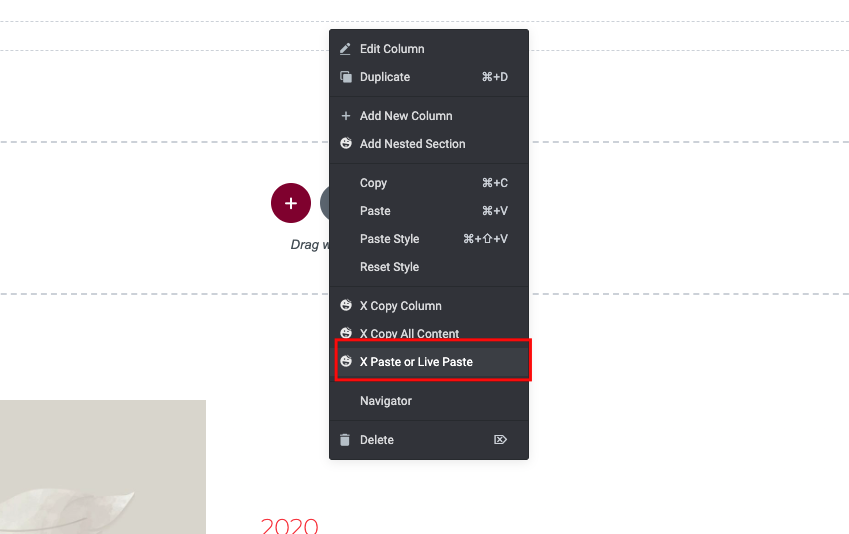
New Changes in HappyAddons Cross Domain Copy Paste Feature-
First of all, we like to say that it’s not in our hands; we have to make the changes due to the updated privacy policies of the browsers.
Prerequisites:
- You will need the latest versions of HappyAddons Pro to perform the Cross Domain Copy Paste feature.
- While performing Cross domain copy paste you have to use the HappyAddons X Copy and X Paste option. If you accidentally copy the items using other plugin copy options and try to paste using HappyAddons X Paste option nothing will be pasted as your clipboard is empty. And if you are using Chrome, Edge, or Safari then no warning will be shown but if you are using the Firefox browser then you will see a warning message of an empty clipboard.
- If you copy an old section and want to paste it into the Container, it won’t be possible. As it’s not possible by Elementor Core. The copied section will be pasted separately, and you have to convert the section as the container item.
For Chrome And Edge Users:
If you are using the latest Chrome Browser while pasting from one browser to another you will get a notification from the browser like this. Check the SS below.
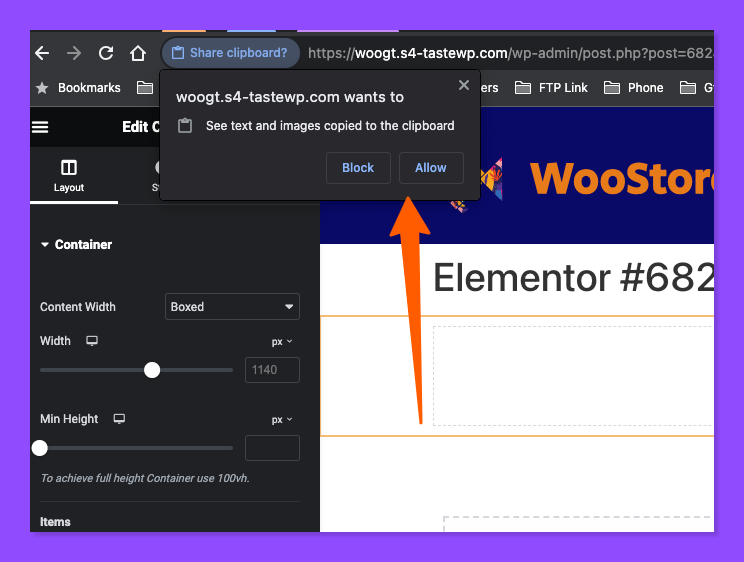
Don’t be worried about this. We are using the clipboard method to perform the copy-paste feature. So allow the Clipboard Notice. After allowing the permission you have to paste again. Then, you will get your desired item in your editing panel.
For Microsoft Edge Users, your items will be pasted immediately after allowing permission to use the clipboard.
For Firefox Users:
If you are using Firefox and want to perform our Cross Domain Copy Paste then you have to do one more extra step here. Sorry for that.
At first, you have to open the menu items by clicking the right button of your mouse and then selecting the X Paste option. Now you will get a notice of Ctrl + V, then you have to paste your copied items by using the keyboard’s shortcut option to paste the items.
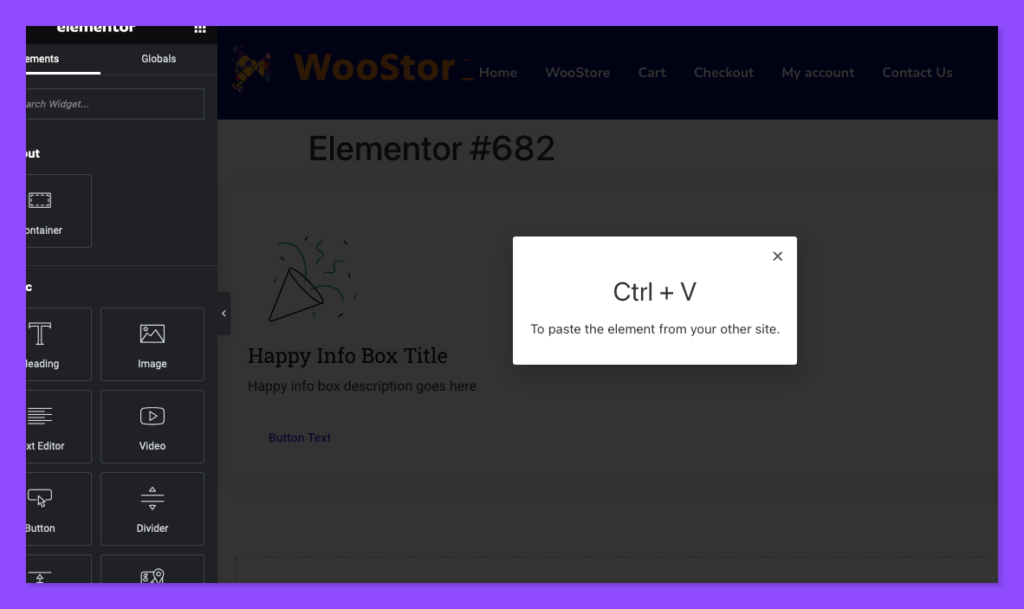
And here is the warning message of an empty clipboard of the FIrefox.
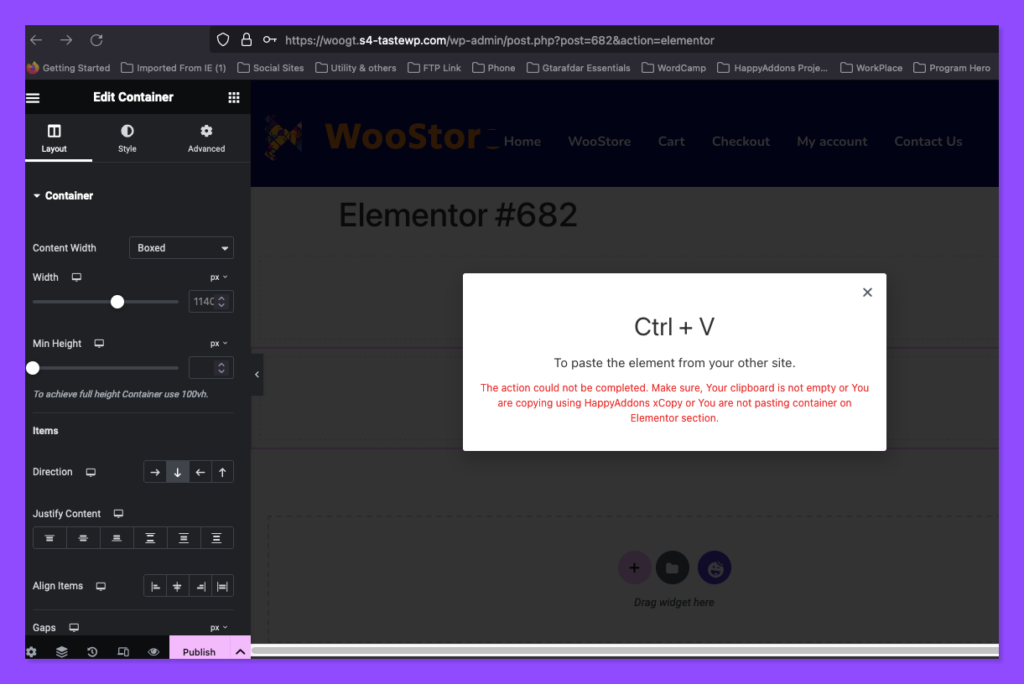
For Safari Users:
If you are using Safari Browser to perform the Cross Domain Copy Paste feature then after clicking the Xpaste option you will see the “Paste” option as blue marked, then click the Paste button again and your copied item will be pasted in your editing panel.
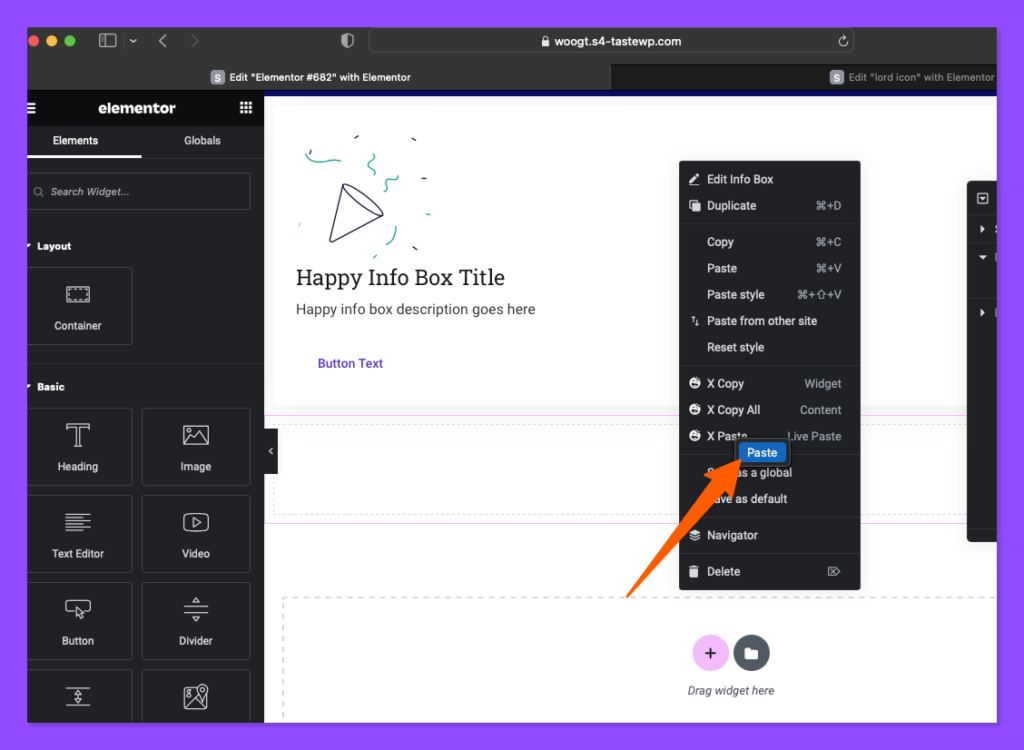
Check out the video tutorial.
This is our older version’s tutorial. We will release new update soon.
That’s it!
