We are excited to introduce the Advanced Pricing Table widget, designed to help you effortlessly customize your pricing table. To get started, you must have the following plugins:
- Elementor Free
- HappyAddons Free
- HappyAddons Pro
To add the Advanced Pricing Table widget, simply search for it in Elementor and drag and drop it into your layout.
We have brought new features to fulfil your specific needs to showcase the pricing table.
You will find these features under the Pricing and Options dropdown menu.
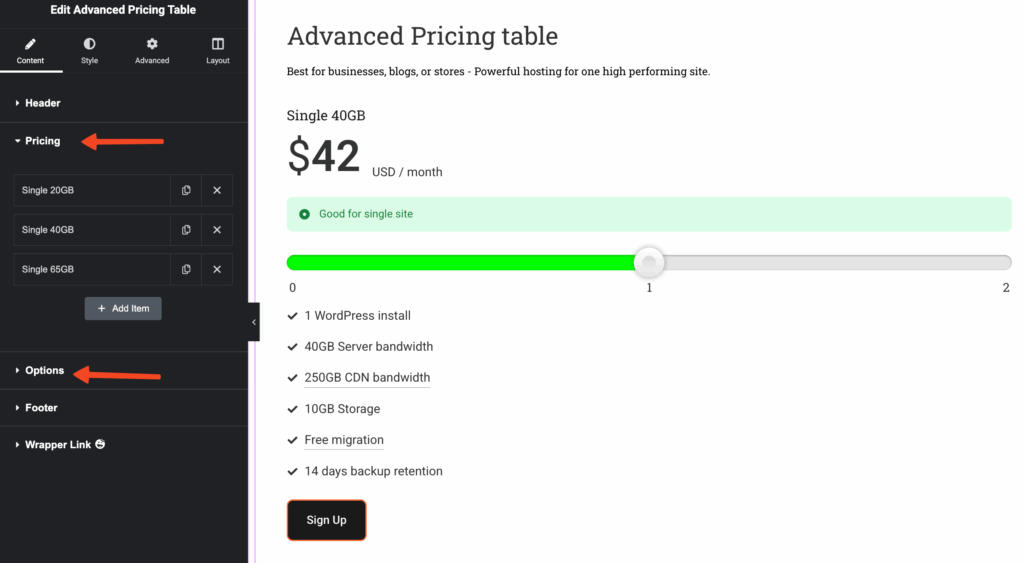
Let’s break down the new small configuration for the Pricing page. Navigate to Pricing > Add item and fill out the pricing table for the 1st item.
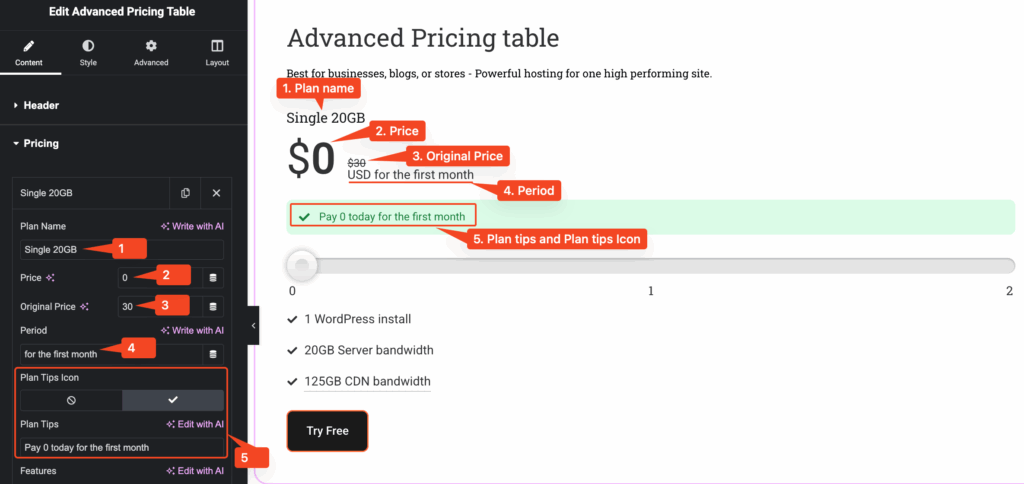
Following the above snapshot, you can add the Pricing plan, Price, Original price, Period, Plan tips, and icons
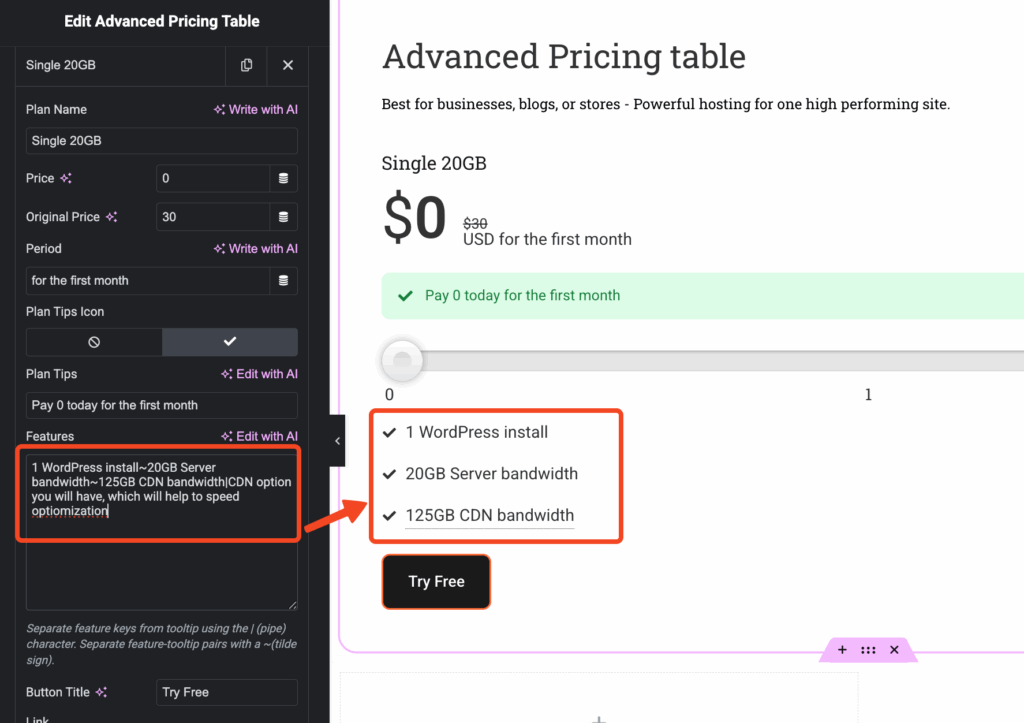
You will have to use the Tilde sign ‘~’ for a line break to showcase the single-line feature for the pricing plan. Suppose, following the below snapshot, 1 WordPress install ~ 20GB Server bandwidth
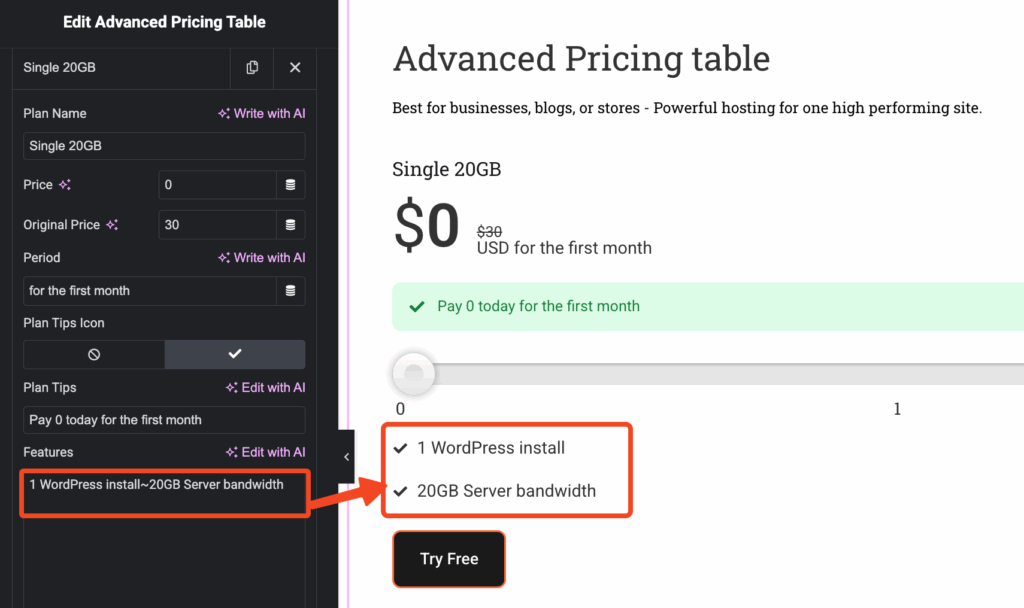
To show a tooltip over a single-line feature, use the Pipe sign ‘|’ after the feature description.
Suppose, 1 WordPress install~20GB Server bandwidth~125GB CDN bandwidth|CDN option you will have, which will help to speed optimization
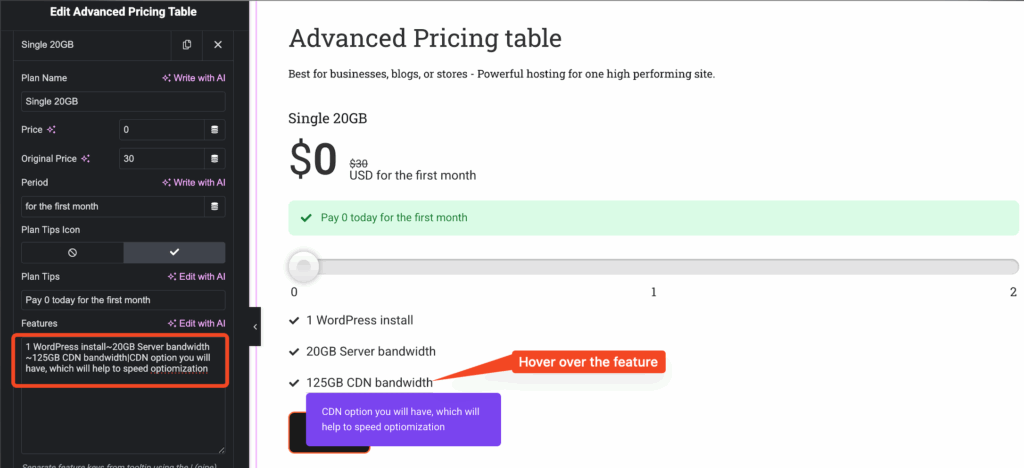
You can add more pricing plans just by adding another item similar to the snapshot below.
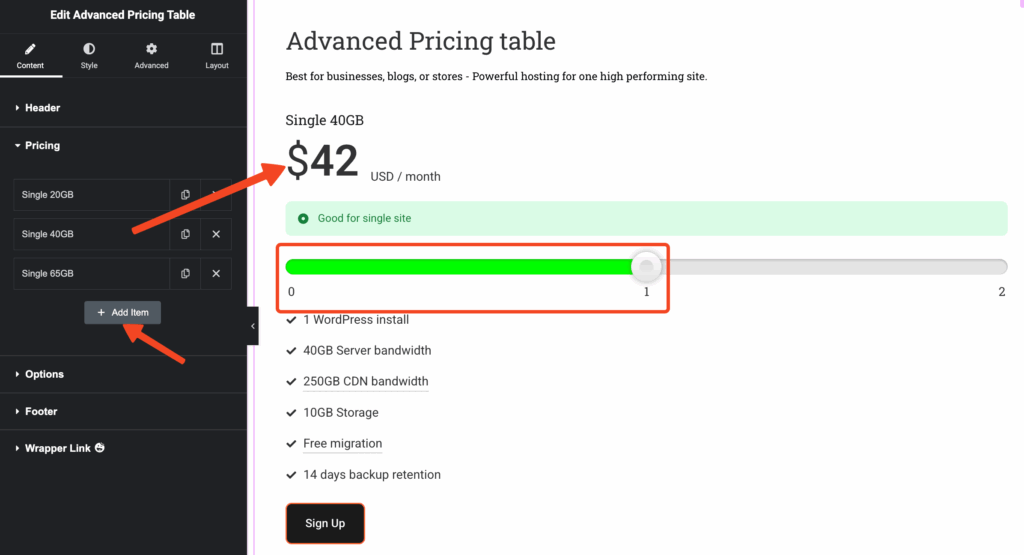
Next, we will configure other pricing settings from the Options dropdown menu.
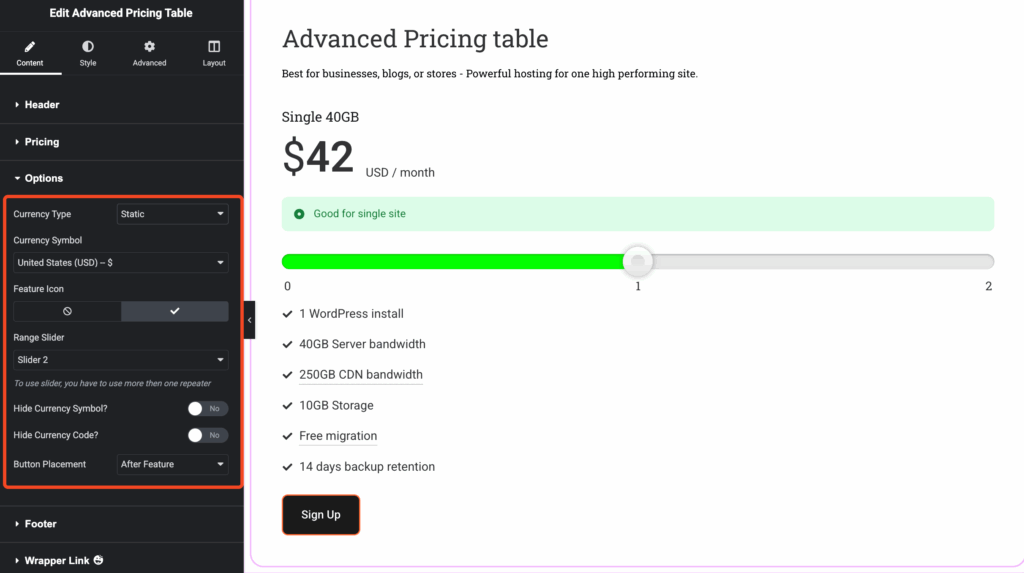
Currency Type
You can change the Currency Type to Static or Dynamic.
– For Static currency, the pricing will be the same for every user.
– For a Dynamic currency, the pricing and pricing symbol will change depending on the user’s region.
E.G. Suppose someone lives in the United Kingdom and the currency is set to dollar ‘$’, it will change to the pound sterling ‘£’.
P.S. Pricing may vary depending on the market exchange rate at the time of the purchase.
You can choose if the default pricing will be applicable($ rate) for specific country/countries:
1. All Country
2. Include Country
3. Exclude Country
Choosing All Countries will convert the currency for that specific country.
Suppose you choose Include Country and add Bangladesh, then pricing will be converted into the BDT rate (৳).
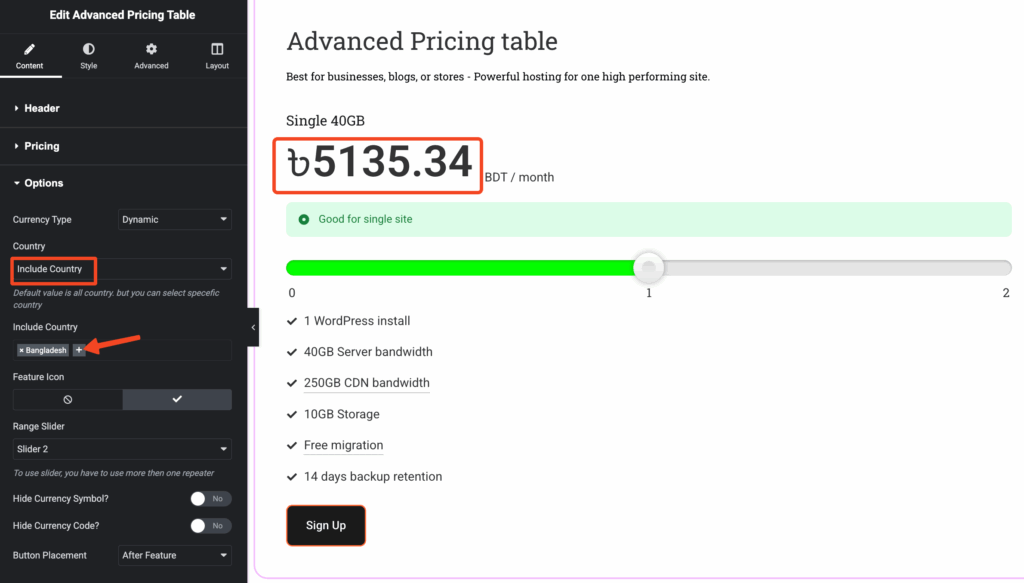
Similarly, choosing Exclude Country will show the same value by default($) to users from the excluded country.
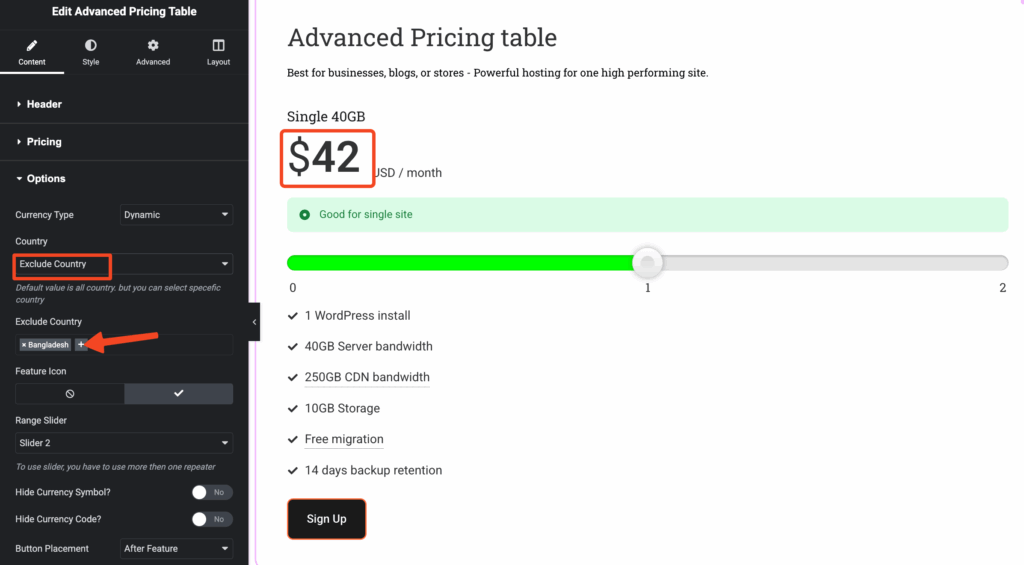
Range Slider
Choose your preferred range slider between Slider 1 and Slider 2.
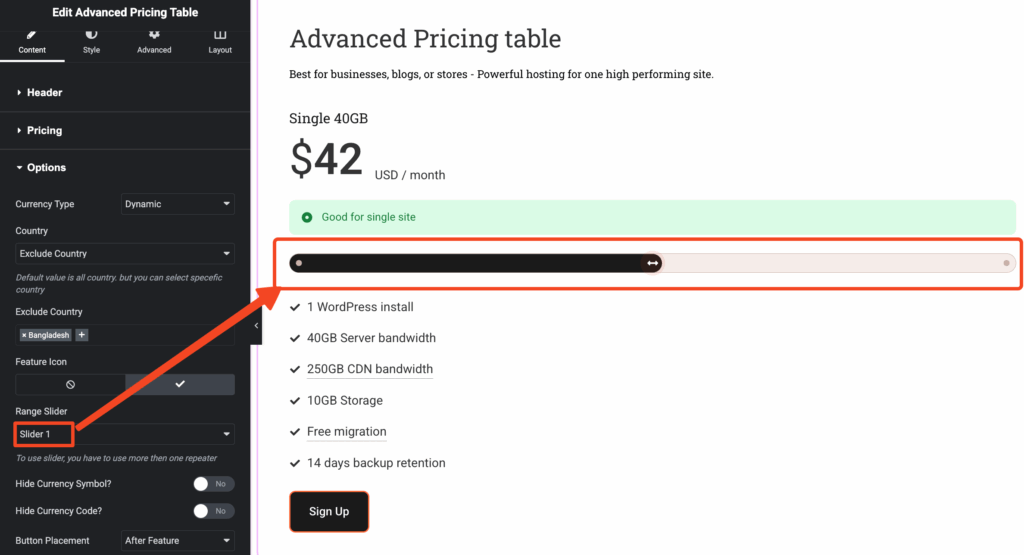
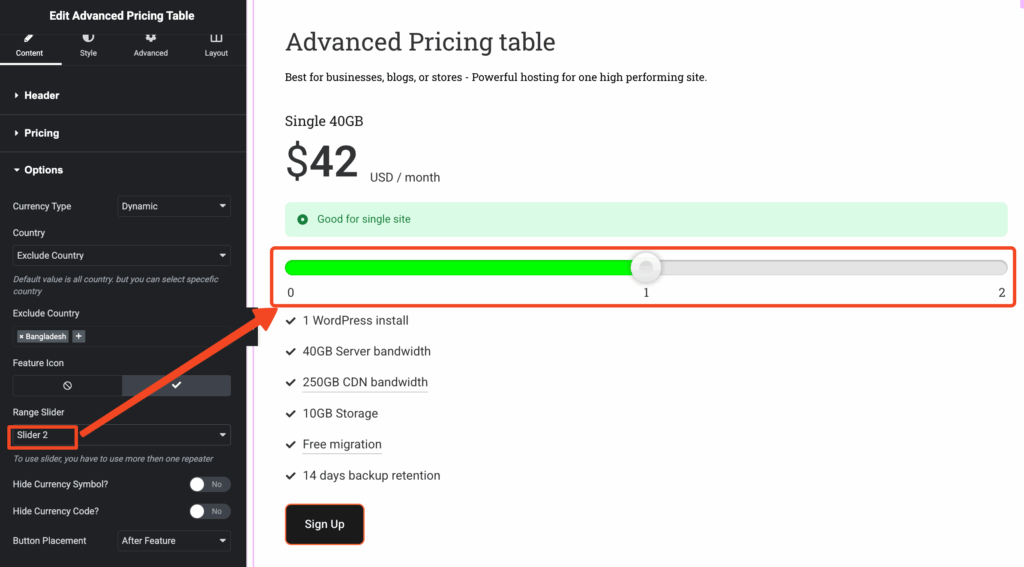
You can hide or keep the Currency Symbol and Currency Code.
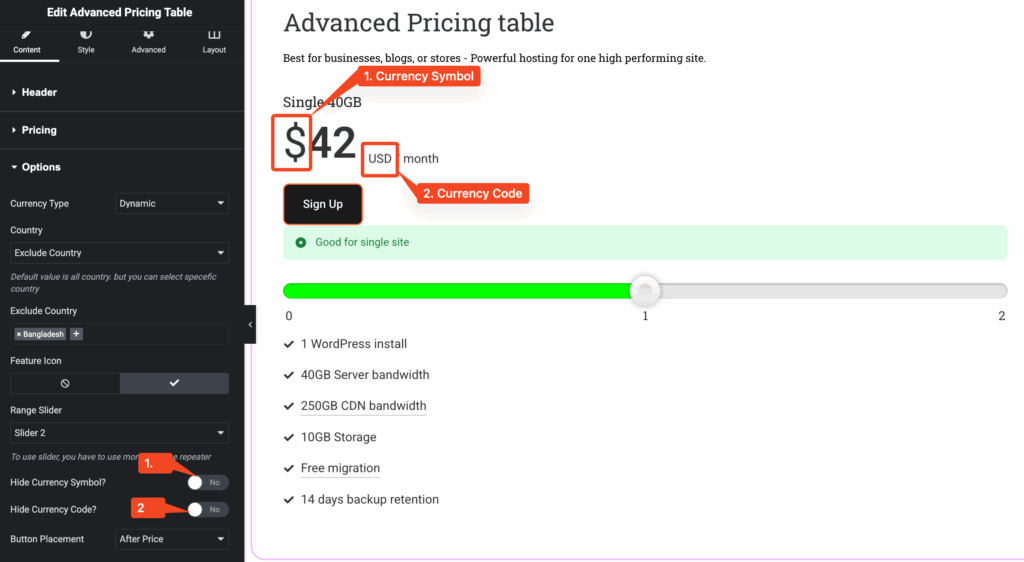
Choose button placement for pricing button(Try free/Sign up) from After Price, After Slide, or After Feature.
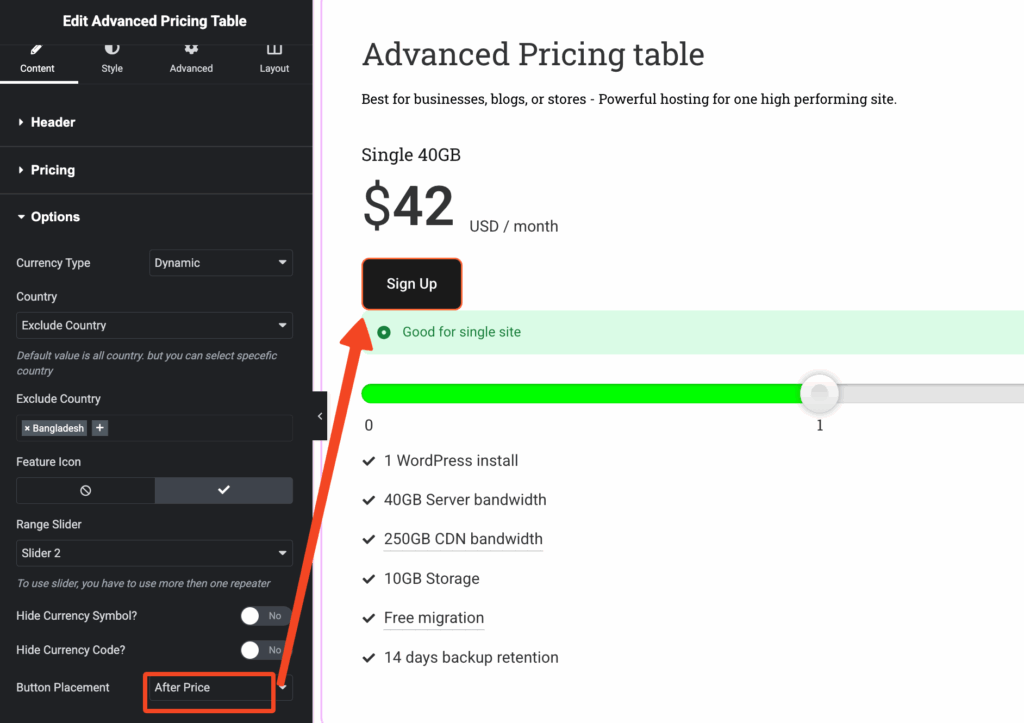
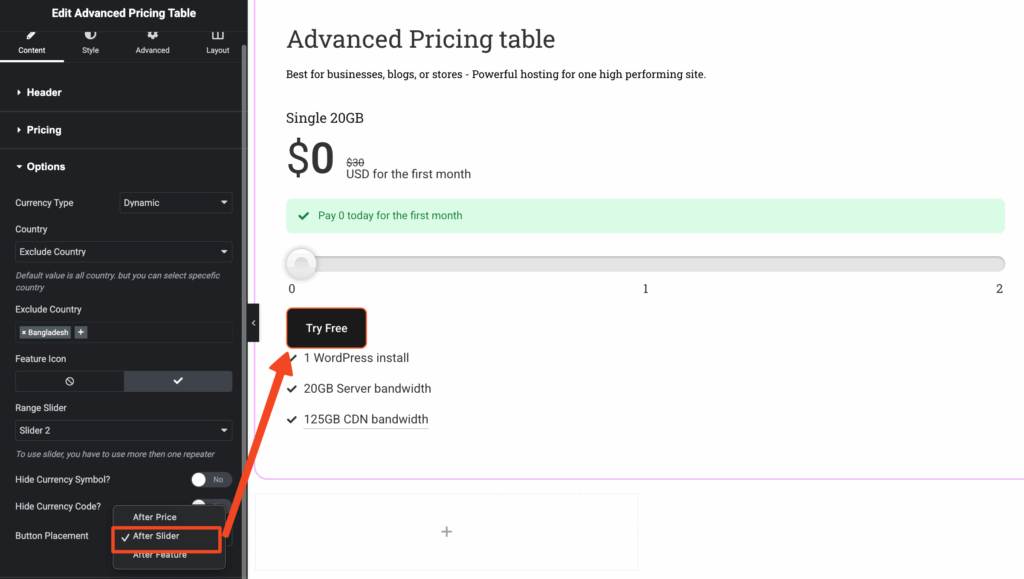
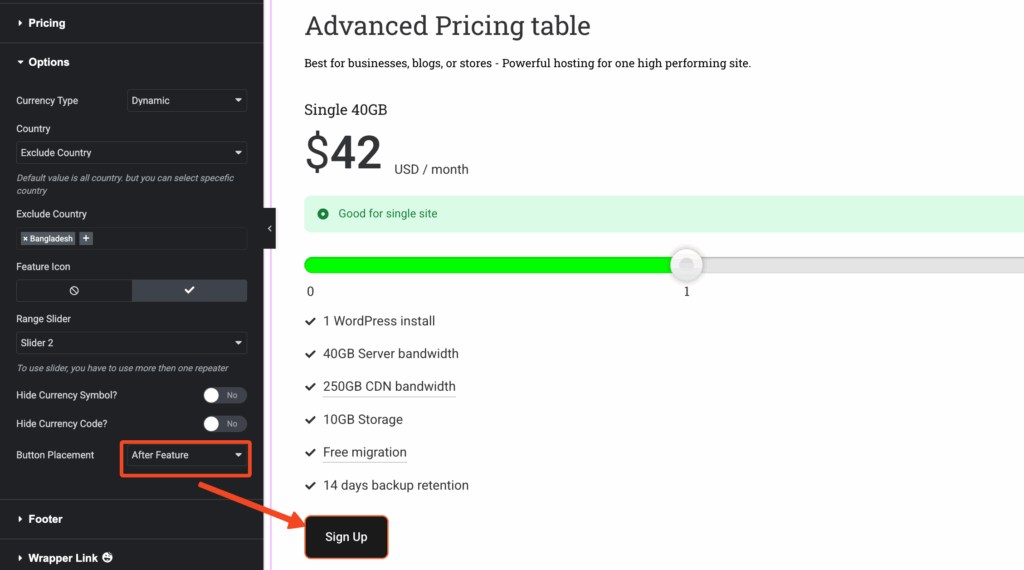
For styling the Header, Pricing, Button, Plan, Feature tooltip, etc., you will find them as usual in the Style tab.
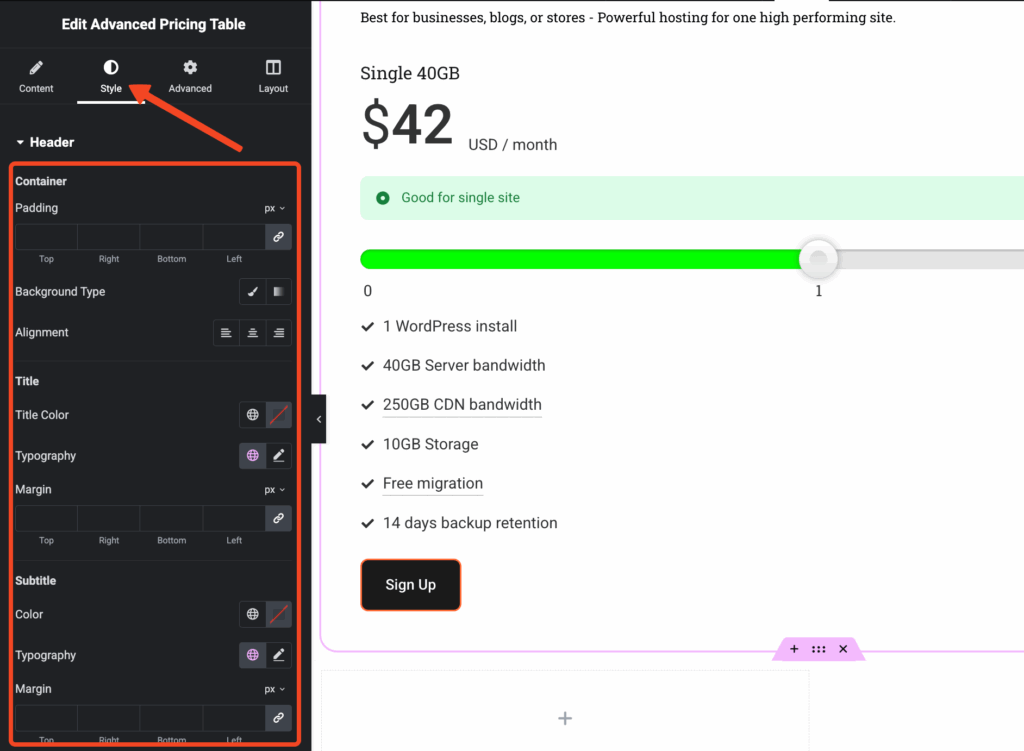
For Advanced configuration, such as editing the Layout and adding other effects, navigate to the Advanced tab.
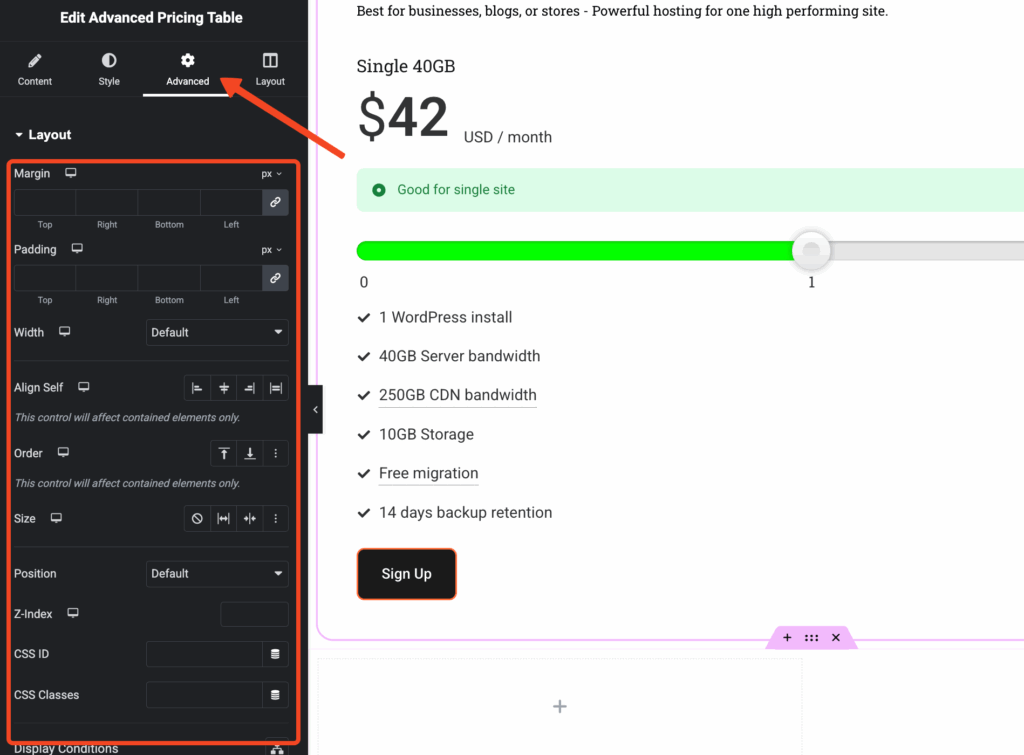
Now, enjoy creating your pricing table with the Advanced Pricing Table widget.